How to Repair Brother Printer Paper Jam Error? [3 Solutions]

A paper jam is a printer problem that users often report. When you try to print the documents with the jammed paper inside then, it can cause further damage to the printer. So, it is highly suggested to clear it inside the printer. A Brother printer paper jam can occur in any part of the printer, whether inside or the paper tray. When the pages get stuck in the printer, it stops working. You may see this error message continuously appearing on the LCD screen of the Brother printer. If you have a similar issue, this blog is a must-read. Read the various methods below to resolve this common issue. Before starting with the solution, let’s look at the causes of this printer problem.
Why does the Paper Jam Error Occur In Brother Printers?
There can be multiple reasons a paper gets stuck in the printer. If you are facing jammed paper, you might want to know its primary cause. Before resolving the problem, you must know the major cause behind it. Some possible reasons of this issue are listed below.
- You have loaded too much paper on the printer’s paper tray.
- The sheets are kept incorrectly on the tray, causing the paper to jam.
- There is an obstruction inside the printer resulting in a paper jam.
- The pick-up rollers are damaged, or dust has been accumulated.
Above, you have seen what makes the paper stuck in the Brother printer. Improper placement of sheets or overloading of paper can bring the problem to the printer. Even some printer issues can also lead to such problems. Now, learn some of the helpful solutions to resolve the problem of the stuck paper in the printer.
Solutions to Eliminate The Paper Jam Problem
When you come across Brother printer paper jam, you can use the below-given quick and effective solutions. Try these methods to clear the stuck paper and eliminate the printer problem. The techniques below are simple yet effective in fixing the paper jam problem.
Solution 1
The first method to clear the jammed paper is to use the Clear button. You can find this button on the Brother printer. You require pressing the Clear button to remove the paper stuck inside the printer. See the below instructions to understand the correct way to do it.
- Switch off the printer and disconnect it entirely from the power supply.
- Now, leave the printer for at least 30 minutes, and let it cool down.
- Check for the stuck paper in the printer and remove it if you find any.
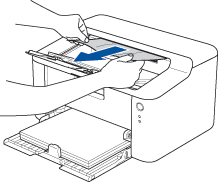
- Push the Clear button on the printer. Turn on the printer and print a file.
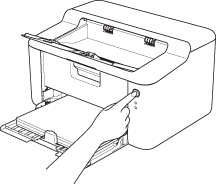
- After finishing all steps, check whether the issue has been resolved or not.
Solution 2
The paper stuck in the cartridge does not allow the printer to work. You must open the printer and remove the paper stuck inside the cartridge area. Use the procedure below to do it carefully.
- Switch off the printer and leave it for a few minutes to cool down.
- Open the printer’s upper cover and check for the stuck paper.

- After that, carefully lift the cartridge of the printer and the drum unit.
- Remove the jammed paper stuck inside the printer’s cartridge/drum area. \
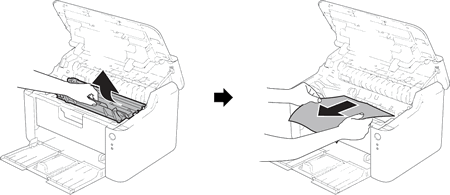
- Close the printer cover carefully and press the printer’s clear button.
- Print a document and check if the issue is resolved or not.
Solution 3
A paper jam can occur in various parts of the printer. Look into the below steps to clear it instantly.
- Unlock the printer's front cover and take out the drum unit.
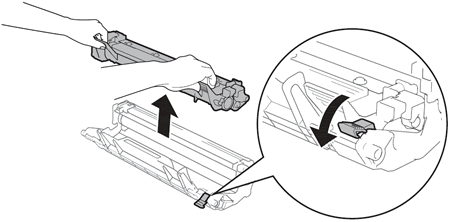
- After that, search for the paper stuck inside the Brother printer.
- Take out the paper tray and open the printer’s rear cover carefully.
- Open the fuser unit by pulling the tabs on both sides of the printer.
- Lift the duplex unit tray and check for the stuck paper in the area.
- Take out the jammed paper carefully if any stuck pages are found.
- After removing the stuck paper, keep all printer parts in their position.
- Power On the printer and see if the issue is fixed or not.
Following the above solutions will quickly resolve the paper jam problem. First, find out in which part of the printer the paper is stuck. After that, use the above solutions to clear the stuck pages. The above solutions are safe to use and will successfully help you get rid of this printer issue.

