Fix the HP ENVY 4500 Not Printing Problem

HP ENVY 4500 printers are the perfect companions, giving the freedom to print, fax, and perform other tasks. It is an all-in-one printer that consists of loads of smart features and ensures high-quality results. Despite offering long-lasting reliability, the printer can still encounter minor problems, like “not printing,” on various occasions.
Various software or hardware conflicts can cause your HP ENVY 4500 printer to not print. Here, we will discuss the top methods for troubleshooting the problem effectively and quickly.
Method 1: Check the Printer Settings
These are the steps that will allow you to check the printer settings to fix the issue with its printing.
1. Open the software application you are trying to print from, click on File, and select the Print option.
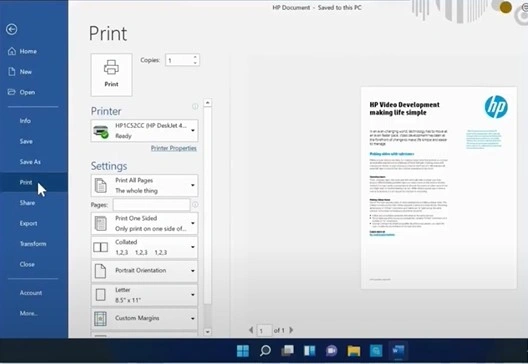
2. Select the Printer Properties option.
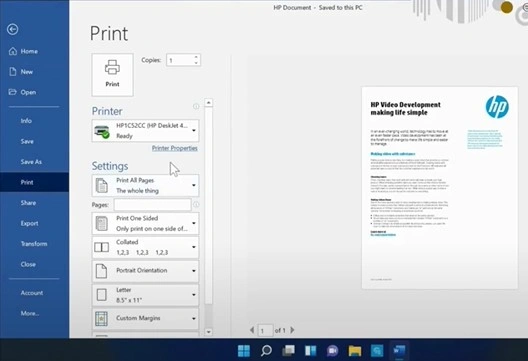
3. Inspect the paper type and ensure that it matches the paper you are trying to print on.
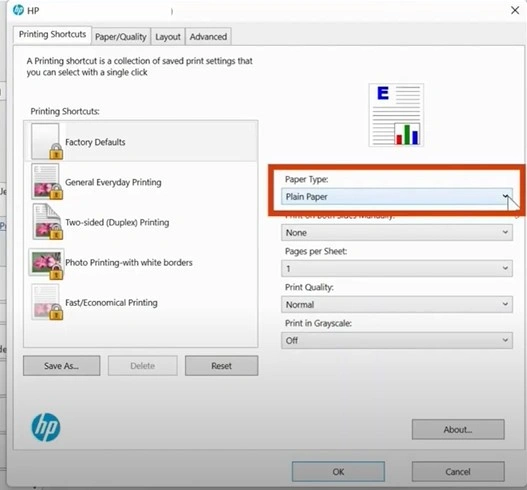
4. Check the print quality; increase and decrease the print quality as required.
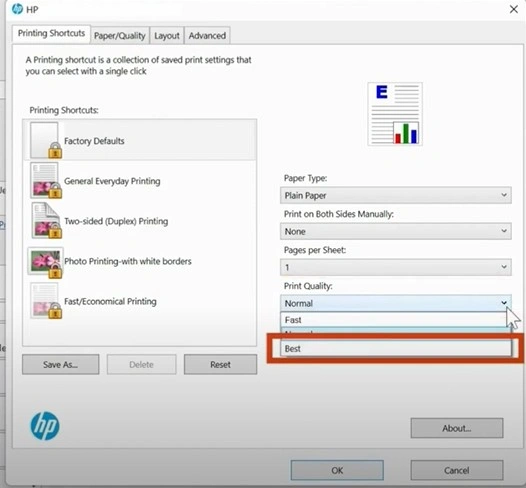
5. Then turn on or off Print in Grayscale depending upon whether you want to print in color black & white.
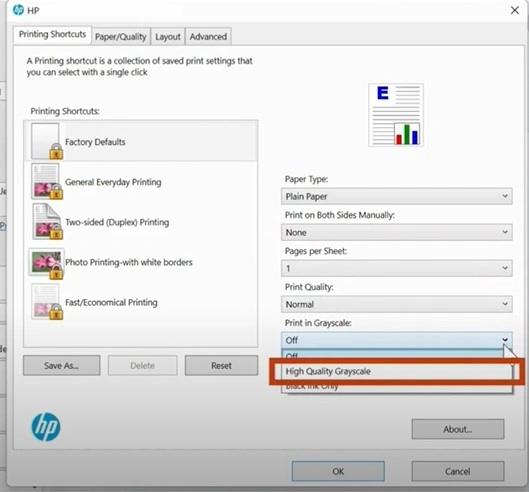
6. When you are ready, choose OK to save the changes.
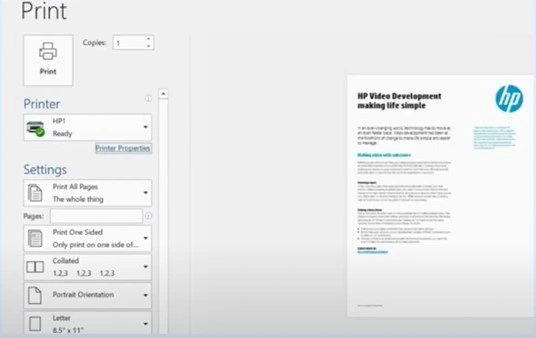
Method 2: Check the Ink level & Replace Low or Empty Ink Cartridges
Follow the steps mentioned to fix the ink problem on your HP ENVY printer.
1. Go to your HP ENVY printer control panel and then press the Home button.

2. Press the down arrow to select the ink level and choose the OK option.

3. Check the ink level and see if you need to replace the cartridges.
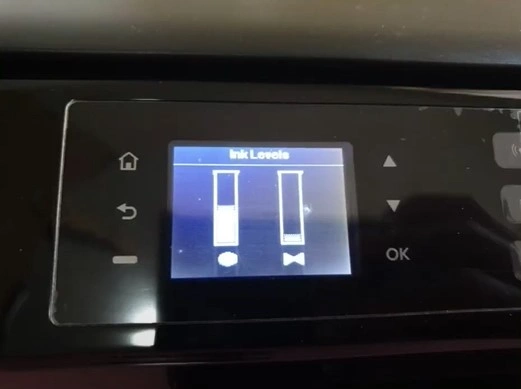
4. If you need to replace the ink cartridge, open the cartridge access door.

5. Now, wait for the cartridge to come to the access area.

6. Afterward, lift the lid of the cartridge slot that needs to be replaced and pull it out.

7. Remove the replacement cartridge from the package, then remove the plastic tape.

8. Do not touch the copper contact or the ink nozzle when handling to avoid clogs, ink failure, or bad electrical connections.

9. Slide the ink cartridge into its slot at an upward angle and lower the cartridge cover until it latches in place.

10. Now, close the ink cartridge access door, then press OK when the message appears on the control panel.

11. Press OK again when prompted to load the paper into your printer tray, and the printer will automatically print an alignment page.
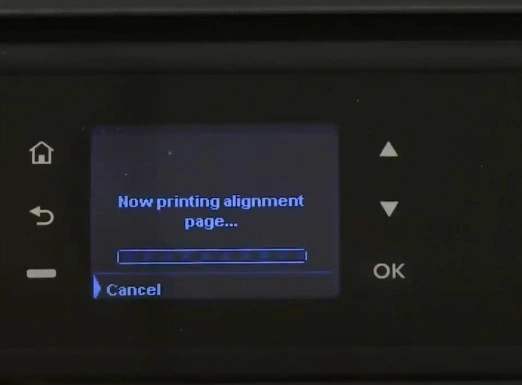
12. Once the alignment page prints, lift the scanner lid and lift the printed page down on the scanner glass using the guide for the placement.

13. Close the scanner lid and press OK, then the printer will align the cartridge.

14. On the Alignment Successful screen, press OK.
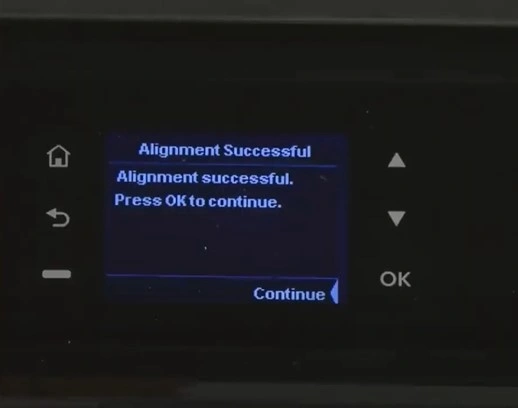
15. Finally, check if the problem is resolved.
Final Words
With the help of these two effective solutions, you can fix the printing issue on your devices. Plus, look for the hardware problem and ensure everything is working perfectly. You can also search for other solutions if the “not printing” issue still exists in your HP ENVY 4500 printer.

