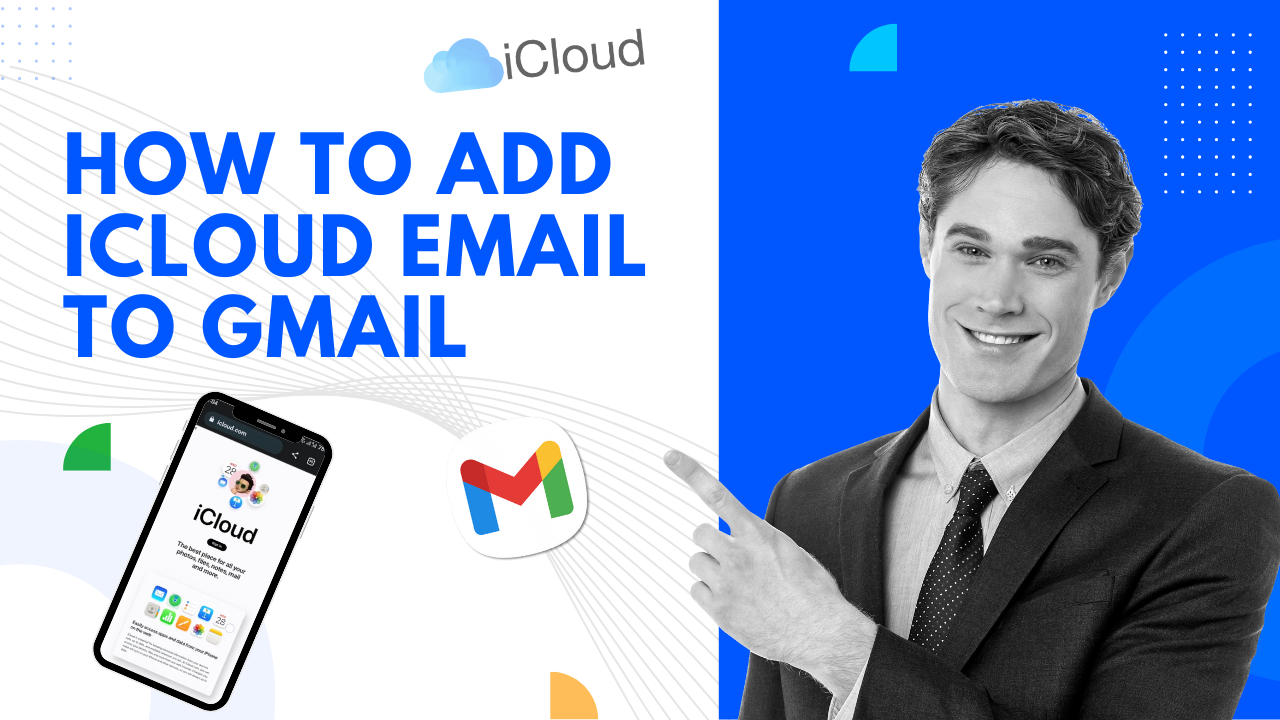There are some other issues in Lexmark printers that are not very common as the major ones but certainly, ruin the experience of anyone who encounters them.
If you are also a Lexmark printer user and were unlucky enough to face these issues, then don’t worry too much. There are various fixes available that can resolve these errors quickly and easily. Some may require a little bit of work but are overall easy to do.
Let’s shed some light on the errors and their possible causes.
Lexmark Printer Uncommon Errors
There are a lot of errors in Lexmark printers. Here’s the list of uncommon errors.
Error 1
The first type of error can cause the quality of prints to be of poor quality. The problem is usually with inconsistent output, such as unintentional grayscale, bad-quality prints, or white lines in the printer. These issues are caused by
- Banding
- Blank Pages Printing
- Dirty Printer Head Nozzles
- Empty Ink Cartridge
- Issues in Printhead
There are other issues as well, such as Ghosting, where an unintentional copy of a print comes out. It usually occurs with inadequate power being supplied to the printer. Changing the power outlet may solve the problem of Ghosting.
Another cause can be due to printhead issues. You can check if the ink cartridges and the printhead are aligned. Cleaning the printhead may also solve the problem.
Error 2
The second type of error arises due to problems in the hardware. These can be caused by
- Paper Jam in Duplex Unit, Roller, or Paper Tray
- Unresponsive Copier or Scanner
You can easily resolve these issues by using the following steps.
- For Paper Jam In Paper Tray, you can lift up the scanner and check where the paper jam is. Once you identify the jam, pull out the paper gently and carefully.
- When Paper Jam is in the Duplex Unit, try removing the duplex by pressing the top button down. Pull out the unit when the button stays down and keep it on the side. Now check if there is any paper jam or not and remove the paper in the same way as above.
- In case the paper jam is in the Roller, lift up the scanning unit where you see the jam. Pull out the paper while ensuring that there is no tearing or ripping.
To resolve the unresponsive scanner or copier, check whether the printer is properly connected to the operating system. If the connection is fine, then next, check the printer to see whether it is selected as the printing device. You can also try uninstalling and reinstalling the software.
Error 3
The third type of error is when the printer comes across Network connectivity problems with wired and wireless networks. However, the more common issues are in wireless networks as there is no direct connection, unlike wired networks.
In such cases, the printer becomes unable to print due to not being connected to any network. There are a few ways to fix the connectivity issues as well. Try checking the network cable connection if the printer is connected to a wired network.
In the case of a wireless network such as WiFi, you can try the following methods.
- Try disconnecting the printer from the network and then reconnecting again. If this does not solve the connectivity issue, then go with the next method.
- Turn off the Demo Mode. You can do this by
- Visit the control panel of the printer
- Go to the settings option and look for the “Demo Mode.”
- Turn that off and save the settings and check if the printer connectivity issue is resolved or not
- You should also check whether the printer and the operating system are connected to the same network or not. If they are, then check the distance between them. Close the distance if they are far away, and check if the issue is resolved.
Miscellaneous Errors
There are other errors as well that may require you to get the support of a certified professional. Here’s a list of errors that can be complicated to fix on your own.
- Print Spooler Issues
- Slow printing speed in wireless connections
- Difficulty in updating printer drivers
- Difficult to align the printhead and paper
These are some of the many errors that are rare, and not many users encounter them. If you come across such issues or if the above-mentioned fixes do not work, call Printer Tales to resolve these errors. We have a team of professional and certified Experts. who are well-versed with many of the issues that you can encounter in Lexmark printers.