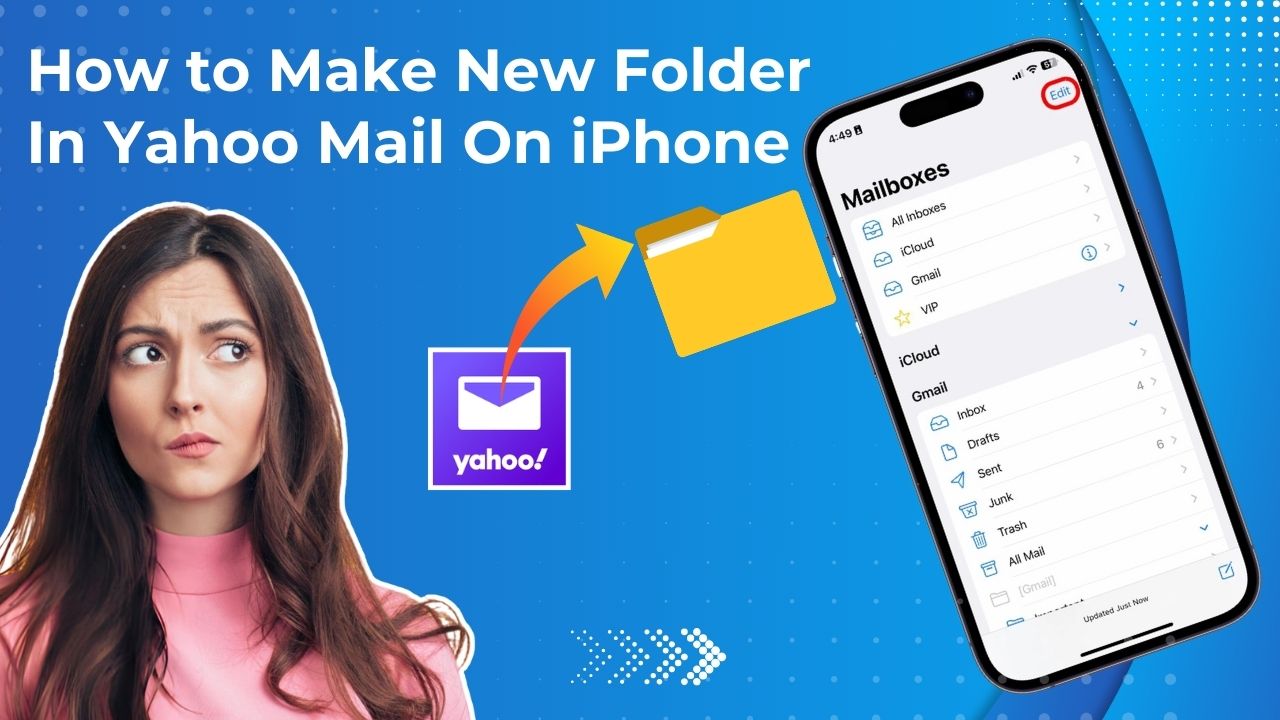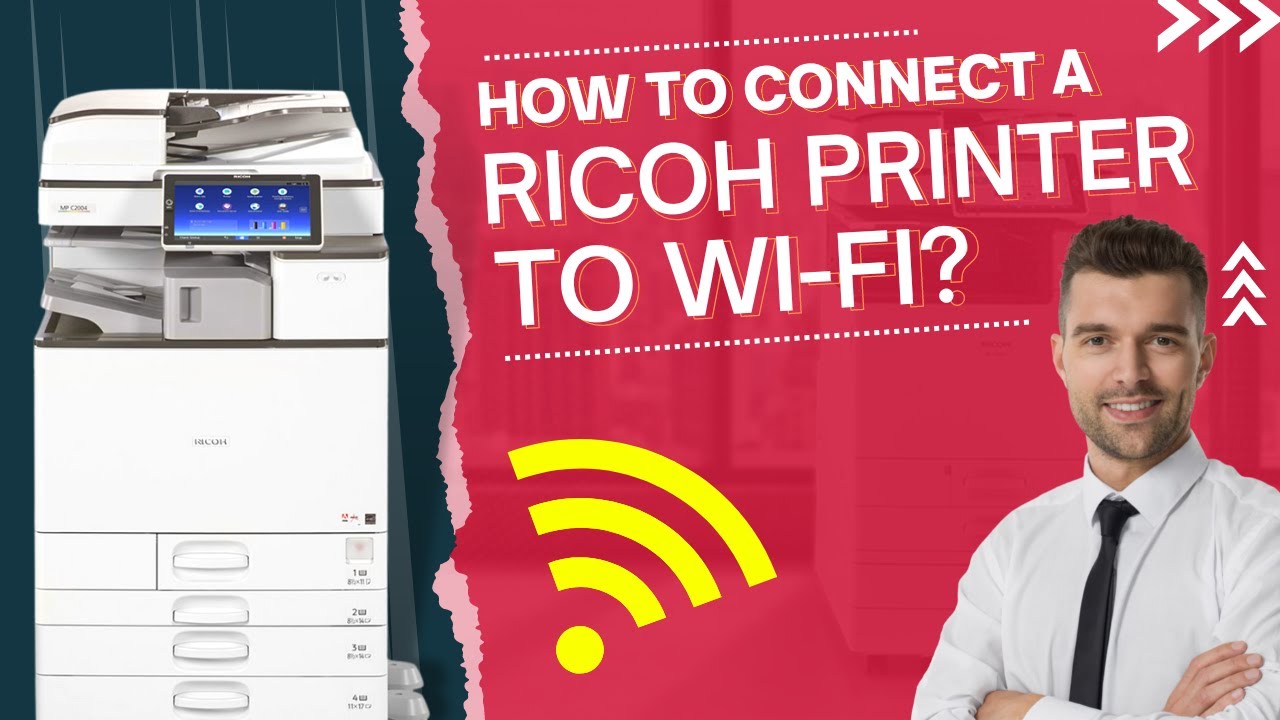Fed up with the “print job stuck in queue” error in your Ricoh Printer? No more! Printer Tales is here to help.
Ricoh printers are widely known for their quality. However, they frequently come across technical issues as well. These issues can be annoying to deal with and consume a lot of your energy.
One common issue with Ricoh printers is the “print job stuck in the print queue.” This issue will not let you print even after sending a job to your printer. In such cases, the print job fails and remains stuck in a queue, even after deleting or canceling the job.
What are the Reasons for This Error?
Don’t panic; there are many just like you who encounter this issue. There are several reasons that can lead to print jobs getting stuck in the queue, such as:
- Sudden Power Failure
- Insufficient Ink Supply and Paper
- 3rd party firewall software interference
A common fix to this issue is to restart the “Printer Spooler Service.” Here’s how you can do it.
- First, click on “Start’ and open the “Run” menu
- Search for “services. msc” and press Enter
- Go to “Printer Spooler Service”
- Now, right-click on the option and press “Restart.”
Following these steps should resolve the issue.
Other Possible Fix For This Error
You can use the command prompt to clear the files that are stuck. This fix is only a few steps away. Follow these steps:
Go to the “Start” menu and type CMD in the search bar.
Once the command prompt window is open, enter the following commands.
net stop spooler
del %systemroot%\System32\spool\printers\* /Q /F /S
net start spooler
Running this command will ensure that the print jobs stuck in a queue are cleared. Another option to fix the issue is by creating a Bat file. This is a permanent fix that will ensure that you don’t go through any of the trouble again.
Follow these simple steps to create a permanent bat file.
- Open the Notepad or Notepad++. Do not use any other word processor like MS Word.
- Enter the following lines into the notepad:
- net stop spooler
- del %systemroot%\System32\spool\printers* /Q /F /S
- net start spooler
- Save the file using the “Save as” option
- Add a .bat suffix and use any name for your file
- Ensure that the encoding type is ANSI
Take note of where you save the file and double-click on the batch file every time you want to clear the print queue.
Reinstalling the driver of your printer would also work as majorly, a wrong or outdated driver of the printer is the root cause. You can update the printer driver either manually or automatically.