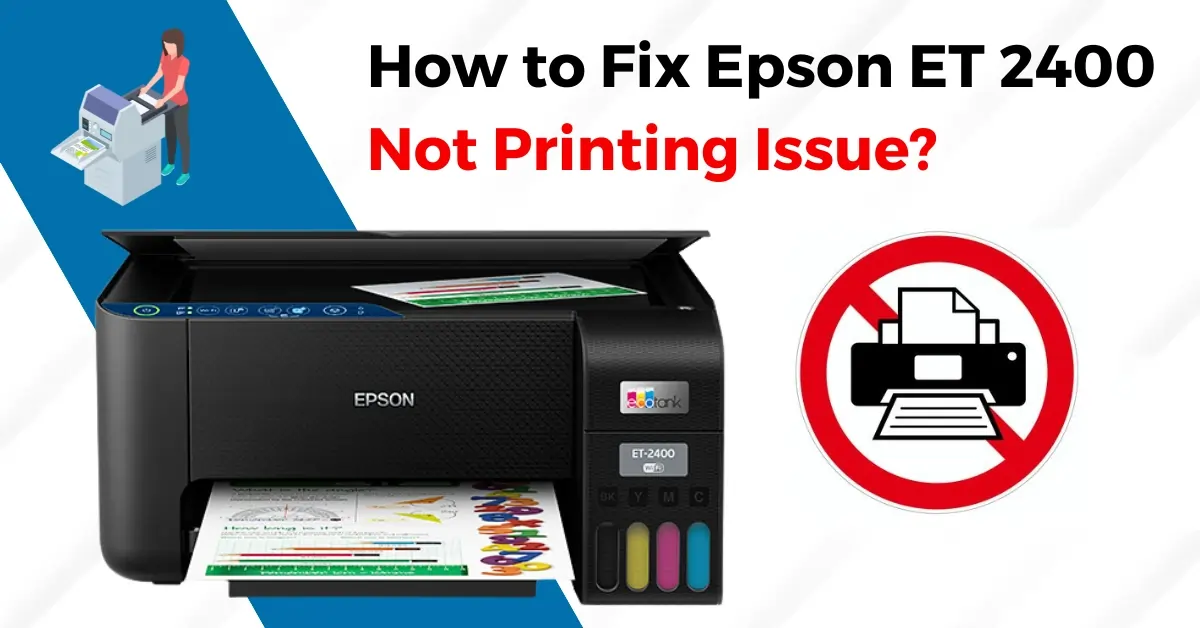Epson printer driver errors are the most dangerous issue for users. It makes the users frustrated because the printing of the document process would be stopped. Every user faces different types of errors on their printer drivers. Below are the most common causes and solutions you must follow to solve this problem.
The printer drivers ensure effective communication between your printer and the computer. With the updated driver, your printer can do all the necessary tasks like printing, scanning, and faxing without interruptions.
Keeping the Epson printer drivers up-to-date can help you fix bugs and ensure compatibility with the latest operating systems and software applications. Is your Epson printer showing problems or turned slow? If yes, then get its driver updated.
Causes:
Various types of causes make your printer stuck and not printing the document properly. The printer driver is one of the most common issues to do with your device. Given below are the different types of causes that affect your printer drivers:
- Faulty or outdated Epson printer driver.
- The installed driver is not compatible with your device.
- Hardware failures
Solutions to Fix Epson Printer Driver Issues
You can encounter a common issue: the "Driver is Unavailable" error while updating the Epson Printer Driver. Don't worry; here are the troubleshooting steps to resolve this issue:
Update Windows
- Step 1: Open Window Settings.
- Step 2: Go to Updates & Security, and click on Windows Update.
- Step 3: Check for updates and install if there are any available.
Reinstall Printer Driver
- Step 1: Search Device Manager on the search bar and open it.
- Step 2: Uninstall the current printer driver through Device Manager.
- Step 3: Download and install the latest driver from the Epson website.
Run Windows Troubleshooter
- Step 1: Click on the Start menu, go to Settings, and locate System.
- Step 2: Scroll down the System section to find the Troubleshoot option.
- Step 3: Click on Troubleshoot.
- Step 4: Next, click on Other troubleshooters (if available), then find and click Printer under the "Most frequent" section.
- Step 5: Run the troubleshooter to identify and fix any issues.
How to Download Epson Printer Driver
You can boost your printer's performance by downloading the Epson Printer Driver and ensuring effective communication between the devices. Here is how you can download Epson Printer Driver:
- Step 1: Open your browser and enter “(your printer model name) driver download” to search.
- Step 2: Open Epson’s official support website.
- Step 3: Scroll down and you will find the Operating System list. Select the operating system that you are using. For example, Windows 10, 64 bit.
- Step 4: Now, scroll down to the Driver section and click the + icon to expand. You will get the latest printer driver available after clicking +.
- Step 5: Right-click the Download button next to the latest available printer driver and click "Open link in new tab."
- Step 6: Step 6: You will see Epson’s Software License Agreement window on the new tab. Follow the on-screen instructions. Click “Accept” to download the printer driver.
How to Install Epson Printer Driver
Installing the Epson Printer Driver can be a simple task. You need to follow the right procedure. Here are all the steps you need to know:
- Step 1: Press CTRL + J on your browser to view the Downloads window. Click the downloaded Epson printer driver file.
- Step 2: After the printer driver file is opened, check the printer model name and click OK.
- Step 3: Another window will open where you have to choose your preferred language, for example, English. Select the language and click the OK button.
- Step 4: Review the end user software license agreement, select Agree, and click OK.
- Step 5: Wait for the installation process to complete.
- Step 6: Once the installation is finished, click on OK.
How to Update Epson Printer Driver
You may encounter certain printer-related issues like crashes or unresponsiveness. This can be due to an outdated Epson printer driver. Let us look at the instructions to update the printer driver:
- Step 1: Open your browser and go to the official website of the Epson printer driver.
- Step 2: Locate the “click here” option on the right side of the screen. After that, you’ll get a list from which you can select your country or region.
- Step 3: Then, another screen will pop up. You must enter your product name and search or select from printer types.
- Step 4: After that, you can find a dropdown displayed on the right side of Operating Systems. From the dropdown, select your operating system.
- Step 5: Click the Download button, choose Save, and after the download ends, click Run.
- Step 6: Choose Yes, and click OK to continue. After installing, accept the license agreement.
- Step 7: Select items of your choice, then click on the Install button. After installing, click Next in the print setup.
- Step 8: Select your connection, then click Next. Select the setup option and click on Next.
- Step 9: Select a wireless network setup method, then click Next.
- Step 10: Keep on clicking the Next button, then in the Printer setup, select one option and click next.