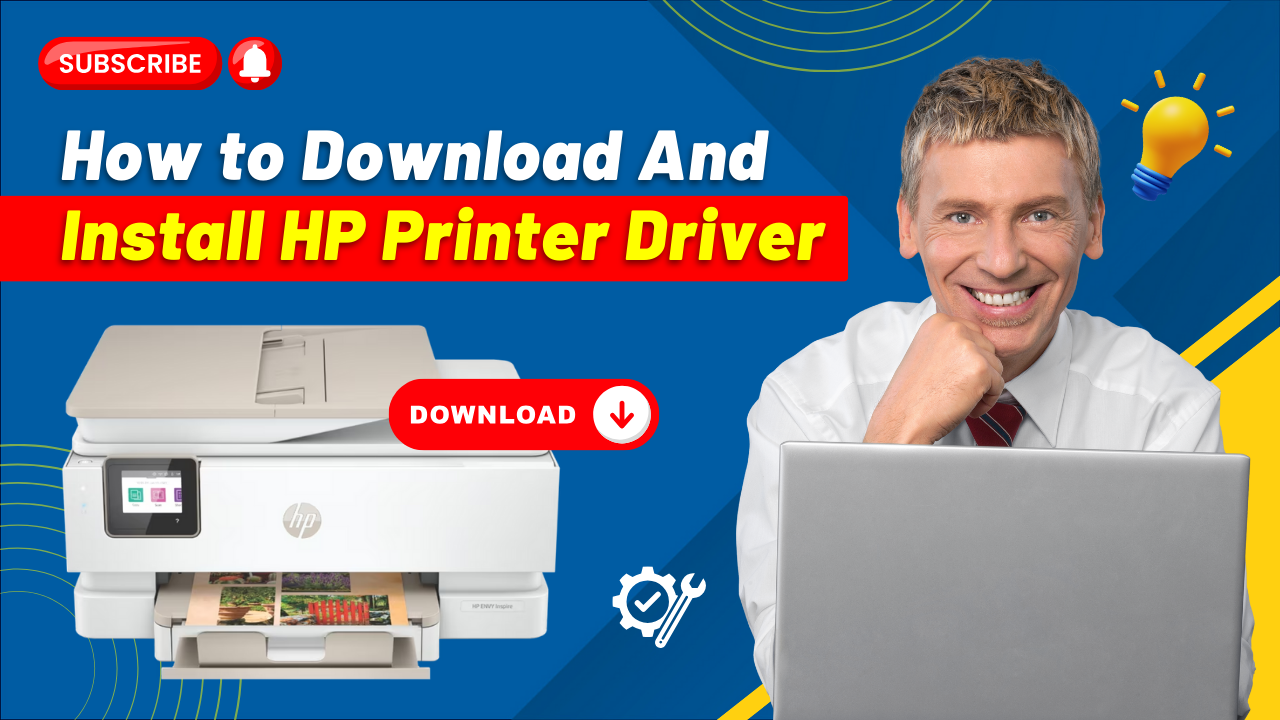As you get a new HP printer, you first need to know about the printer driver. A printer driver is an essential software you need to download and install for seamless and efficient functioning of your new printer. You won't have to bother about compatibility when you have the correct HP printer driver in your computer system.
At times, you may have noticed that your HP printer is delivering poor-quality print. It may even lead to connection errors. Outdated or corrupted printer drivers can be culprits for these issues.
Another crucial step for HP printer users is updating the printer driver. This can significantly enhance your printer’s performance, as the latest drivers come with bug fixes, introduce advanced features, and more. By updating your printer driver, you can ensure a smoother and more efficient printing experience.
Solutions to Fix HP Printer Driver Issues
The “Driver is Unavailable” error is among the most common HP printer driver issues. This error can occur due to various reasons, such as corrupted, outdated, or missing drivers. Incorrect installation and outdated operating systems are other reasons for this issue.
Here are a few steps you can follow to fix the “Driver is Unavailable” error:
A Stable Connection
For printers using HP +, a stable internet connection becomes important. A faulty connection can affect printer drivers' access. If you are facing connection issues, learn how to identify and resolve slow internet problems.
A Universal Driver
Try using one of HP’s universal drivers, which works across various models.
Run HP’s Driver Diagnostic Tool
HP’s Print and Scan doctor can diagnose your printer driver issue and provide a solution.
Roll Back HP’s Update
If your HP printer worked properly before the update, roll back the driver update using Windows Device Manager.
How to Download HP Printer Driver?
Downloading an HP Printer Driver is a matter of a few simple steps. Here are all the steps you need to follow to download the HP Printer Driver:
- Step 1: Open your browser and go to the HP printer driver’s official site.
- Step 2: Enter the printer model name in the search field and submit.
- Step 3: Verify the detected operating system.
- Step 4: Scroll down and expand Driver-Product Installation Software.
- Step 5: Download the latest Driver.
How to Install HP Printer Driver?
After downloading the latest HP printer driver, it is time to install it. Here are all the steps involved during the installation process:
- Step 1: Open the downloaded file in the folder.
- Step 2: Drag and drop the file on the desktop.
- Step 3: Right-click on the file and select “Show more options” from the list.
- Step 4: Click on Extract Files and press the OK button in the new window.
- Step 5: Open the start menu, then search and click on Printers and scanners.
- Step 6: Next to "Add a printer or scanner," click the Add device button.
- Step 7: A new option, “The printer that I want isn’t listed,” will appear, then click Add manually.
- Step 8: Select the “Add a local printer or network printer with manual settings” option and click Next.
- Step 9: Choose the “Use an existing port” option, select the “USB_001” from the dropdown, and click Next.
Note: Select com4_001 or Any HP port option if the USB option is unavailable.
- Step 10: Click the "Have Disk" button in the Add Printer window.
- Step 11: Click Browse, open the extracted file, then open any ".INF" file.
- Step 12: Click on OK.
- Step 13: Select your printer model and click on Next.
- Step 14: Provide a printer name if you want and click on Next.
- Step 15: Choose your printer sharing option and click on Next.
- Step 16: Click on Print a test page or click on Finish.
- Step 17: Open the start menu again, then search and click on Printers and scanners.
- Step 18: Verify that your printer is available.
How to Update HP Printer Driver?
There are various options through which you can update the drivers of your HP printer. Adhere to the following methods to update the latest HP Printer Driver.
Using Windows Update
- Step 1: Restart the computer to ensure any previous updates have been installed correctly.
- Step 2: Press the Windows key and search "Check for updates."
- Step 3: If any updates are available, they should start installing automatically. If not, click “Download” to start the installation.
- Step 4: You can also adjust your Windows Update settings from here.
Using Device Manager
- Step 1: Press the Windows + X and click the “Device Manager” option.
- Step 2: Look for Print Queues or Printer category.
- Step 3: Double-click to expand it.
- Step 4: Select the HP printer > right-click > Update Driver
- Step 5: Select Search automatically for drivers.
- Step 6: Wait for Windows to look for driver updates.
- Step 7: Once it is done, you’ll get the latest printer driver updated manually.
- Step 8: After downloading and installing the update, restart your computer.
That's how you download, install, and update the latest HP printer drivers. With the latest drivers, all you can expect is your printer's optimal performance.