How to Fix HP OfficeJet 8015e Paper Jam Issue?

Seeing the paper jam problem on your HP OfficeJet 8015e printer? Despite your printer's advanced features and power-packed performance, it is not surprising to get the paper jam issue out of the blue. Incorrect installation of the papers, some hardware hurdles, the printer functioning improperly, and a bunch of other reasons can lead to this problem. If you want to get rid of the paper jam problem in your HP printer, then figuring out the root cause behind the issue could be the right move.
However, if you don't know the reason behind the issue or the process to fix the problem, then here, discover the two effective tutorials to get a deep understanding. So, let's jump right to the troubleshooting methods!
Method 1: Inspect and Remove Jammed Papers
1. Access your printer's front cover, then lift the cartridge access door.

2. If possible, slide the ink cartridge from left to right and right to left or vice versa.

3. Remove any pieces of paper.

4. Remove the paper path cover, and then take out any pieces of paper.
_1742975355.webp)
5. Insert the paper path back till it makes a snap sound.

6. Close the front cover, and then lift the cartridge access door.

7. Press the two buttons on the opposite ends of the paper output tray to take it out.
_1742975527.webp)
8. Then, slide out the input tray.

9. Remove all the papers.

10. Lift up the paper tray and take it out.

11. Using a flashlight, look for any jammed paper and take it out.

12. Reinstall the input tray and output, then insert the papers back.
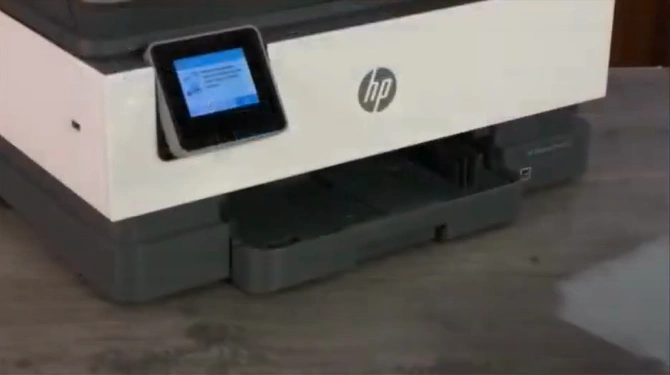
13. Pull out the output tray and try to print a document.

Method 2: Reset Printer
1. Unplug the power cord while the printer is on.

2. Next, unplug the power cord from the outlet.

3. Wait for 60 seconds.
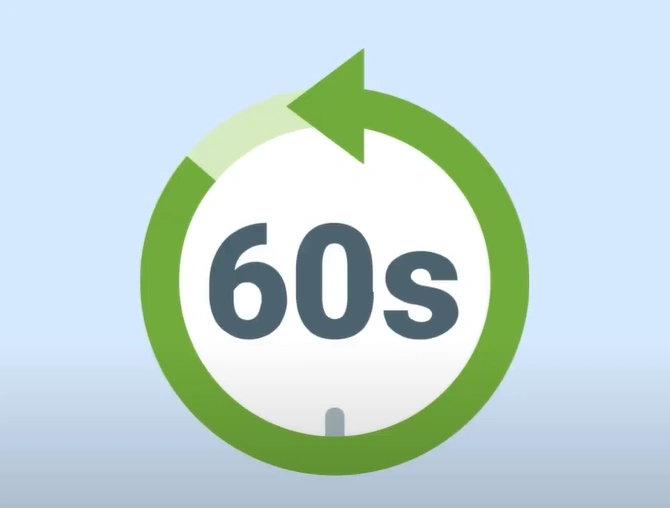
4. After 60 seconds, insert the power cord back into the printer and outlet.
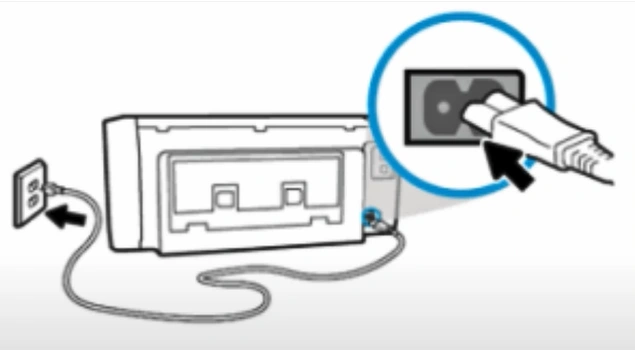
5. Lastly, see if the problem is gone.
Wrap Up
We hope your HP OfficeJet 8015e printer is out of the paper jam and running smoothly after using these two troubleshooting methods. You can also check the other points on your device, like updating the driver, deleting the print jobs, reinstalling the printer, and others to properly terminate the issue. However, if your paper jam problem is not resolved yet, then make sure to reach out for additional help.

