How to Fix HP Printer Error B305ED09?

Seeing the B305ED09 error code on your HP printer? Well, usually, your HP printer can show this error code on the screen if it has problems like a clogged printhead, outdated firmware, issues with the printhead, hardware & software-related changes, etc. HP printer users can fix this issue quickly with the right solutions. On the other hand, if you are a novice, then things can get a little challenging. But, no need to worry; this blog is designed to help you out of this error code issue. Ready to learn the best effective solutions to remove the error code B305ED09 from your HP printer? Let’s jump to the methods right away!
Solution 1: Reset the Printer
Here is how you can fix this error code from your HP printer by resetting it.
1. When the printer is powered on, disconnect the power cord from the printer.

2. Next, unplug the other end of the power cord from the electric socket.
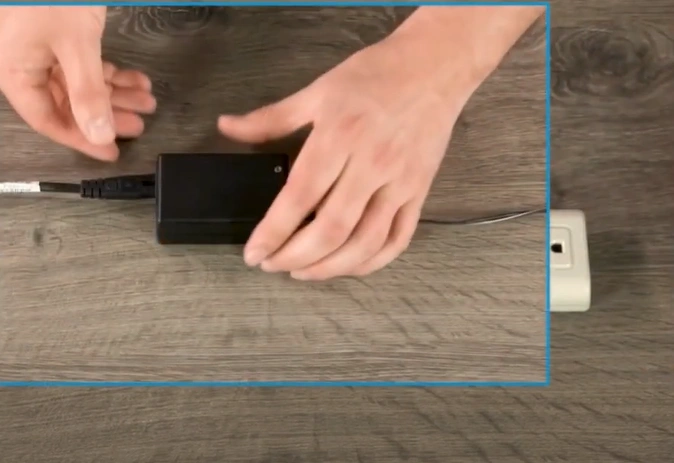
3. Then, wait for 60 seconds.

4. After that, reconnect your power cord to the printer and the power outlet.

5. The printer will reset and turn on automatically.

Solution 2: Update the Printer Firmware
With the help of the following step, you can update your HP printer firmware to fix the error code B305ED09.
1. Firstly, visit the official HP support website.
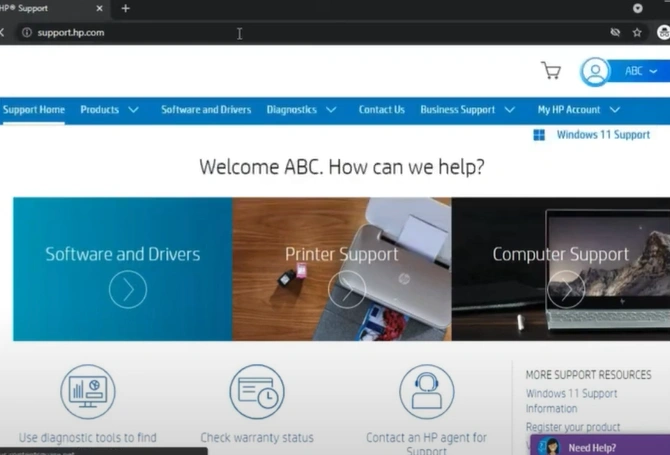
2. Scroll down, enter your printer model number, click Submit, and select your Printer from the list.
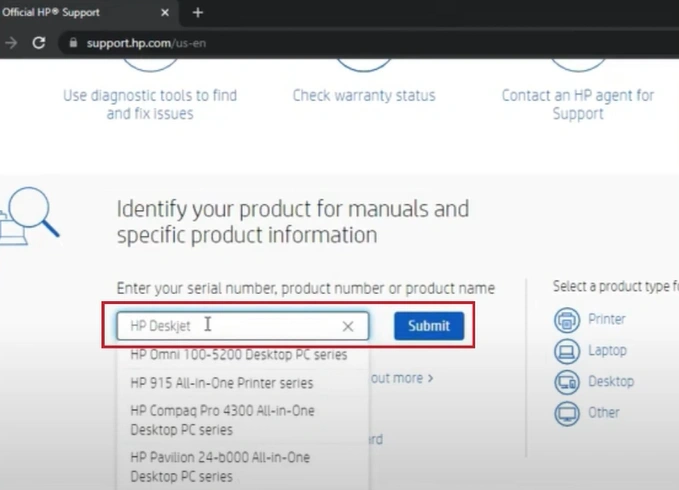
3. Click on Software, Drivers, and Firmware from the list.
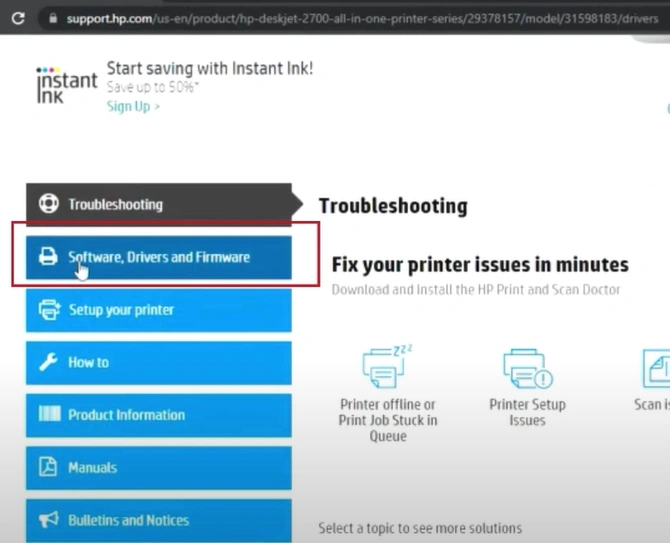
4. Scroll down the list of drivers and select the last one that says Printer Firmware.
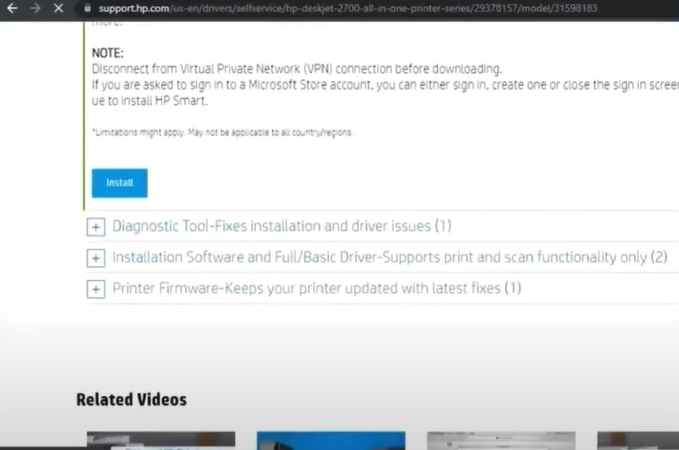
5. Click on the Download button/icon, then open the downloaded file.
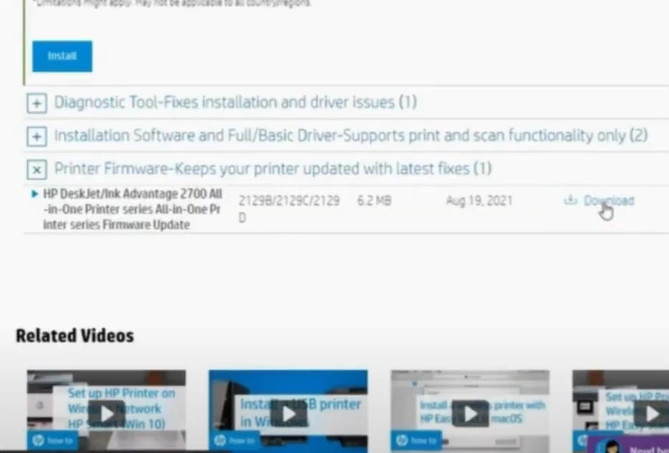
6. If you get a Window Security Alert pop-up, click Allow Access.
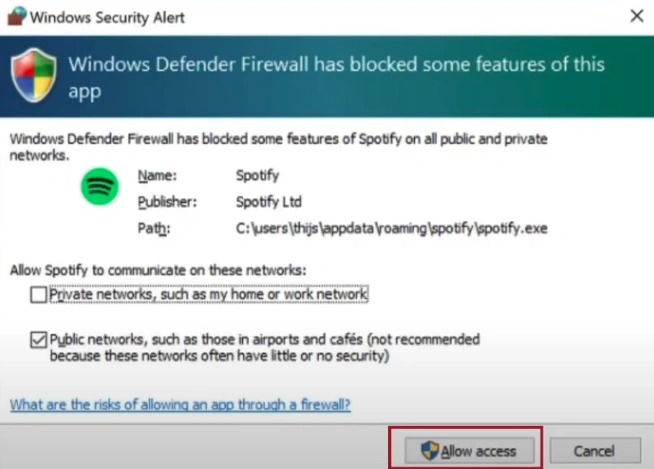
7. On the HP Printer update page, check the status of your printer.
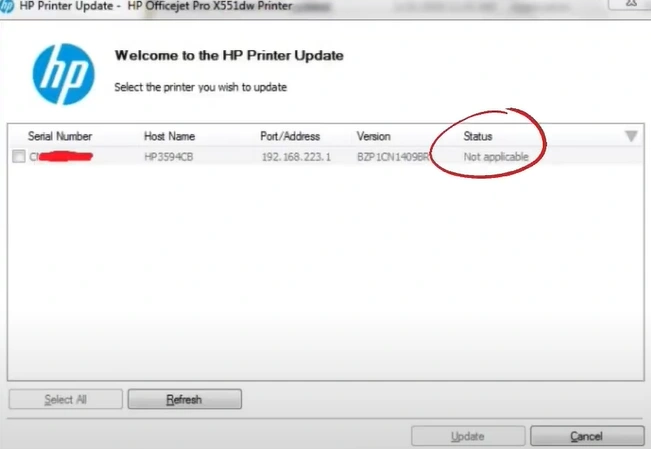
8. If the printer status is ready, select the right checkbox next to the serial number and click Update.
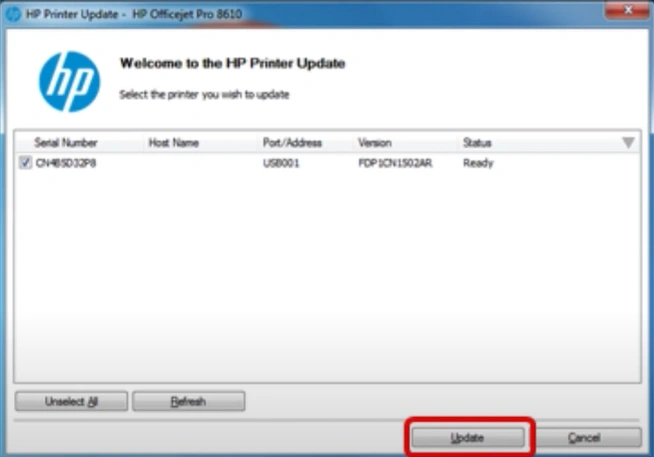
9. Once the update is complete, press OK on the confirmation message.
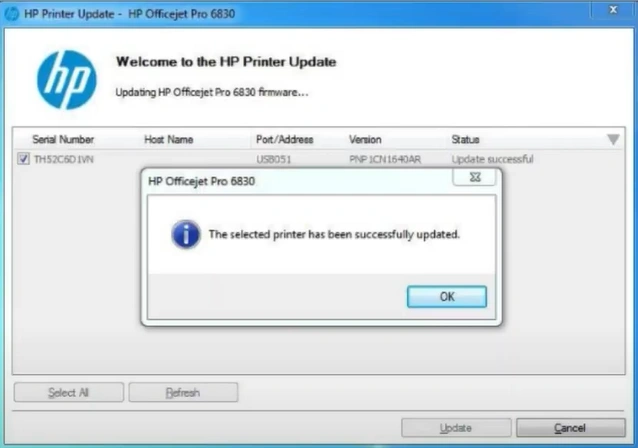
Solution 3: Clean & Replace the Printhead
This is the step-by-step procedure to clean your printer print head and replace the cartridge to get rid of the error code B305ED09.
1. With the printer powered On, open the ink cartridge access door

2. Wait for the cartridge to slide over, and then take out the ink cartridges to slide over.

3. Now, lift the latch behind the printhead and remove it.

4. Get a container, paper towel, syringe with plastic tubing, and cleaning solution.

5. Attach the syringe with the cleaning solution to the nozzle.

6. Push in the cleaning solution gently to clean the dried-up ink and blockages.

7. Repeat the process in all the other nozzles that require cleaning.

8. Once done, take out the print head and set it on the paper towel.

9. Dry off the printhead and wait for 24 hours to make sure that the printhead has completely dried.

10. Now, go to the printer, open the ink cartridge access door, and wait for it to come to the position.

11. Put the print head back into its position and insert the ink cartridge.

12. Once done, close the ink cartridge access door.

13. If it does not fix the issue, you need to replace the printhead.

Final Words
Here, you get a full understanding of the top three methods, such as restarting the device, updating the firmware, and cleaning & replacing the print head. By using all these methods, there is a high chance that your printer will be out of error code B305ED09. However, several other methods could also be needed to resolve the issue if the situation is a little complex. So, make sure to look for more resources and guides to get profound knowledge.

