How to Do Canon Printer Wi-Fi Setup (WPS/Manual Connect)?

Many Canon printers support Wi-Fi connectivity features, making the setup and use of the printer hassle-free. But, if you are facing some challenges in setting up your printer device, then don't worry; you are not alone. Many people, especially new users, might struggle to complete the setup due to facing some problems or using the wrong procedure.
If you are in the same situation, then understanding the pinpoint info on Canon printer setup instructions beforehand could be a wise step. Here, walk through our simple stepwise guide to complete your device's wireless setup in no time.
Procedure to Setup Canon Printer on Wi-Fi
1. First, ensure that your wireless router has the WPS button.

2. If setting up a printer on a new Wi-Fi network due to a router or a network connection change, reset your printer's network settings to factory default. (Note: For the first Wi-Fi setup, move to step 7.)

3. Press the OK button on the Settings icon, then again open settings.
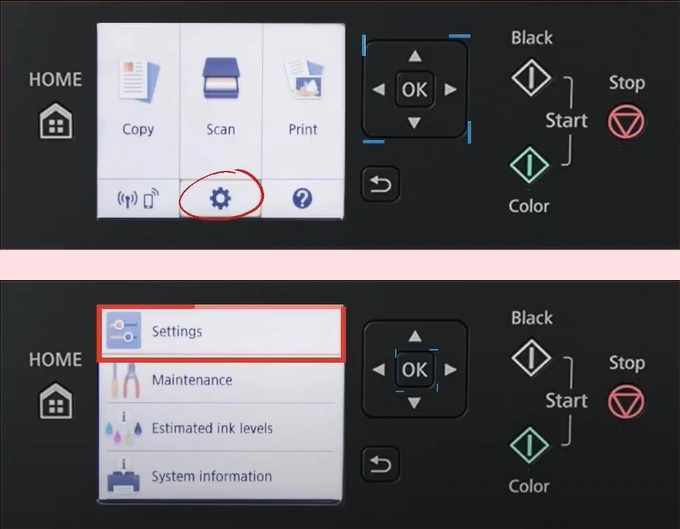
4. Open the Device Settings, scroll down, and open Reset Settings.
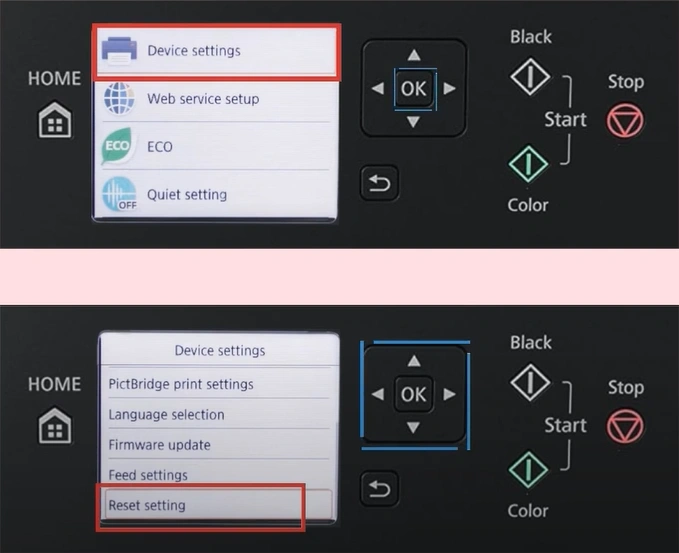
5. Select LAN Settings and press Yes to reset network settings to factory default.
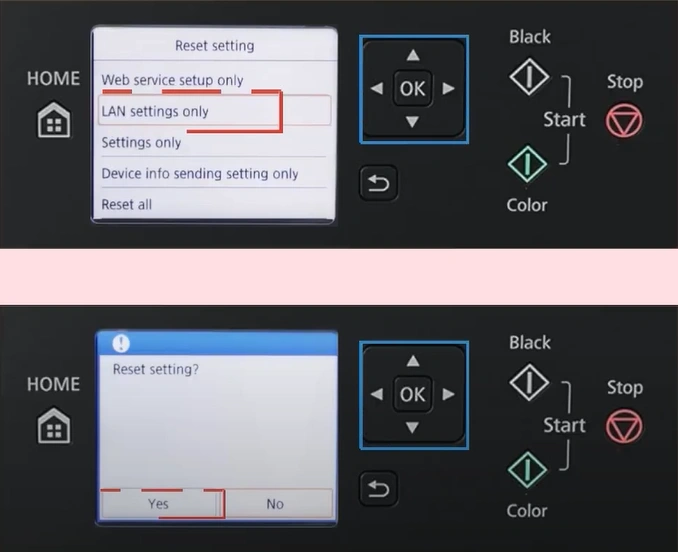
Also Read:- How to Connect Canon G3000 Printer to WiFi?
6. After the LAN reset is complete, select OK.
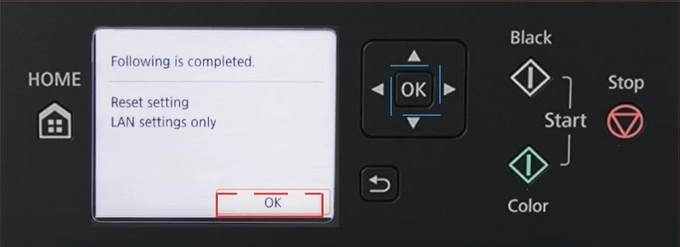
7. In addition, press OK on the Wireless LAN icon on the printer display.
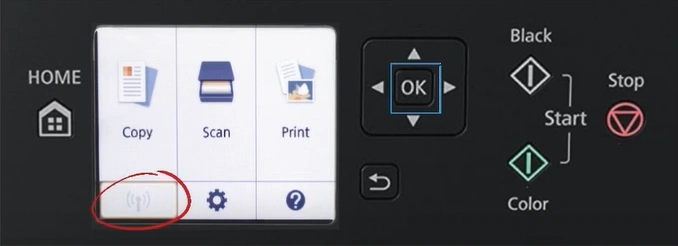
8. Open LAN Settings, then select the Wireless LAN option.
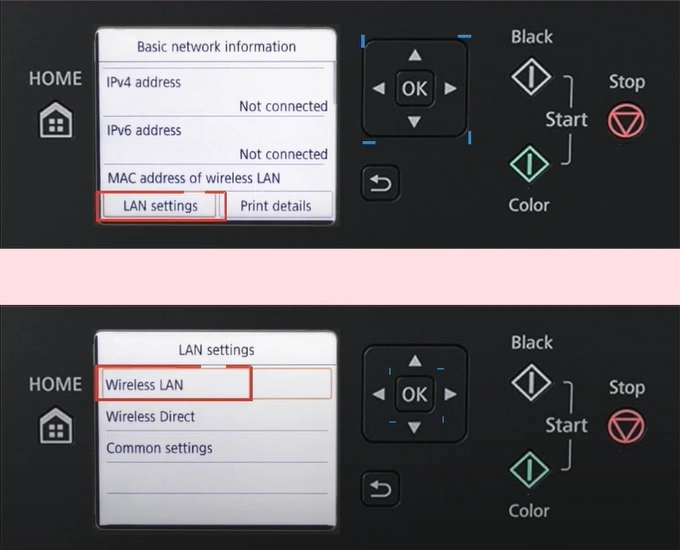
9. Press the OK button on the Wireless LAN Setup, select the WPS method, and then press OK.
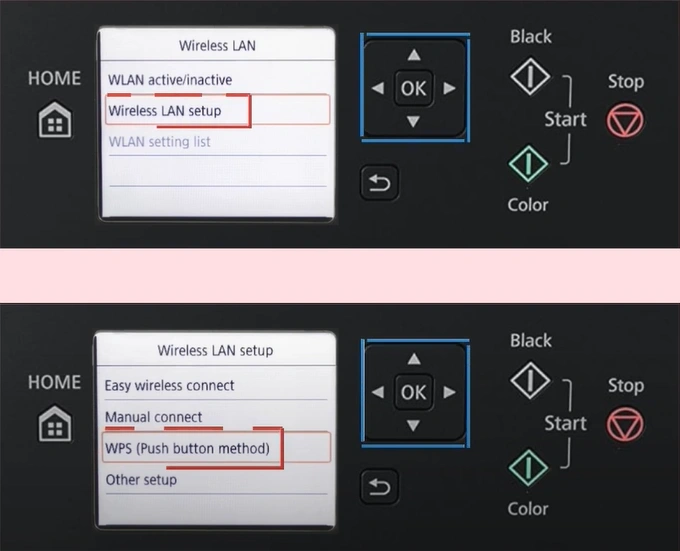
10. Press the WPS Push button on your Wi-Fi router.
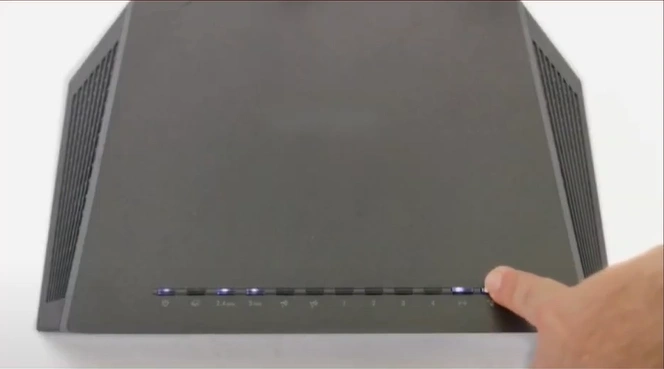
11. Press OK on the operations panel.
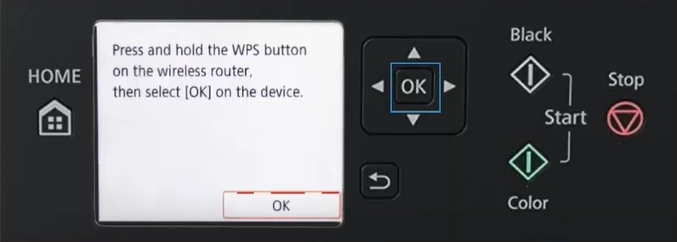
12. After Wi-Fi connects successfully, press OK again.
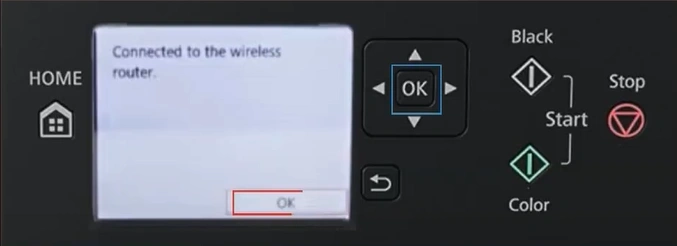
13. Here you go! The printer is now ready to print and copy your documents.
Wrap Up
After reading these steps and following them carefully, you can quickly establish the wireless setup. Also, make sure to check the compatibility criteria of the printer, internet connection stability, power supply, and all to avoid facing any problems during the process. However, it is common to get some problems during the setup; therefore, you must look for additional hands to assist you with the setup if necessary.

