3 Methods to Resolve HP Printer in Error State

It may be possible that the HP printer is malfunctioning when an error message on the screen says, “HP printer in error state.” It simply indicates an issue with the printer. Most probably, the printer is not connected to a network, or it is not switched on properly.
When the printer encounters this kind of technical error, you must troubleshoot it as soon as possible. Its occurrence does not allow performing the print jobs. Whenever you receive this message on the screen, use the below methods to eliminate it.
Reasons Behind the Error State Issue in HP Printers
The printer error state message is common for HP users. You may encounter this printer problem at any time. Therefore, you must become familiar with the potential causes that give rise to the printer problem. Once you get aware of the root causes of the printer error, you can quickly get rid of it. Read the below-mentioned primary causes of this printer problem.
- The modified settings that are not compatible with the printer may give rise to the problem.
- The old printer driver may lead to the occurrence of an error message on the computer screen.
- A poor connection between the computer and the printer can also be the reason behind the issue.
Above, you have seen some of the basic reasons that give printer error messages. Now, look at the effective solution that helps HP users get rid of this problem.
Methods to Fix HP Printer Error State Problem
Are you facing an error state problem in the HP printer? Do you want to get rid of it? If yes, read the methods mentioned below and carefully follow its instructions. The below solutions will quickly resolve the problem.
Method 1: Make Sure that Your HP Printer is Not Offline
An error state message likely appears when the printer is in offline mode. You must change the printer’s offline status to online. Read the below-given guidelines to remove the issue.
- Open the Run box on the screen and type the control panel on it.
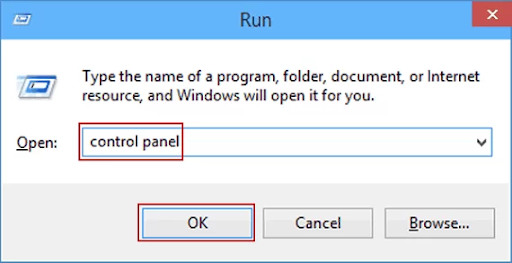
- Enter OK, and the control panel window will open on the screen.
- From the “All Control Panel Items” screen, choose “Devices and Printers.”
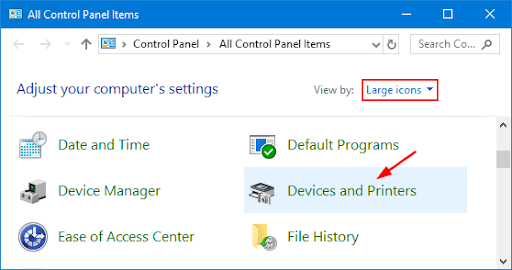
- Right-click on your HP printer from the list of all printers connected to the PC.
- Uncheck the “Use Printer Offline” option and close all the windows open on the PC.
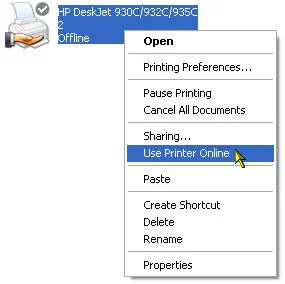
- The above steps will help remove the error message and resolve the printer issue.
Method 2: Set Your HP Printer in Default Printer Mode
When you do not set the HP printer as the default printer, then the error state message may appear. You must set your printer as default using the below given step-by-step procedures. Read the mentioned instructions to eliminate the printer problem quickly.
- Firstly, to start the process, click the Window’s Start button on the system.
- Press the Windows logo key and the R key for the Run box to appear on the screen.
- After that, you must write the control panel on the text field of the Run dialog box.
- On the control panel window, select “Devices and Printers” to get the list of printers.
- Now, right-click on your printer and click on the option “Set as default printer.”
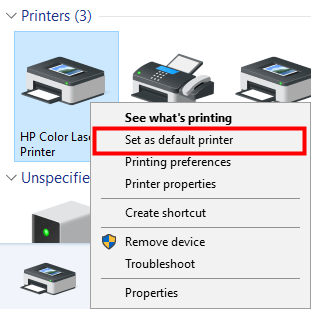
- You will see a green checkmark appear on your printer, indicating a default printer.
Method 3: Ensure that Printer Spooler Services is Running Properly
In order to clear the HP printer error state issue, you must ensure the printer spooler is running properly. Follow the below steps to make the print spooler function correctly.
- Open the Run box, and in its text field, type services.msc command.
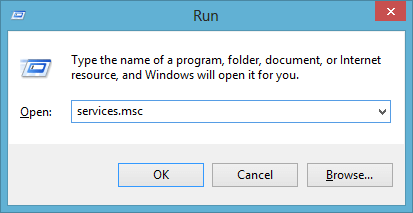
- Click OK and in the Services window, search for the Print Spooler.
- Hit two times on the print spooler and ensure it is in Automatic mode.
- If the print spooler Startup type is in manual mode, change it to Automatic.
Read Also:- How to Download and Install Canon Printer Drivers for Mac?
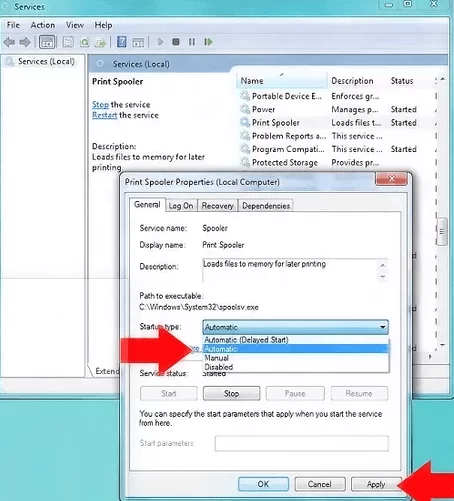
- Save the modified changes by hitting on the Apply button and then OK.
- On the Recovery tab, in the First Failure option, choose “Restart the Service.”
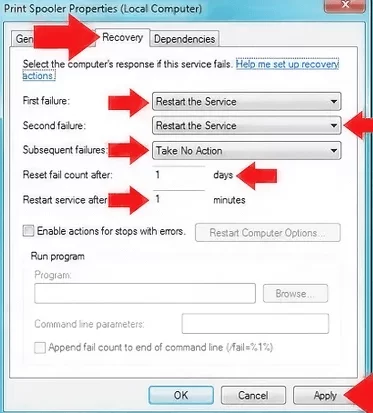
- After that, click on the Apply button and save the modified changes.
Conclusion
When HP users face the printer error state issue, you must overcome it by using the above-given methods. All the above solutions are easy to follow and successfully make get rid of the printer problems. Find out the cause of the issue and try the given affection troubleshooting solutions.

