How to Download and Install Canon Printer Drivers for Mac?
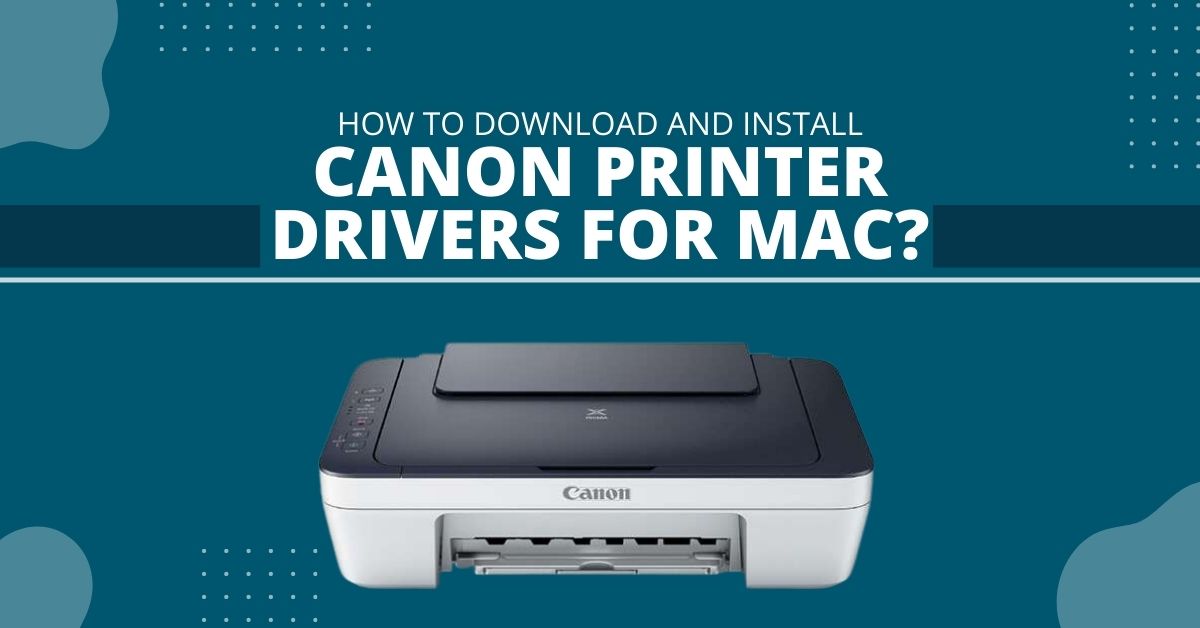
A printer driver is essential to create communication between the printer and the computer. It comes with a complete software package with many additional advanced functionalities. Without installing it, the printer does not work. You can visit Canon's official website and find suitable Canon printer drivers for Mac operating system.
How to Download Canon Printer Driver for Mac OS
The first mandatory step towards setting the printer to Mac is downloading the driver. To perform the download process of the Canon printer driver, use the instructions described below.
- Firstly, browse the official website of Canon on your Mac.
- Then, click on the Support menu on the right side of the Canon website screen.
- Type your printer model name on the search box of the new screen.
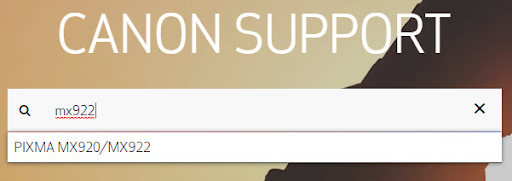
- A list of relevant results will appear as you type the printer model name.
- After that, choose from the list and hit the Enter button on the keyboard.
- Click on your printer listed, which will direct you to a new screen.
- Ensure the Drivers tab is selected under the Driver, Software & Firmware option.
- Choose the compatible operating system and the language from the drop-down list.
- Click on the Search button, and a list of drivers will appear for your printer.
- Click on the driver and then hit on Download on the next screen that will appear.
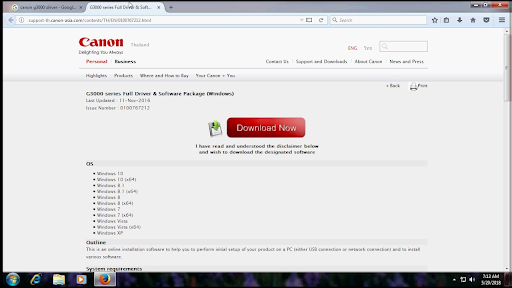
- Now, you have downloaded your printer driver on your Mac computer.
How to Install Canon Printer Driver for Mac
After downloading the driver, the second step is to install the driver on the Mac system. You must go through the below instructions to do it.
- Start installing the driver by connecting the printer to Mac using a USB cable.
- On the upper-left side of the Mac screen, click on the Apple icon on the menu bar.
- After that, select "Printers & Scanners" on the new screen of System Preferences.
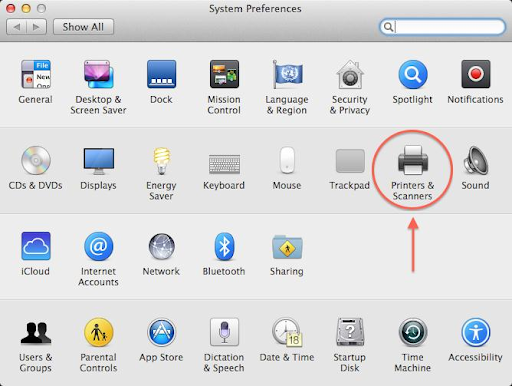
- Check if the Mac computer can recognize your printer model and its drivers.
- Now, verify the printer is appropriately connected to the Mac computer.
- Follow the instructions that pop up on the screen and complete the installation process.
How to Remove Canon Printer Driver from Mac
When you install a corrupt or the wrong driver, it causes problems for the printer. You must remove it from the system to reinstall a driver and resolve the printer problem. The steps to uninstall the printer driver are given below.
- Open Applications and double-click on the icon of the Printers & Scanner option.
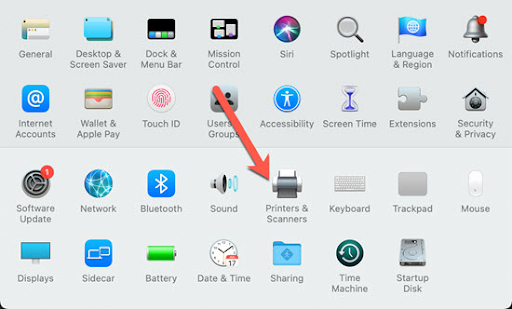
- Select all printers listed in the Printer section and then click on the Delete option.
- This process will remove the entire printer connected to the Mac computer.
- Now, you have completely uninstalled the printer driver from the Mac system.
How to Reinstall the Drivers on Mac After Uninstalling Them
Reinstallation of the driver is needed when there is an issue with the printer driver. When performing the reinstallation process, you must remove the driver and install it again on the system. You can use the following steps to reinstall the Canon printer driver on the Mac computer.
- The first step to installing the driver on Mac is to visit the Canon site.
Read Also:- How to Reset Canon Pixma Printer in Quick and Simple Steps
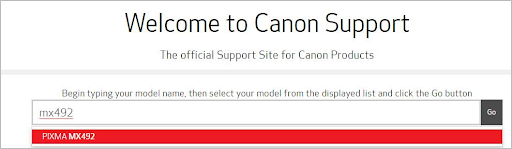
- Enter the printer model and click the Go button when the right printer appears.
- On the Drivers and Downloads page, choose the driver of your printer model.
- Click on the Download, and double-click on the downloaded file to install it on Mac.
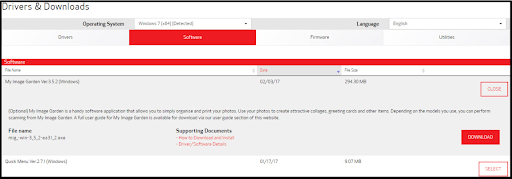
Frequently Asked Questions
Where can I see the Canon printer drivers on the Mac system?
To find the driver on the Mac system, go to System and the Library option. After that, click on the Printers folder, where you can see the printer drivers' directory.
Why can I not connect my Canon printer to a Mac computer?
Ensure the wireless printer is properly to the network. Also, verify the printer is appropriately connected to the Mac system. Now, reboot your printer and check if the printer problem is fixed.
How can I use the USB cable to connect my Canon printer to my Mac?
Take a USB cable and insert it into the Mac computer and the printer. Download the printer driver if asked and install it on the Mac. Open Mac's System Preferences window and choose Printers & Scanners. Click on your printer to connect it to Mac if listed on the Printers list.

