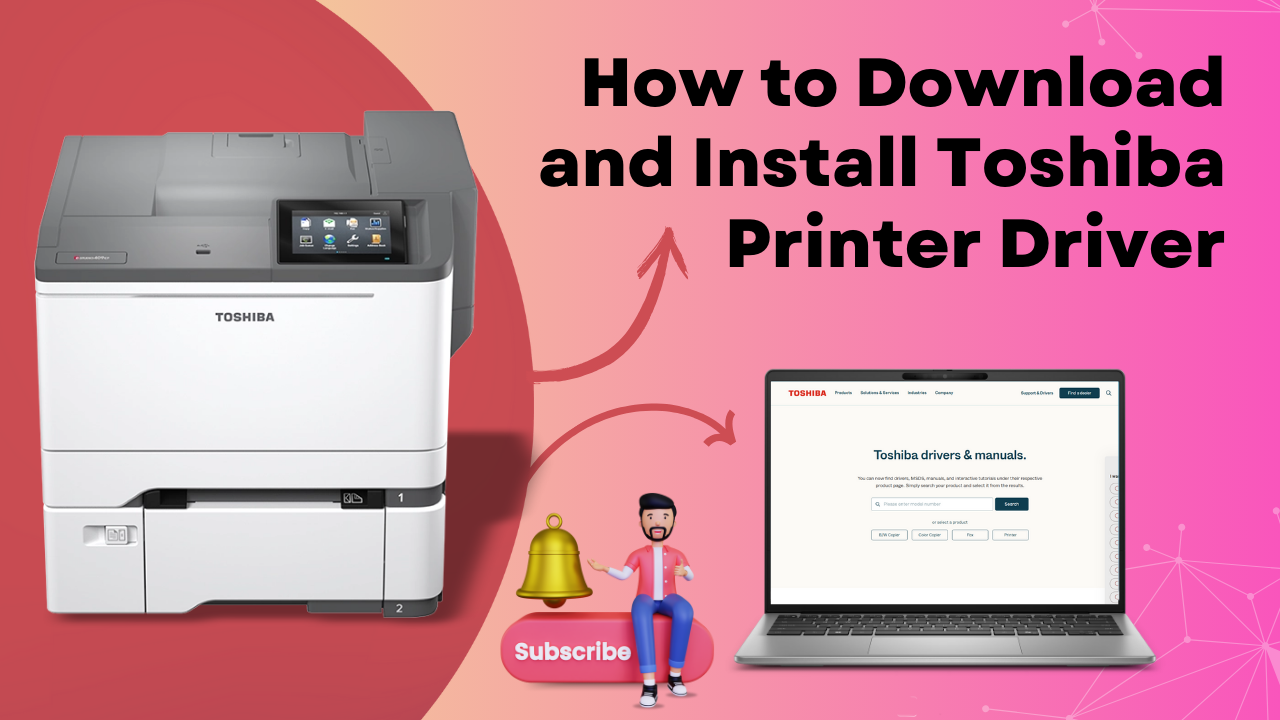Toshiba printers are known for their innovative creations and good reputation. Even after being good quality printers, they also suffer from some common errors, such as the Toshiba Printer not connecting to Wi-Fi.
There are several reasons why Toshiba printers do not connect to Wi-Fi; one such primary reason is the wireless adapter.
Before we jump into the troubleshooting process, let's discuss some of its possible reasons.
Reasons for Toshiba Printer Not Connecting to WI-FI
Most users using Toshiba printers are complaining about the issue with Wi-Fi connectivity.
Reasons that are causing Toshiba printers not connecting to Wi-Fi.
- Cables
- The printer is not connected properly.
- Drivers are not up to date.
- The router is not fixed to the wireless channel.
Connect Toshiba Printer to Wi-Fi
Update Printer Drivers
It is essential to keep your drivers updated if you want your hardware devices to work properly. A faulty driver can cause all sorts of errors with your printer, so it is advised to keep your drivers updated.
Reset Your Printer
Follow these steps to reset your printer:
- From the printer control panel, you have to simultaneously click on the Wireless and Control buttons and hold them for about 5 seconds.
- This will reset the printer to network default.
- To connect the Toshiba printer to Wi-Fi, you have to click and hold the wireless button on the printer for 3 seconds. After that, the WPS push mode will start, and you can see the Wireless status light start blinking.
- On the router, click on the WPS button. This will trigger the timer for two minutes until the wireless connection is established.
- Now check whether the router can recognize your printer.
Use a fixed wireless channel to set the router.
- Most users have reported that changing the wireless channel from auto to manual has helped them fix the problem, so if your wireless channel is set to auto, try changing it and see if it fixes the issue.
- There is a different procedure to access the wireless channel interface for every router. However, you can access it from the Settings > Wireless > Advanced Settings page of most routers.
- Press the wireless channel drop-down menu and set it to 1,6 or 11.
- After saving the changes, close the router configuration window.
- The system should recognize the printer when you try connecting the router to the printer.
Try other solutions
To connect the router to the printer, the router should have the 2.4G SSID band enabled with a different SSID name.
Ensure the printer and router should be at least 5 feet apart.
Toshiba Printer Customer service
Generally, these fixes are likely to work, but there is still the possibility that the above-mentioned fixes do not work for you. This can be annoying after trying all the fixes and not getting the desired result. But don't you worry!
Printer Tales has got you covered; we have a team of experts who can help you with the Toshiba printer not connecting to wifi. At Printer Tales, you will get free consultations and 24/7 availability.