What Are the Quick Solutions for Toshiba Printer Offline Issue?

Getting your printer in an offline state is one of the common errors you can face, regardless of the printer you use. Your Toshiba printer getting in the state could be the result of some minor/major technical glitches, such as wrong configuration, low ink level, driver problem, ports issue, and more. With the help of some primary solutions, you can easily get out of this problem. However, if you do not know how to troubleshoot, then we are here to streamline the process for you.
This write-up will impart all the vital troubleshooting methods to fix the “Toshiba printer offline issue.” Let’s start.
Solution 1: Configure Ports
If your Toshiba printer has a port configuration problem, then it can go offline. Here is how you can check the printer configuration ports.
1. Click on the Search button, type in the Control Panel, and open it.
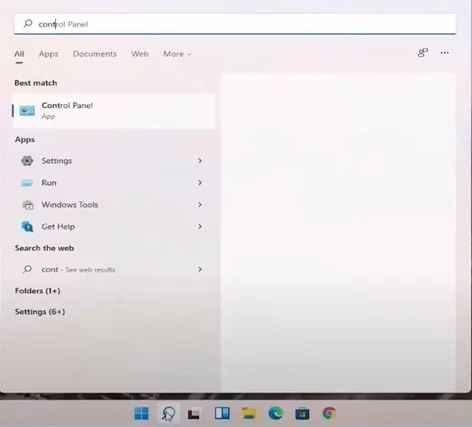
2. Move to ‘view by’ to set it to the large icons option and click on Devices and Printers.
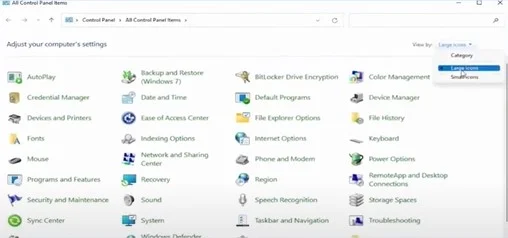
3. Now, go ahead and right-click on the Toshiba printer and select Printer Properties.
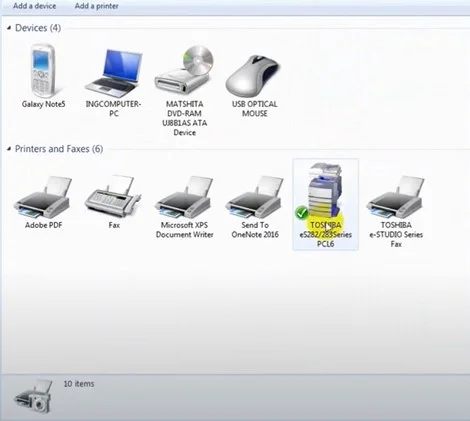
4. After that, choose the Ports tab, then select the Port name with the number and standard TCP/IP in the description and click on the Configure Port button.
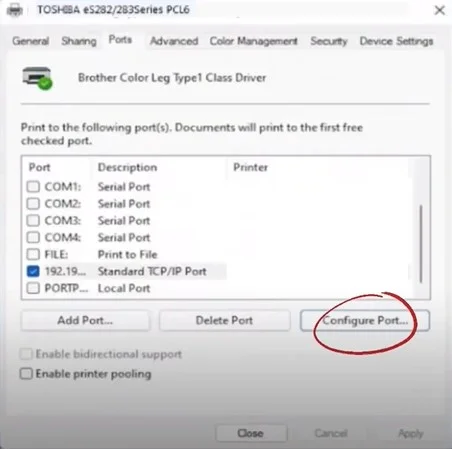
5. Furthermore, in the Configure Standard TCP/IP Port Monitor window, uncheck SNMP Status Enabled and click on OK.
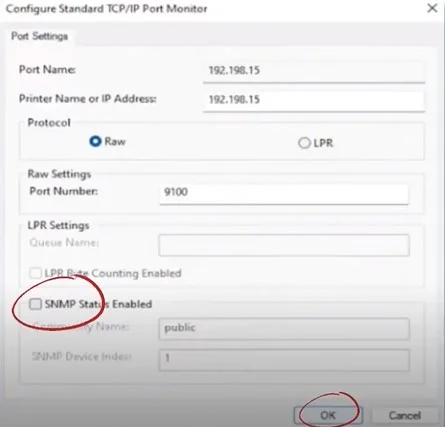
6. Once done, close the open windows.
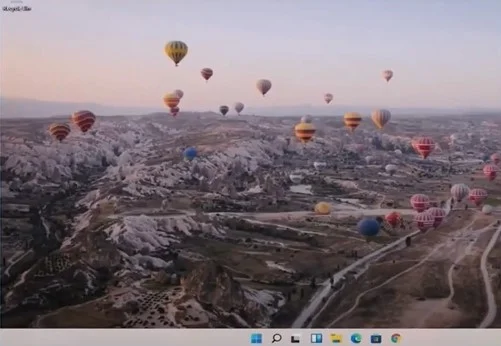
7. Now, check if the Toshiba printer offline issue is still persisting.
Solution 2: Update the Toshiba Printer Driver
Using the outdated printer driver is another major issue in getting the Toshiba printer offline. Follow the below guide to update the printer driver to its current version.
1. Click on the Windows start menu, search Device Manager, and open it.
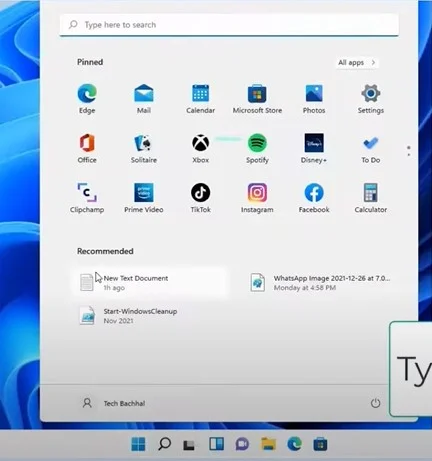
Also Read:- How to Connect Toshiba Printer to Wi-Fi?
2. In the Device Manage window, double-click on Print Queues.
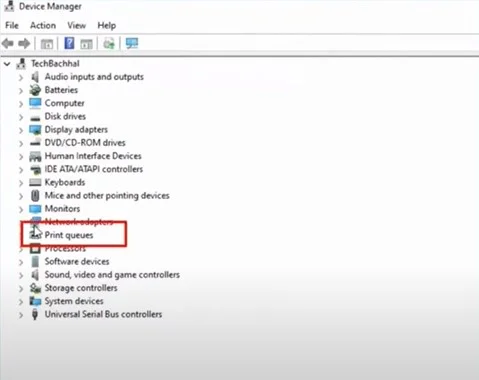
3. After that, right-click on your printer name and then choose the option Update driver.
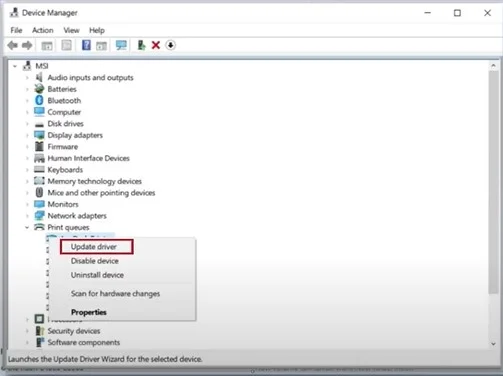
4. Next, choose the option ‘Search Automatically For Drivers’, and it will start searching if an update is available.
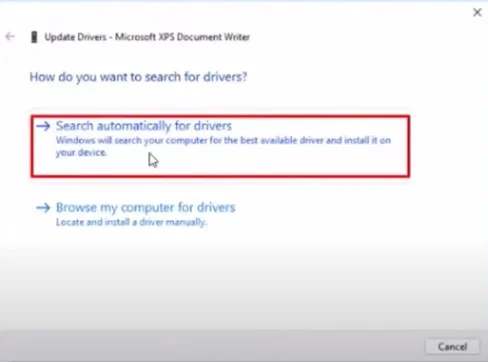
5. Once done, close the open window.
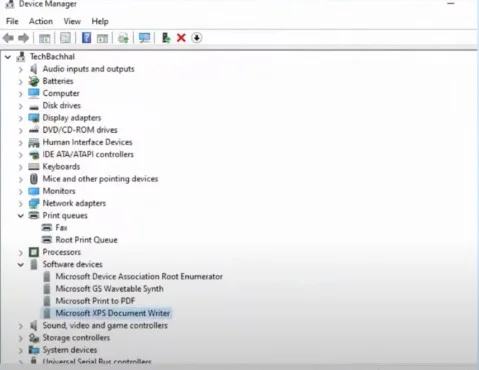
Solution 3: Restart Print Spooler
When you do not set the print spooler correctly for your Toshiba printer then, it can show the offline problem. Here is a thorough guide to restart the print spooler service and get your printer out of the offline state.
1. First and foremost, type Services into the Windows search bar and open it.
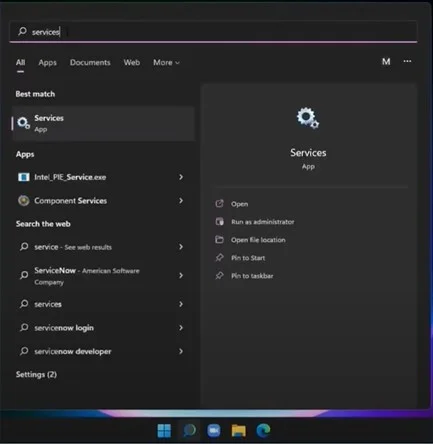
2. On the next page, locate the print spooler option and then open it.
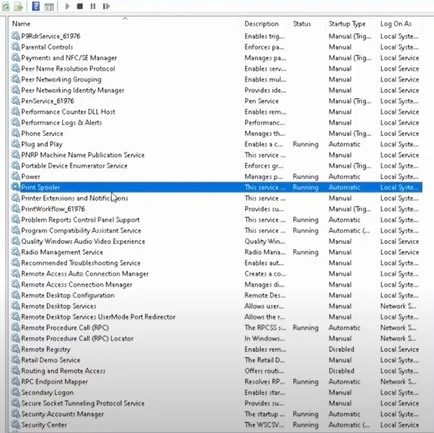
3. In the printer spooler properties window, go to the Startup Type and set it to Automatic.
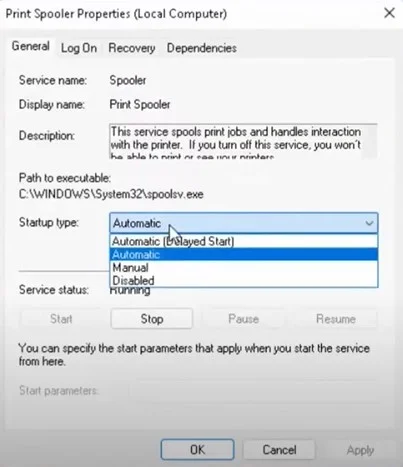
4. Then, choose the Apply option and then select OK.
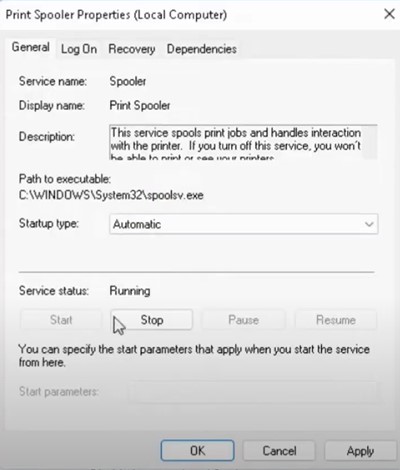
5. Now, right-click on the 'Print Spooler' and select Restart.
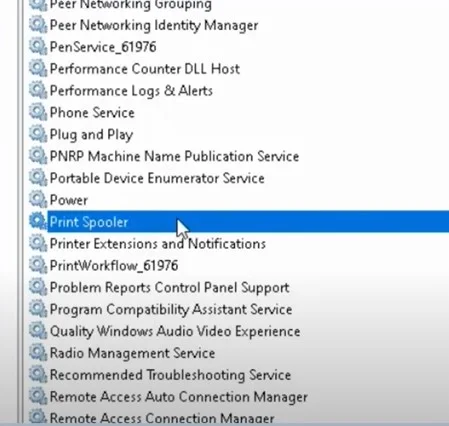
6. Once done, click on the Close button to exit the window.
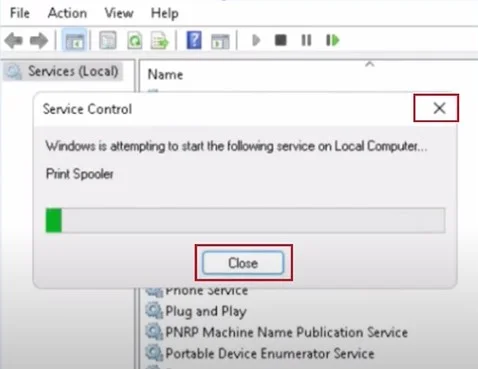
Solution 4: Use CMD to Fix the Printer Offline Issue
The follow-up steps will help you fix your Toshiba printer offline issue using the CMD prompt.
1. In the beginning, click on the Search button, type in CMD, and go to the Command prompt.
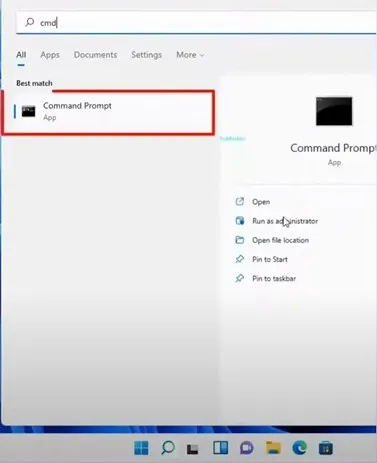
2. Now, on the open page, type in sfc/scannow and wait for the system to scan.
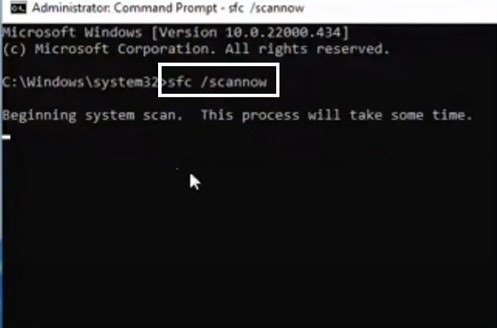
3. Once done, exit the window and restart your PC.
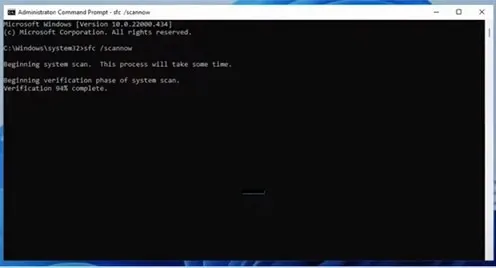
4. Finally, check if the offline issue with the printer is resolved.
Conclusion
We have shared the top 4 effective methods to get rid of the Toshiba printer offline issue. Use all the methods one by one to see which method is able to fix the issue. In addition, check your printer and computer to see if they are working properly. Apart from that, you must look for more help if your printer still has an offline problem.

