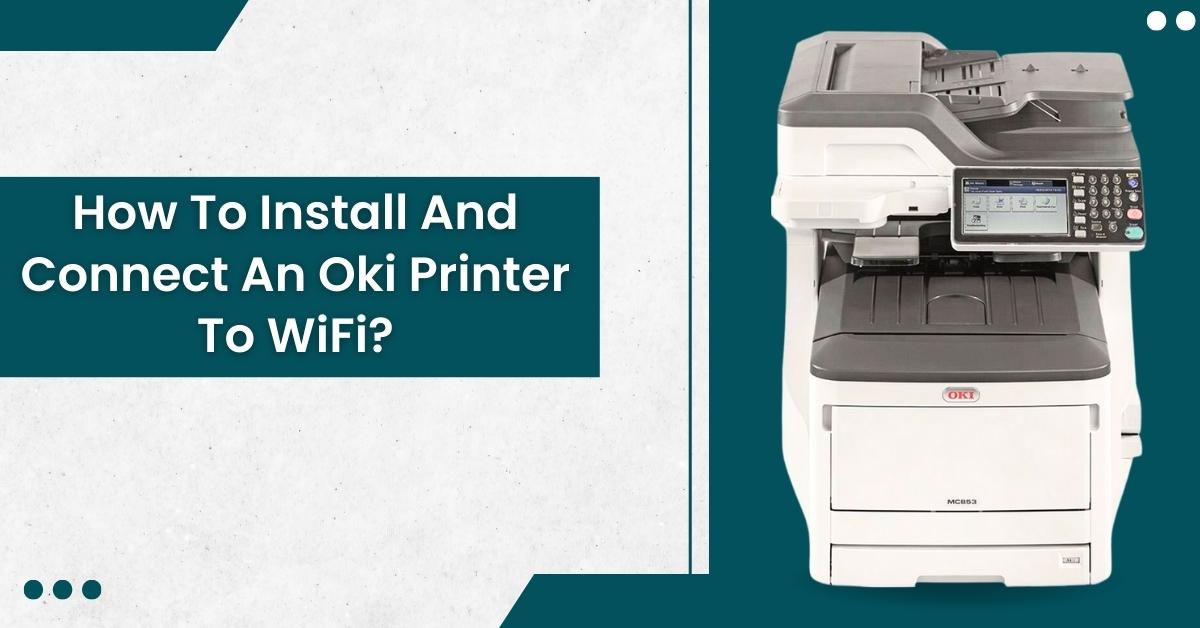Many Windows users who have their automatic updates on have reported that their printers stopped functioning as soon as they had a Windows upgrade. There are many possible reasons for this. There are also easy fixes that can help in resolving the issue of the Windows update.
Possible Reasons For Errors Due To Windows Update
One of the most common reasons for an error is the incompatibility between the Windows version and the drivers. This results in a conflict between the devices, thus causing an error in the printer. There are various other errors that lead to an issue in printing, such as
Printer Driver Problems
Sometimes when the printer driver is not installed properly, the icon for the connection will not show up on the machine. Also, the system does not let you install a printer driver if one is already installed, which can cause update issues. In such cases, you will come across the “unable to install printer driver” message display.
Connection Problems With The USB
Issues in connectivity in the hardware of the printer can also cause compatibility problems with Windows after the update.
Issues In Configuration
After updating your windows to the latest version, you may check the configuration settings of the printer as well. Usually, changes in configuration can help in resolving the problem, as the configuration may not be the same for every Windows version.
Wired/Wireless Connectivity Issues
Sometimes, after the Windows update, the printer is not able to connect to the network that is working with the operating system. There are also issues with the IP address of the machine.
Fixes That Work For Issues After Windows Update
There are a few fixes we know that are likely to work in the resolution of the Windows update issues. Here are a few of them.
Connect The LAN Cable
- Connecting the LAN cable can fix the issues in network connectivity, which may also solve the issue. Follow these steps
- First, get the LAN cable, and the hub prepared.
- Check whether the printing device and the computer are turned on or not.
- Move on to attaching the LAN cable and the core.
- Put one end of the cable into the interface connector of the network and the other end of the cable into the hub.
- In the case of a wired network, follow the same procedure mentioned above.
Install And Update The Printer Drivers
One of the fixes that seem to work almost every time is the regular installation of printer drivers. You can install the drivers using the following steps (for Windows)
- First, start by inserting the DVD containing the driver (if you have it) into the computer.
- Once you see the prompt of driver update software, click on “Run Setup.exe.”
- Now select the language you want for the installation process.
- Click “Agree” once you have read the license agreement.
- Select “Next” after reading the “Environment advice,” and then move on to the printer model and then click on “Next” again.
- Choose the type of network you want the printer to use on the interface selection.
- Click on “next” once you have selected the network connection and the machine.
Exit the installer once the process is complete.
The process for installing the drivers in Mac OS is as follows:
- Repeat the first step mentioned above and then select the OKI icon.
- Go to Drivers > Scanner > Installer for OSX
- Follow the on-screen instructions and keep clicking on “Continue” until you reach the “Install” section.
- Now enter the name and password of the administrator and click “OK.”
- Further, continue the installation and then restart the system.
As for updating the printer drivers, the process can be completed manually or automatically. To manually update the drivers, you can visit the official website of the printer manufacturer and select the printer model for which you want the driver to update. Download and install the driver update on your system.
There is plenty of third-party software as well, which would save you a lot of time. You can find this software on the Internet. They allow you to manage and update the drivers, which can be done with a click. One drawback of this method is the safety concerns that it may bring to your system.