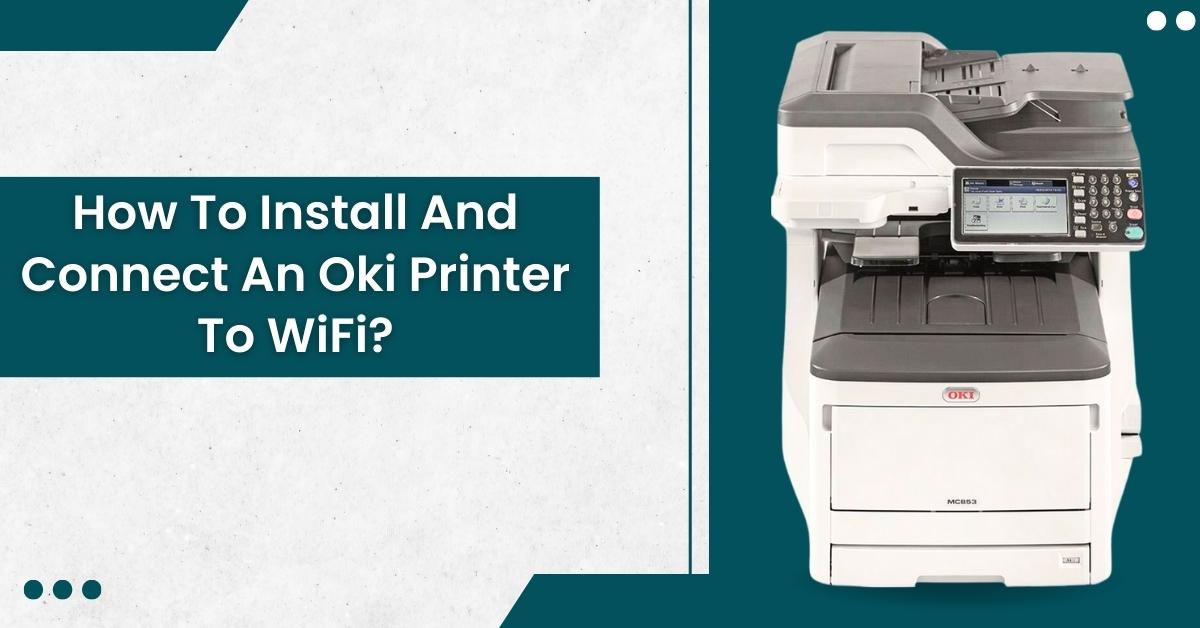Has your OKI printer stopped functioning, and is it making you worry? Worry not; it is quite common for a printer to stop printing. It is rare to see a major issue with the printer, and it would obviously require technical support.
But, it is more common to fix the error yourself, as not all fixes are complex or technical. Before we share the fix with you, it is also important to understand the causes so that you can prevent the issue in the future.
What Causes A “Printer Not Printing” Issue In OKI Printers?
Any OKI printer model can go through this error which does not let them print properly. Here are some of the common causes that lead to this issue.
- The printer may be in sleep mode or not turned on properly.
- There can be an issue with the connection cables that can lead to this issue.
- The printer status might be “Offline.”
- The printing function of the printer is not working properly
- The processing of data from the printer is coming from an unintended interface.
- The issue with the network settings
Some Common Fixes
Whatever the problem may be, a fix is always there. It is true for this error as well. Let us share some of the fixes that are known to work.
Common Solutions for Windows and Mac
These solutions are some of the common solutions that are known to work for Windows and Mac.
- Ensure that the cables are plugged in properly, and then turn on the printer. If there is any issue with the cable, it is better to get it replaced.
- Use the control panel to get the printer back “Online” if it is not.
- In case the interface settings are disabled, go to the interface settings and ensure that the settings of the machine are consistent with the network connection.
- You can also try test printing by pressing the “Fn” key and entering “1”, “0”, and “0” on the display and then hitting Enter. Press it again to execute the option. If the action is executed smoothly, then the issue should be resolved.
Solutions That Work On Windows OS
Now, let’s focus on the solutions that work better in a Windows operating system.
- The first thing is to ensure that the output port of the printer driver is correct; if it is not, select the right output port to connect the printer.
- You can also try setting the printer as the default printer.
- There can also be an issue with the print job receiving invalid data. It can be fixed by using the down key in the control panel of the printer. It will get you access to the “Menu.” Follow this path afterward: Menus > System Adjust > Timeout In job. Once you reach there, prolong the duration of the timeout. The default setting would have 40 seconds.
- It is also important to install the right drivers, accordingly to the model of your printer, and keep them up-to-date while setting up your printer. You can use the drivers that come along with the package, or there may be instructions that will help you in installing the correct drivers for your printer based on the model you use.
There is always the possibility that none of the solutions worked for you. If that is the case, the Printer Tales support service is there to help. Technical issues or problems in hardware can also cause issues in setting up the OKI printer. They are difficult to detect as well, and that is why we have a team of expert technicians who will help you in resolving the issues with the printer setup.