How to Connect HP Officejet Pro 6978 to Wi-Fi?

Over the years, the use of the printer has increased exponentially in our day-to-day lives. People use printers for education, business, personal activities, research, and more. As a result, many prestigious brands are offering the best-in-class wireless printing devices. Among the various printers available on the market, HP OfficeJet Pro 6978 is one of the most worthwhile. This printer comes with top-tier printing features and falls in the range of mid-range printers in price.
Furthermore, it comes with excellent connectivity options. However, if it is your first printer, then it is prudent to acquire the correct connection methods to set up the machine. Therefore, We explains the top 3 effective and well-tailored methods to connect the HP OfficeJet Pro 6978 printer to Wi-Fi.
Method 1: Using the Control Panel
Here are the simple steps you can use to connect your HP Officejet printer to Wi-Fi using the control panel.
1. For the first step, power on your HP OfficeJet Pro 6978 printer and move to its control panel.
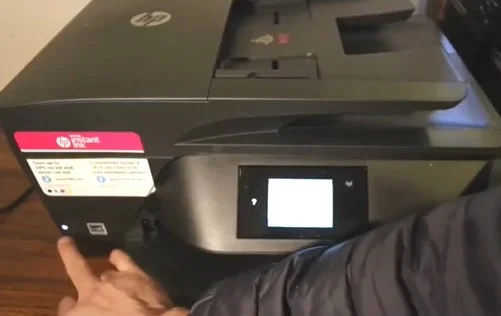
2. Next, on the LCD panel, scroll down the top bar and tap on the Settings option.
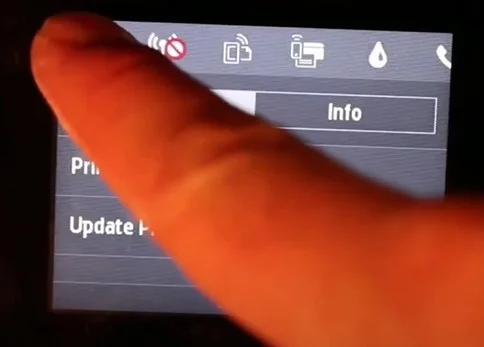
3. After that, move to the Network Setup and then select Wireless Settings.
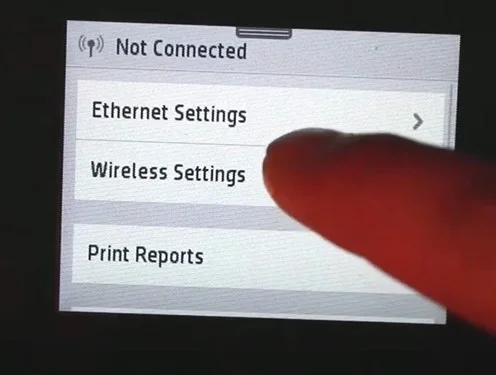
4. Now, choose the Wireless Setup Wizard, and it will start searching for available wireless networks in your area.
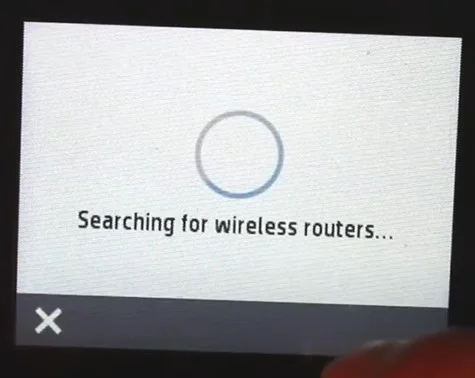
5. When the printer displays a list of available networks, select your network name.
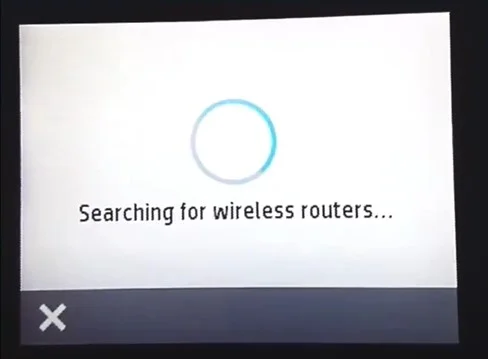
6. Next, you need to enter the password and then click on the Done option.
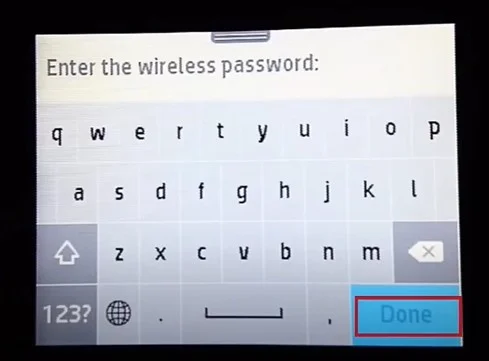
7. When you get to the confirm settings screen, tap on the OK option to confirm.
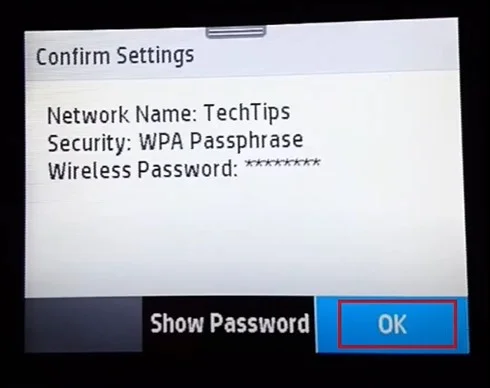
8. Henceforth, it will start connecting to the network, and the Wi-Fi light will start flashing during the process.
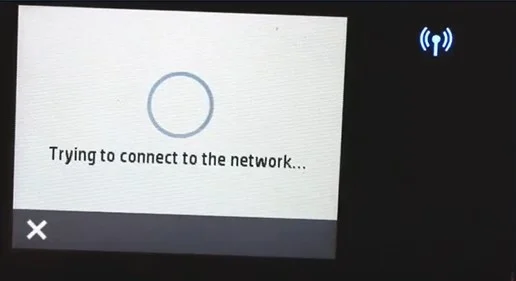
9. Once the connection is established, you will see a Connection Successful message on the screen; choose OK to proceed.
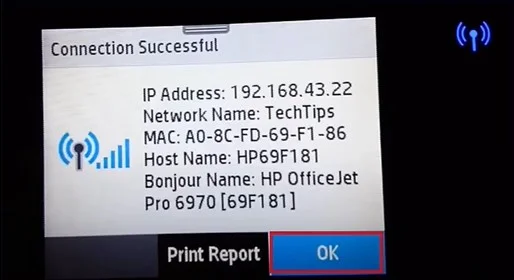
10. Finally, inspect if your HP printer setup process is complete or not.
Method 2: Via WPS Push Button
If your router has the WPS button on your router, then you can use it to establish the connection. Following the below steps to learn the complete process.
1. Make sure that the printer is powered on, and then go over to the display panel.
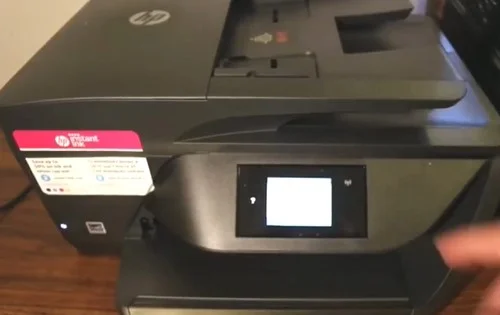
2. Then, choose the Wireless option after scrolling down the top bar.
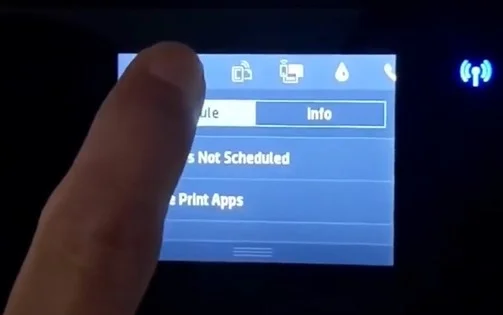
3. On the wireless summary screen, press on the Settings icon.
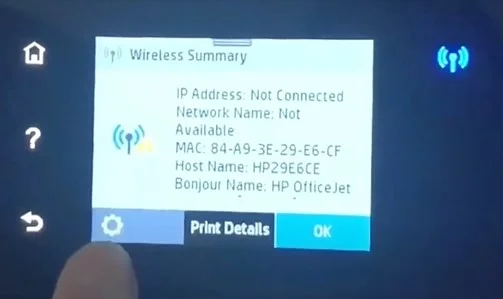
4. After that, select Wireless settings and then tap on the Wireless Setup Wizard option.
_1725697858.webp)
5. It will start searching for the wireless routers and it will display them on the screen.
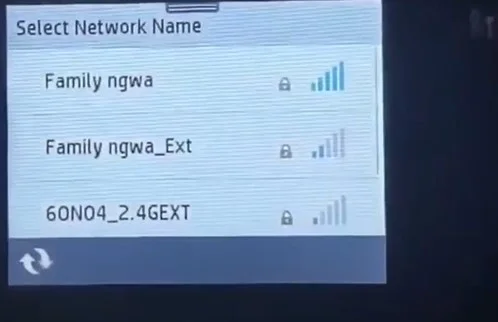
6. Select the network you want to connect with the list.
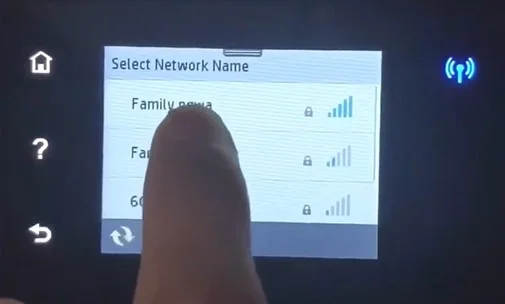
7. When you get the ‘Enter the Wireless Password’ screen, go over to your router and press the WPS button for three sounds.

8. Now, your printer will start connecting to the network.
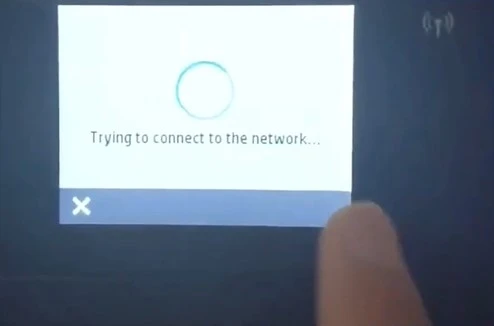
9. Once it has successfully connected, press OK on the Connection Successful screen.
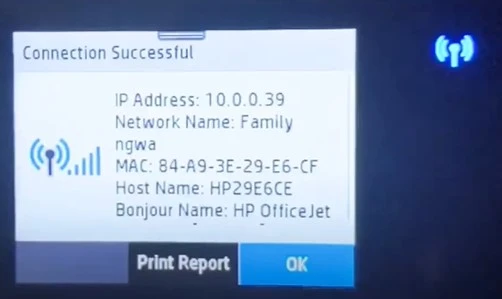
Method 3: Via WPS PIN
These are the steps you can follow to connect the printer to Wi-Fi with the help of the WPS PIN.
1. First and foremost, go to the control panel of your device after turning it on.
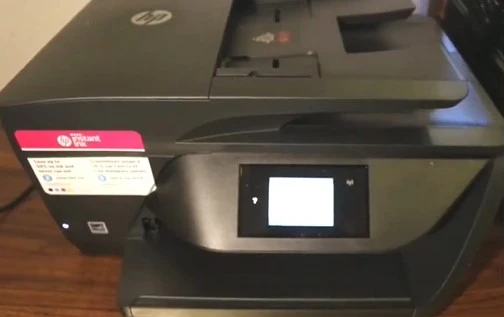
2. Now, scroll down the bar and tap on the Settings icon.
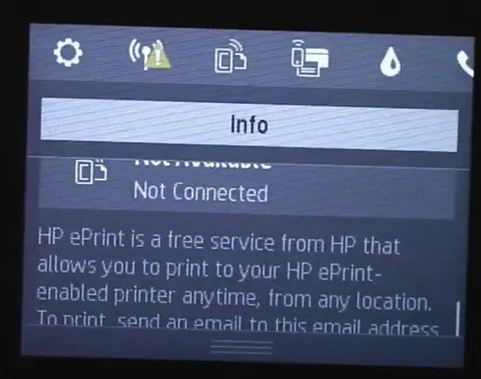
3. Next, choose the Network Setup option and then select Wireless Settings.
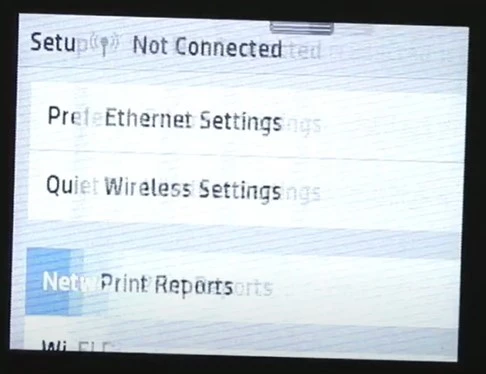
4. After that, scroll down and choose the Wi-Fi Protected Setup option.
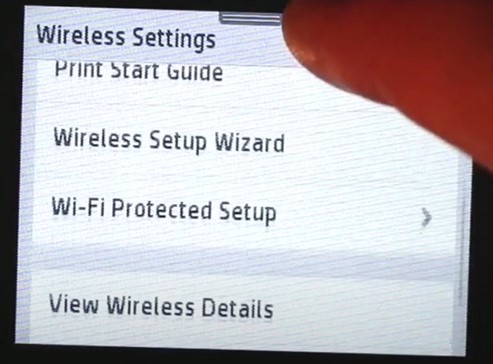
5. And then, choose PIN and the printer will display the PIN.
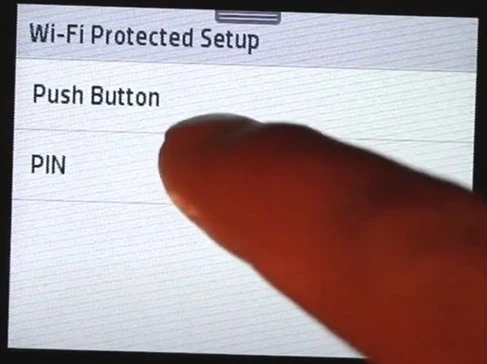
6. In addition, move to your computer device that is connected to the wireless network.
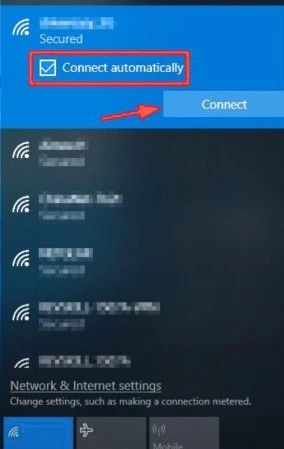
7. Moreover, launch any web browser and type in your wireless router’s IP address.
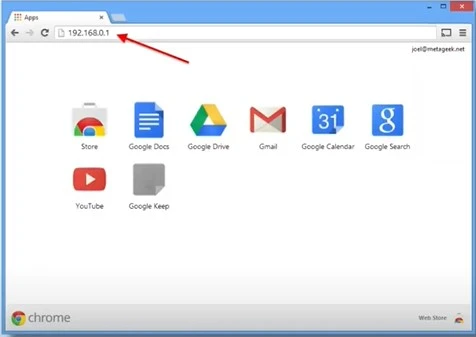
8. Henceforth, log into your router’s web-based management page.
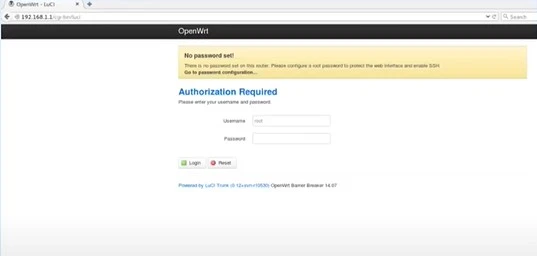
9. Move to the Advanced option, then choose Wi-Fi, and then click on Wi-Fi WPS.
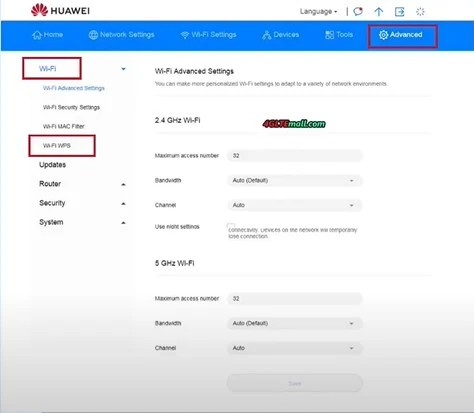
10. Enter the PIN displayed on the printer in the field and then click on Connect.
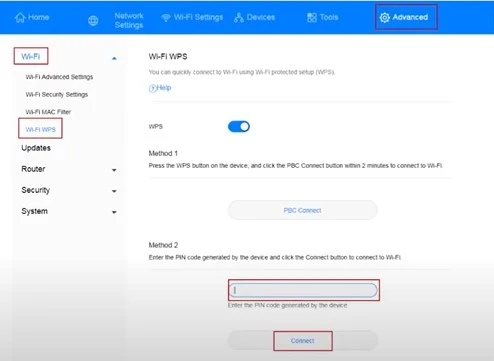
11. Now, go to your printer and click on Start to begin the connection process.
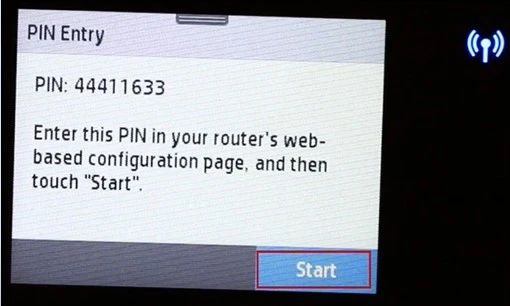
12. Wait for some time for the connection to be established.
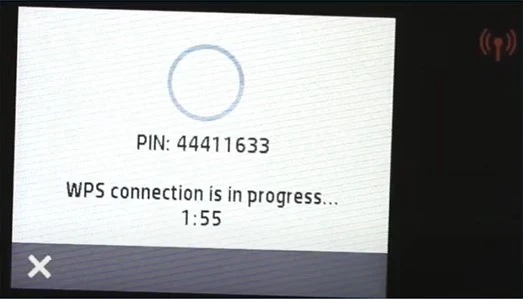
13. Once the printer and Wi-Fi connection is successful, you can start printing.
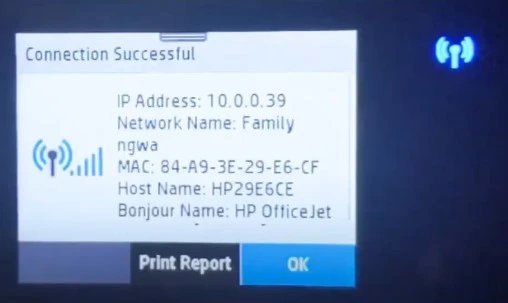
14. Lastly, the connection process will be complete.
Conclusion
In order to use the HP OfficeJet Pro 6978 printer, it is best to connect it to Wi-Fi. With the help of the above methods, you can easily complete the connection process. Follow either of the methods with the step-by-step process to avoid any mistake from happening. Besides that, reach out for additional guidance if the printer still faces any problems in connecting.

