How to Factory Reset HP Deskjet 2700? (Methods)

An HP printer is a great option for high-quality prints. Whether you need it at home, printing boarding passes, or for work, it is one of the best options. Like any other electric device, HP printers are also prone to issues occasionally. In this situation, you likely have to factory reset your printer model. With the help of the factory reset, your device will return to its original condition, allowing you to troubleshoot or resolve problems.
Are you someone who has never performed a factory reset on HP Deskjet 2700 printer? If so, you might be unaware of the process. Don't worry! We have explained step-by-step instructions that will help you reset your printer. Keep reading!
When do you Need to Reset your Printer?
Your HP printer may experience issues from time to time. When you face some of the issues mentioned below, you may have to reset your HP printer.
Error Messages
Error messages frequently pop up on your printer screen, showing confusing error codes, such as "Paper Jam" or "Ink System Failure." When these errors persist on the screen, you might have to reset the printer.
Print Quality
The printed documents you receive appear smudged, with misaligned text or faded. This mostly happens due to improper configuration or a clogged printhead inside the printer. A printer reset may help you restore clear prints and re-calibrate settings.
Connectivity Issue
A USB or Spotty Wi-Fi can sometimes hinder your printing. In this situation, resetting your HP printer helps to re-establish a steady connection and allows your printer to work flawlessly.
System is Overloaded
Your HP printer can temporarily malfunction due to extended use or overloading. Resetting the printer will clear all problems.
Non-Responsive Printer
Sometimes, your printer may become unresponsive to take your commands. In this case, a reset may help to get your printer back in a functional state.
Methods to do Factory Reset HP Deskjet 2700
Sometimes, you have to take a thorough approach to cleaning all the printer errors. We have mentioned several methods for resetting your HP Deskjet 2700 printer.
Method 1: Via Control Panel
Step 1: First, make sure that the printer is turned on.
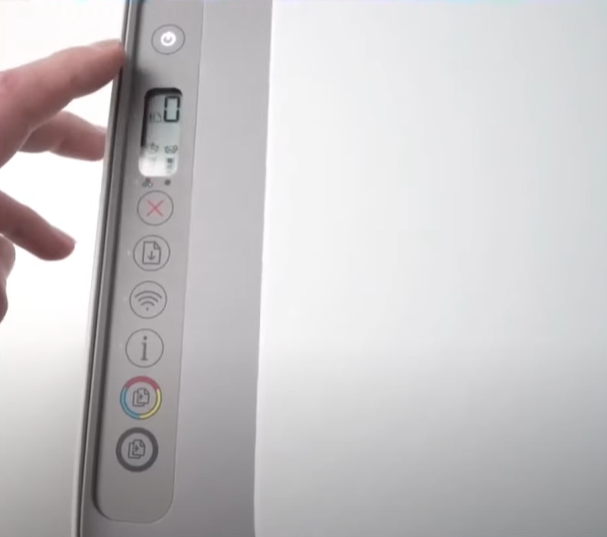
Step 2: When the printer is ready, press and hold the cancel and Wi-Fi buttons simultaneously.
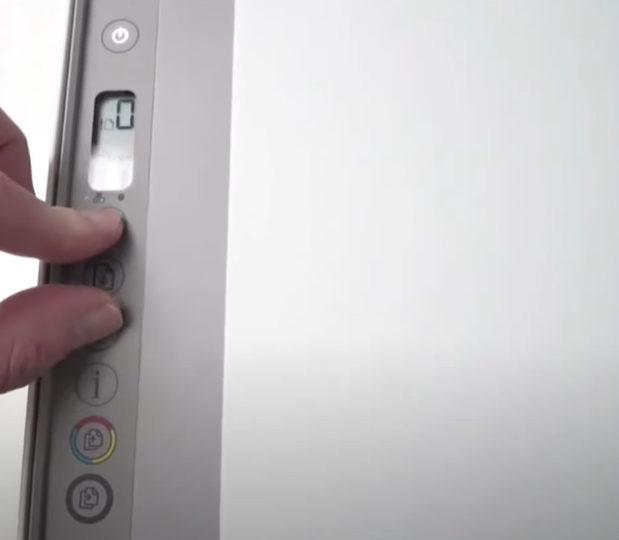
Step 3: Release the button when the power light starts flashing.

Step 4: After a few seconds, the Wi-Fi light will start flashing, which means the printer is reset.

Method 2: Via HP Smart App
Step 1: Open the HP smart app on your mobile device or computer. We will be using a mobile device for this video.
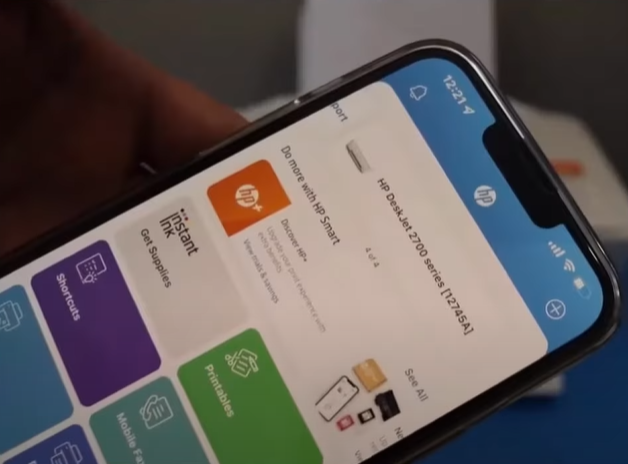
Step 2: If you don't have the HP smart app, download and install it from the Play Store.
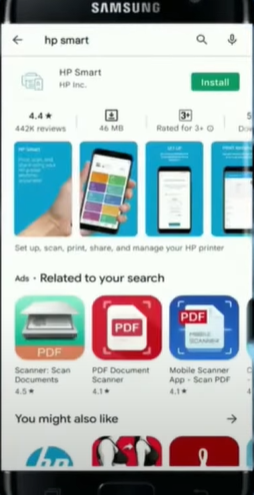
Step 3: Next, ensure the printer and the mobile device are connected to the same wireless network.
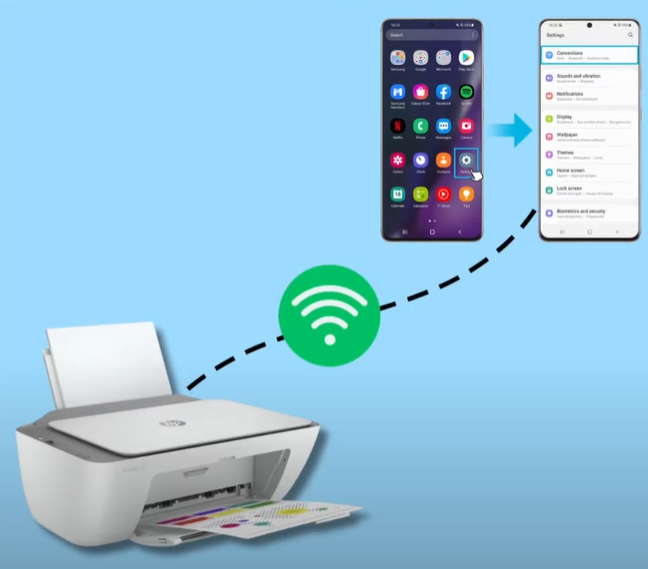
Step 4: Then ensure that the printer has been added to the HP smart app.
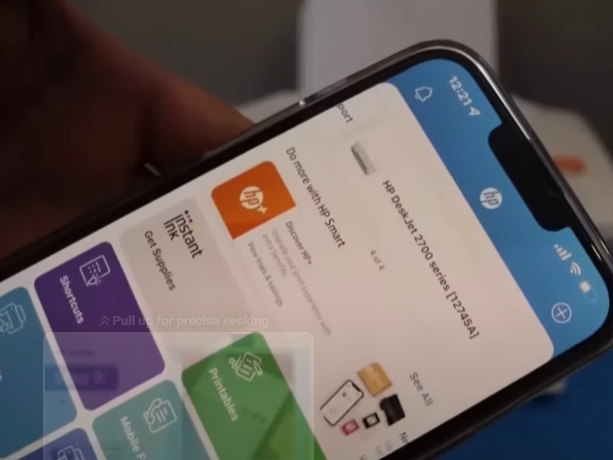
Step 5: Tap the printer icon on the home screen to enter the printer settings page.
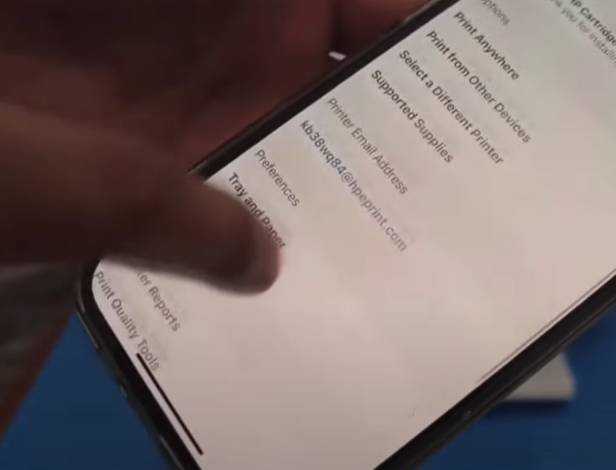
Step 6: Scroll down and tap on advanced settings. This will take you to a new web page.
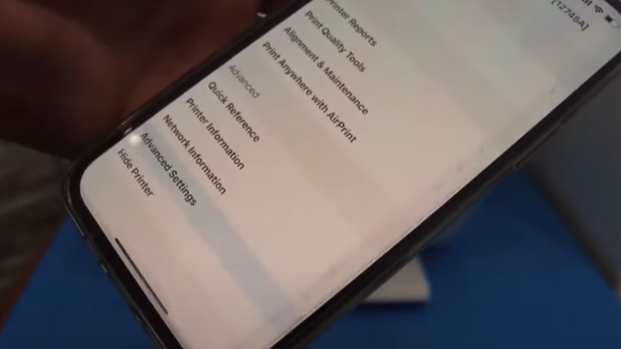
Step 7: Next, tap the settings icon and then restore defaults.
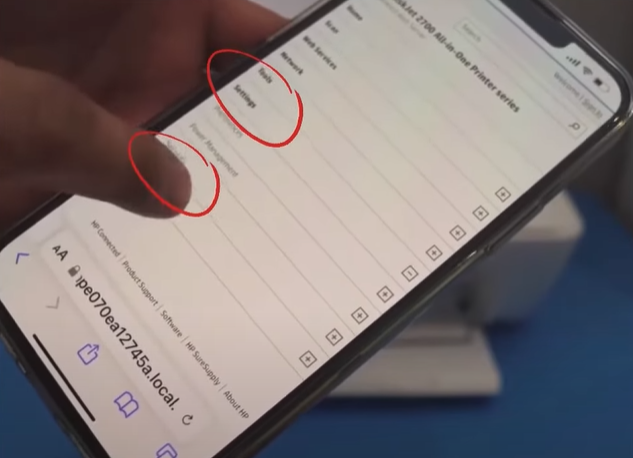
Step 8: Now select restore factory defaults.
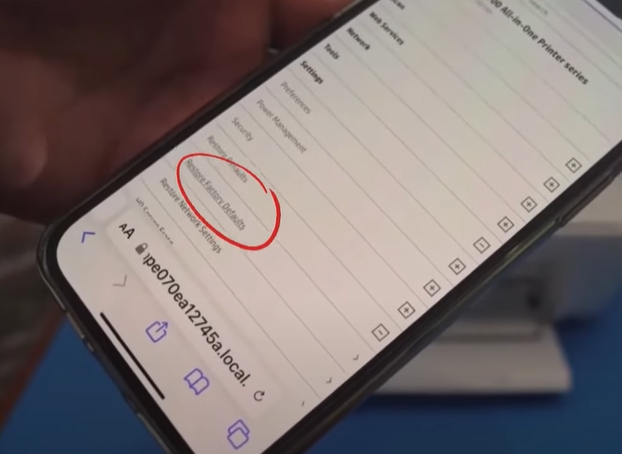
Step 9: You will get a redirect to a secure page pop-up. Check that this message does not show again and press OK.
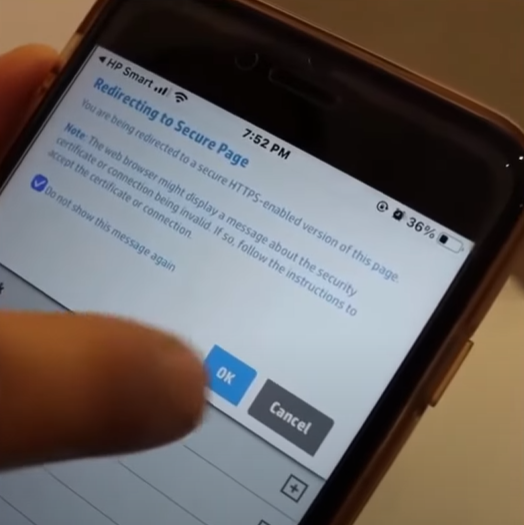
Step 10: You will be taken to the restore factory defaults page. Click on restore factory defaults here.
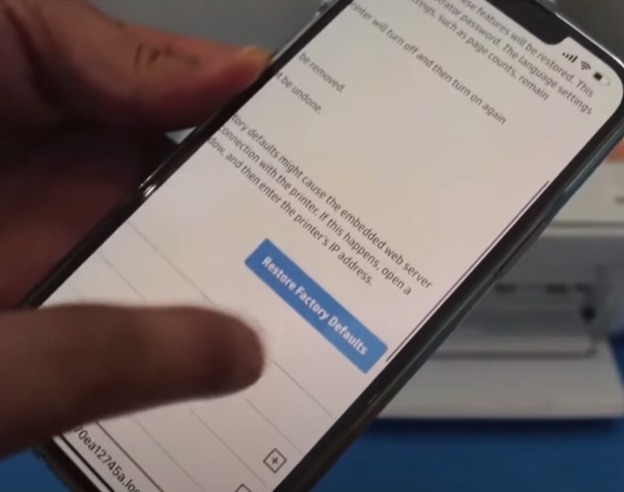
Step 11: Click yes on the pop-up, which will take a few minutes to complete.
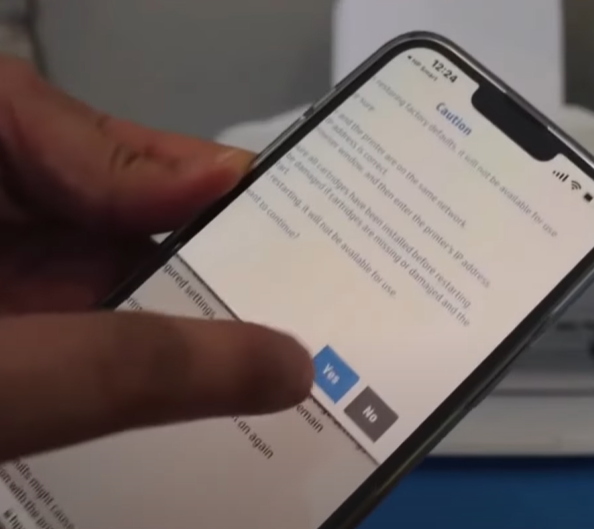
Step 12: During the process, the power button will start flashing, and the LCD icon screen will disappear.
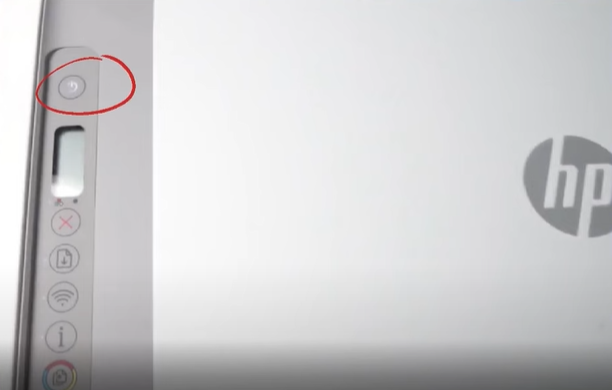
Step 13: Then the printer will restart.
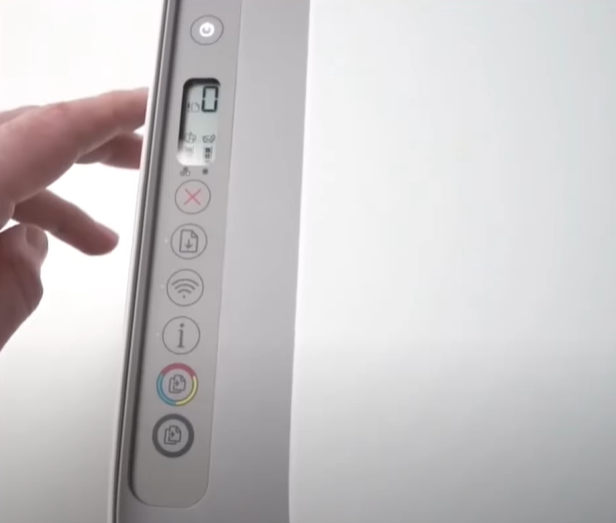
Conclusion
Resetting your HP printer is a common way to handle printer problems. It can help you resolve many printer errors or issues. When the printer is not able to do its job, it needs a hard reset.
However, seeking help from a professional printer expert is always an option, especially when the issue persists.

