Fix b80937ea Error HP Printer (Printer Scanning Error)

Getting the b80937ea error code on your HP printer indicates a scanning error. In addition, this error code appears due to an internal technical glitch, hardware malfunction, or connectivity problem and affects your printer operations. Learning about the root cause behind the error can help tackle the situation more effectively and quickly.
However, if you don’t have any prior information on how to fix HP printer b80937ea error code– don’t worry! Here, you will understand 4 result-oriented methods to remove the error code in no time.
Solution 1: Reset your HP Printer
To remove the b80937ea from your HP printer is to reset it. Follow these steps to reset the system correctly.
- Firstly, with your HP printer powered on, disconnect the power cord from the HP printer.

2. Next, unplug the other end of the power cord from the power source.

3. Then, wait for 60 seconds.
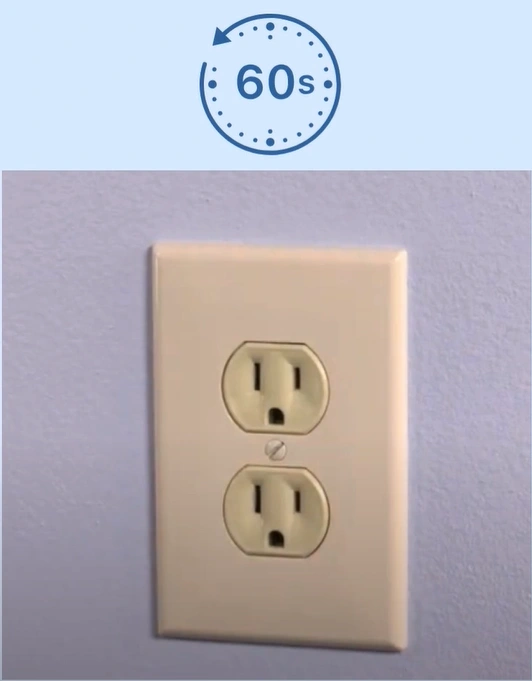
4. Reconnect the power cord/cable to the electric outlet and the printer.

5. Now, the printer will reset and turn on automatically; check if the b80937ea is gone from your printer.

Solution 2: Troubleshoot Using the HP Print and Scan Doctor
By using the HP Print and Scan Doctor, you can easily get rid of the error code issue on your HP printer. Here is how you can use it.
1. First, load some sheets of paper into the document tray and then turn on your HP printer.

2. Go to your computer, click the Windows search icon, search HP print Scan Doctor, and open it.
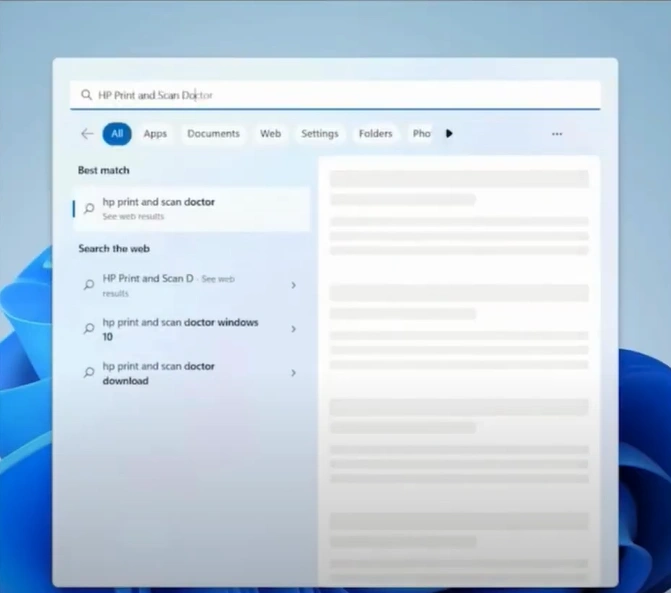
3. If you do not have the app, download it from the official website.

4. Next, on the welcome screen, click on Start to run the diagnostic, select your printer, and then select Next.
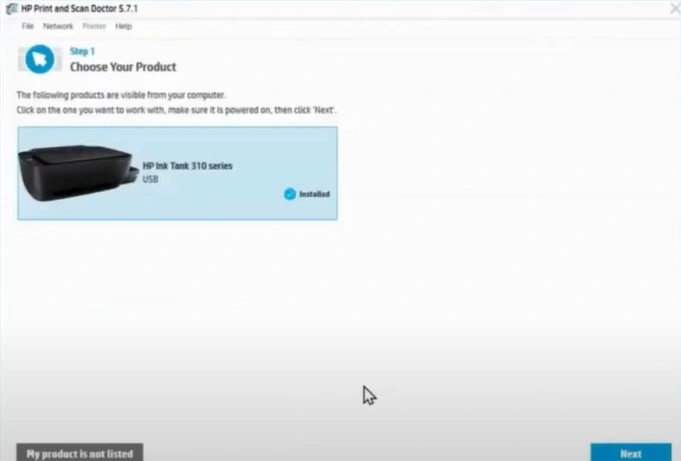
5. In the Finding and Fixing Scanning window, click Fix Scanning, and it will start searching for the issue.
_1737020167.webp)
6. Then, it will provide the right solution for the issue.
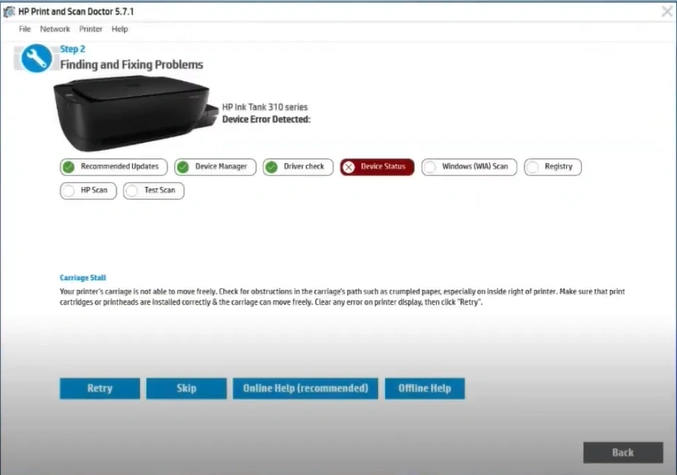
7. Check if the error code is gone from your device; if not, then move to the next method.
Solution 3: Check Scanner Bar Functionality
These are the steps that will help you check the Scanner Bar Functionality of your HP printer to remove the error code b80937ea quickly.
1. Open the scanner lid, remove any documents or photos from the scanner glass, and close it.

2. Lift the scanner lid again, and then press the Copy button.

3. Now, the scanner light will illuminate and travel down the scanner glass.

4. If the scanner light does not illuminate and the bar does not move, the issue is with the scanner bar.

Solution 4: Reinstall the Printer Software
Follow the procedure below to reinstall the HP printer software and fix the problem quickly.
1. Before uninstalling the software, disconnect the USB cable from the printer.

2. Go to your computer, then search and open Printers & Scanners.
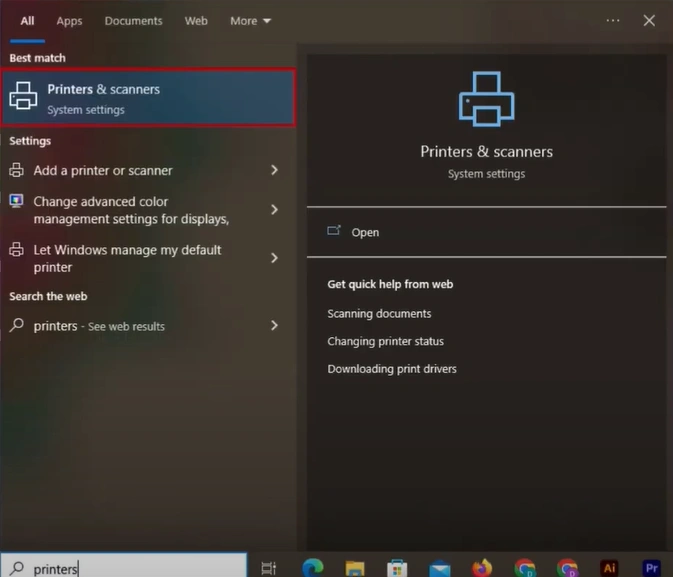
3. Choose your printer, then click Remove device, click Yes on the prompt to proceed, and close the window.
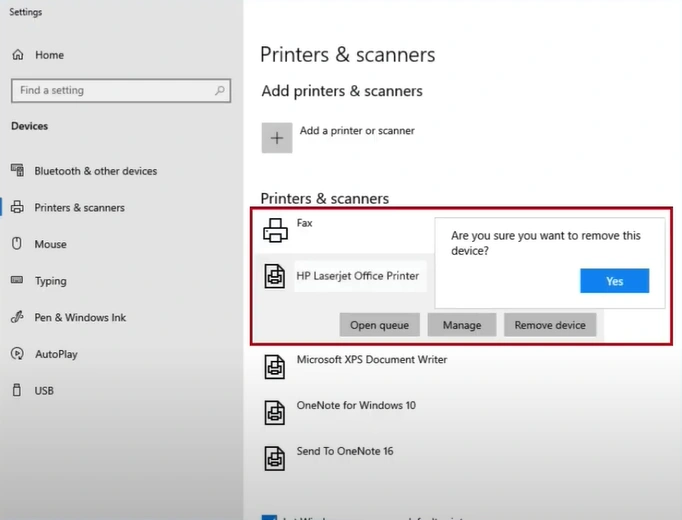
4. Next, click on the Windows Start button and select Settings.
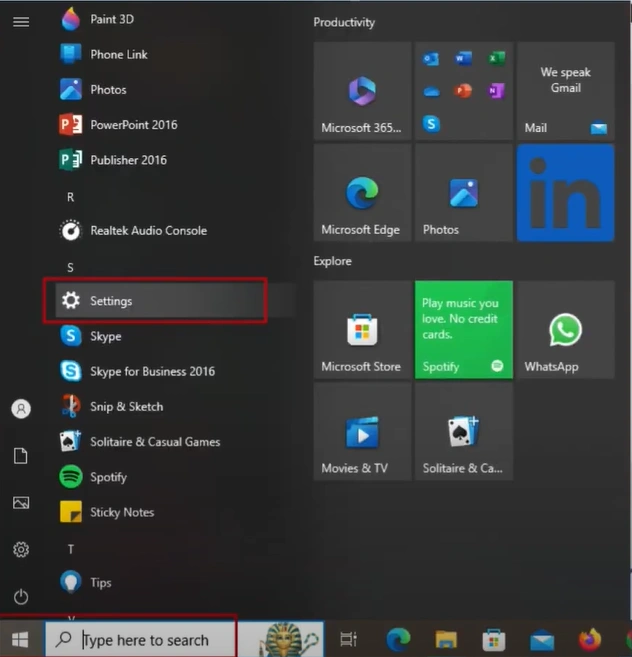
5. On the Settings window, click on the Apps option.
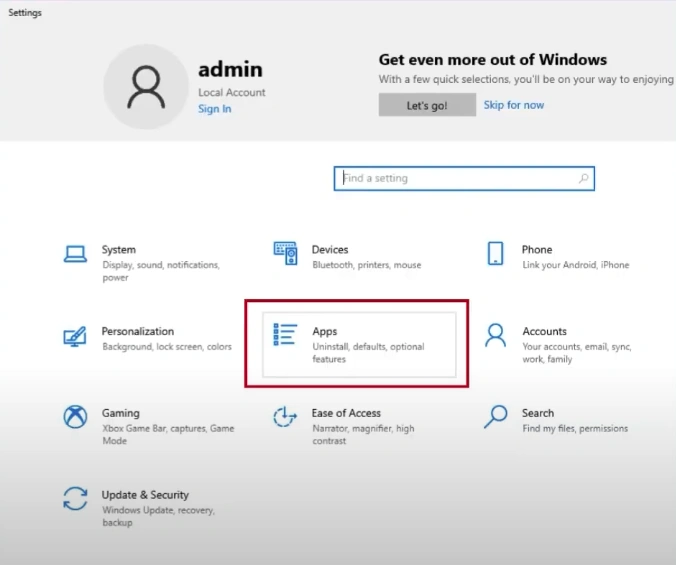
6. From the list of the installed apps, locate and select your HP driver.
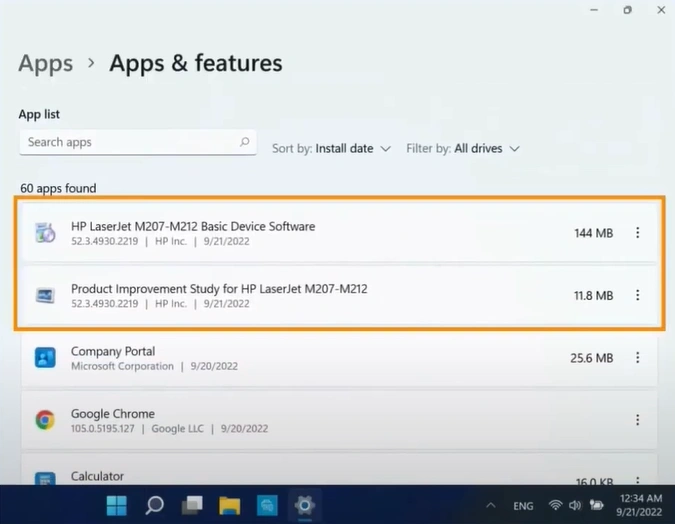
7. Next, choose Uninstall and then click on Uninstall again.
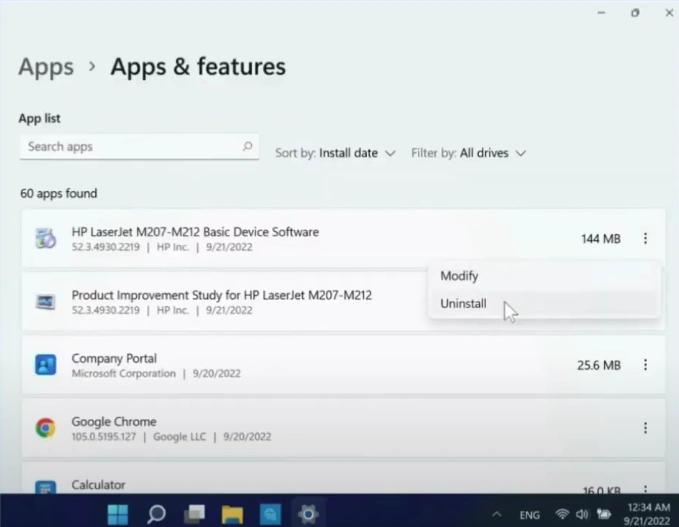
8. If prompted, select Yes to confirm the removal process.
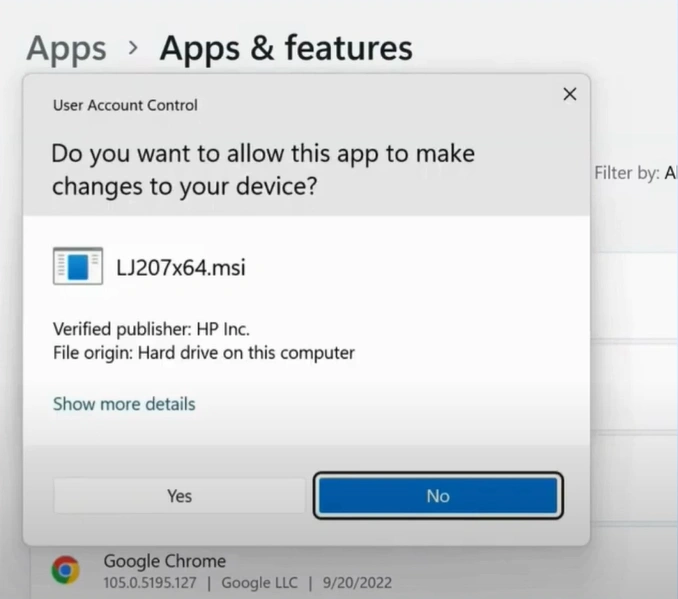
9. Now, return to the Apps & Features list and repeat the process for any other entries with your printer name.
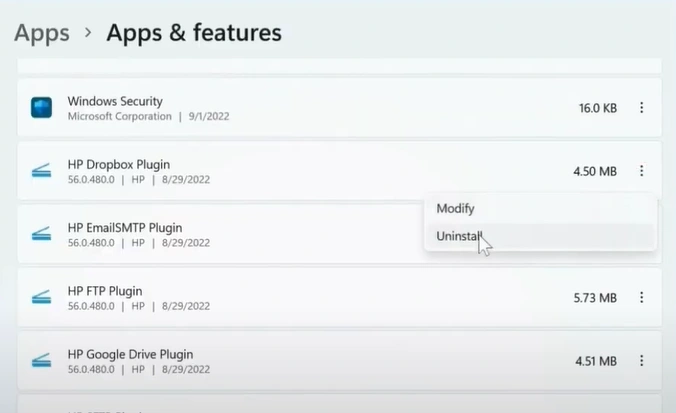
10. Once done, visit the official HP website and download and install the printer software
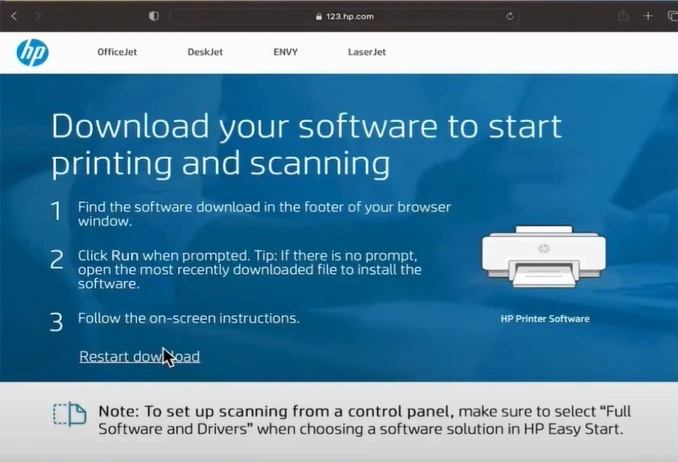
11. Print a document to see if the machine is working properly.
Final Words
We hope your HP printer is working perfectly and is free of error code b80937ea. However, keep in mind that you can face some hindrances if you do not follow the correct procedure. As a result, follow all the steps of every method as mentioned. Also, if you need more help or additional help, it is wise to reach out for more resources and guidance.

