How to Fix the HP 6400 Printer Offline Issue?

Facing the offline issue in your printer without any warning could be quite frustrating. Usually, this problem appears due to minor software or hardware issues, but it can be solved in no time by restarting the device. However, a number of other helpful troubleshooting methods are also available to bring the printer online if restarting it does not help.
Outdated drivers/firmware, wrong printer configuration, connection faults, and more issues could be the reasons why your HP 6400 printer shows offline. In this blog, we will help you attain step-by-step knowledge of prominent methods to get your printer back online. So, make sure to read this write-up until the end!
Solution 1: Restart the Devices
Restarting your device usually fixes the printer's offline issue by fixing minor technical glitches. Here is how to reset your HP 6400 printer properly.
1. Press the power button to turn off your HP 6400 printer.

- Now, disconnect the printer's power cord from the printer and computer.

- Turn off the computer you are trying to print from.
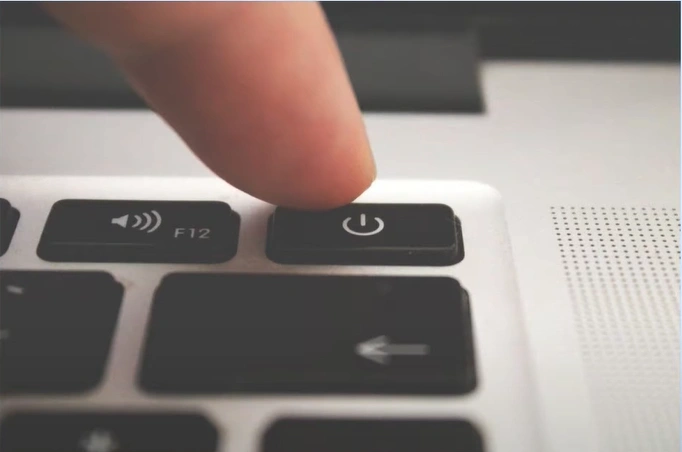
- In addition, reset the wireless network your printer and computer are connected to.

- Reconnect the power cord to the printer and turn it on.

- Afterward, turn on your computer device.
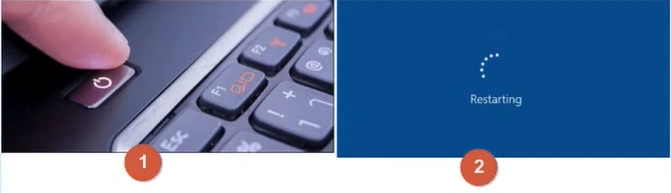
- Next, check the connection and make sure that both the printer and computer are connected to the same network.

- Now, check if your printer is still offline.
Solution 2: Update the HP printer Firmware
Here are the steps you can follow to update your HP printer firmware and fix the offline error.
- Begin by visiting the official HP support website on a web browser.
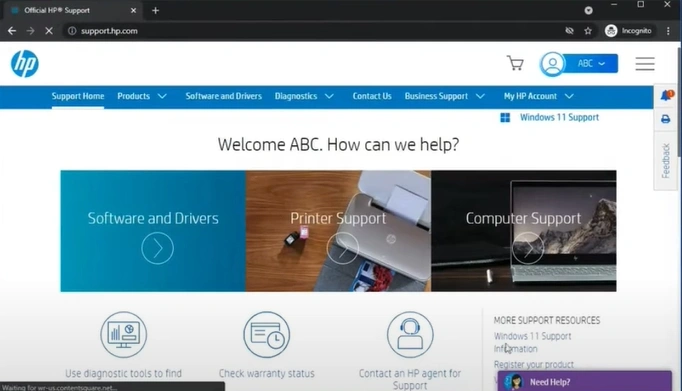
- On the open window, type your printer model number, click Submit, and then select the right option from the result.
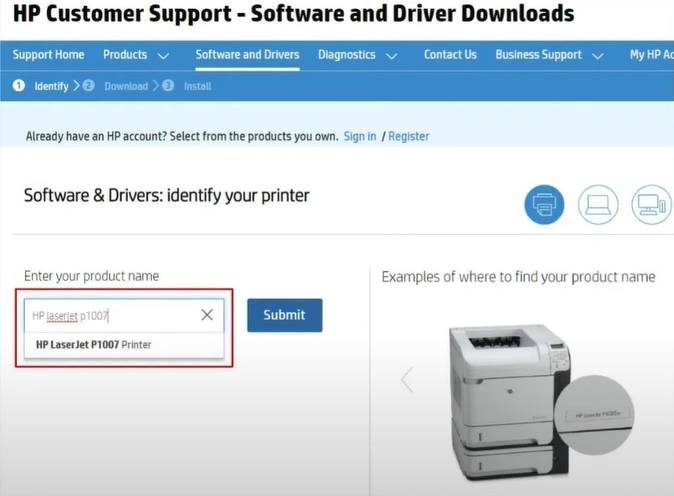
- Then click on Software, Drivers, and Firmware from the list.
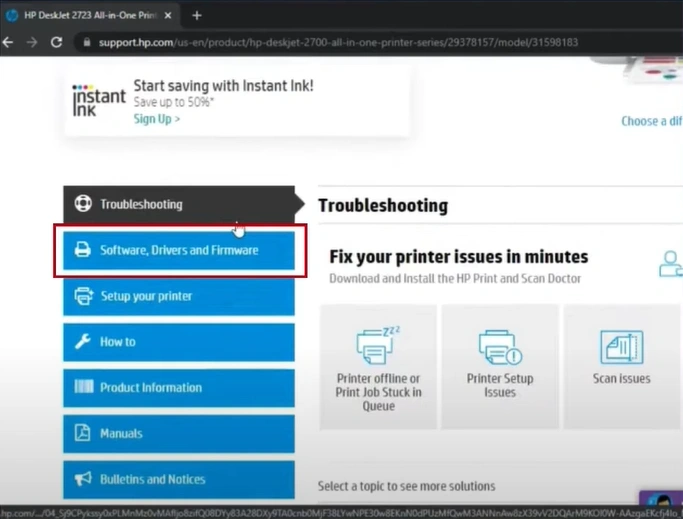
- Scroll down the list of the drivers and select the last one that says Printer Firmware.
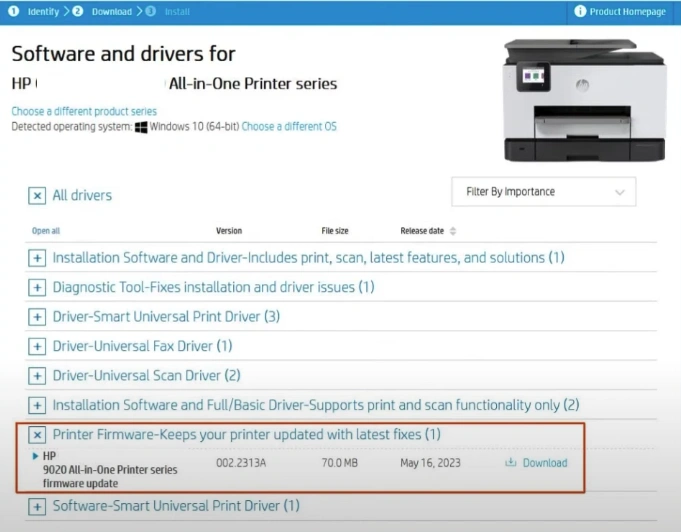
- Click on Download and select, then open the downloaded file.

- If you get a Window Security Alert pop-up, click Allow Access.
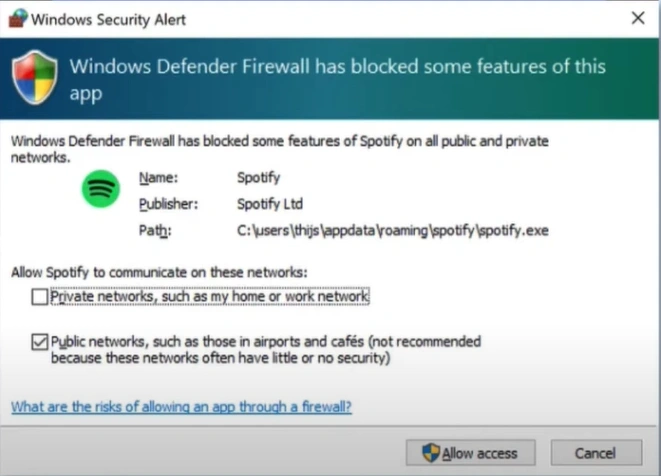
- On the HP printer update screen, check the status of your machine.
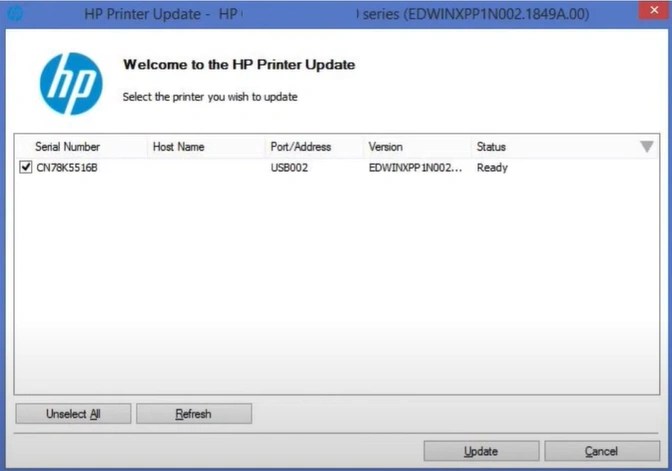
- If the status is Ready, select the checkbox next to the serial number and select Update.
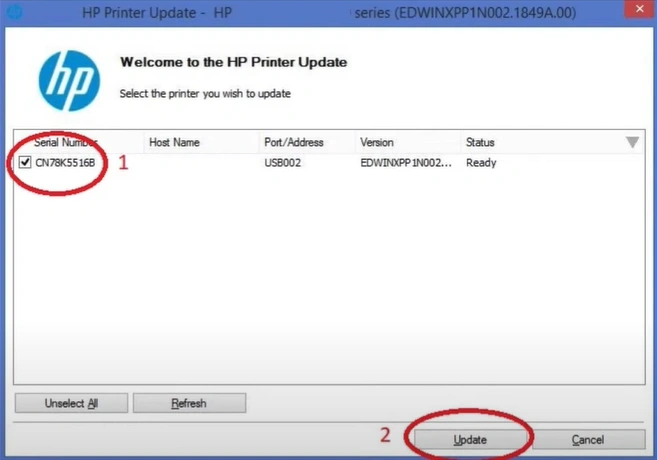
- Once the update is complete, press OK on the confirmation message.
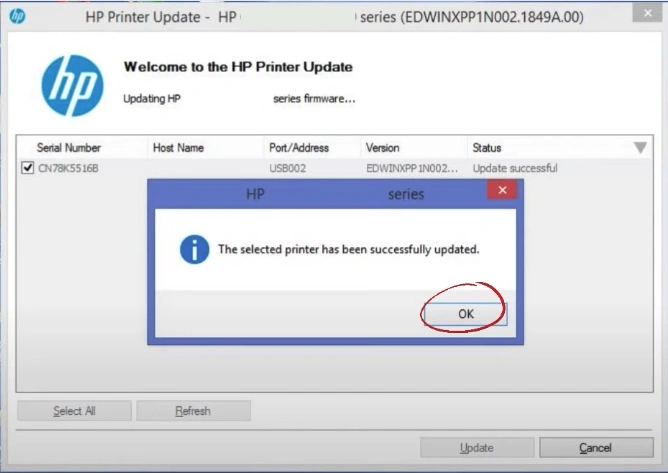
Solution 3: Run Diagnose & Fix from the HP Smart App
If your printer is facing any technical challenges, then you should run the Diagnose & Fix on your HP Smart App. Learn the follow-up steps and fix the offline error hassle-free.
1. From the taskbar, search for and open the HP Smart App.
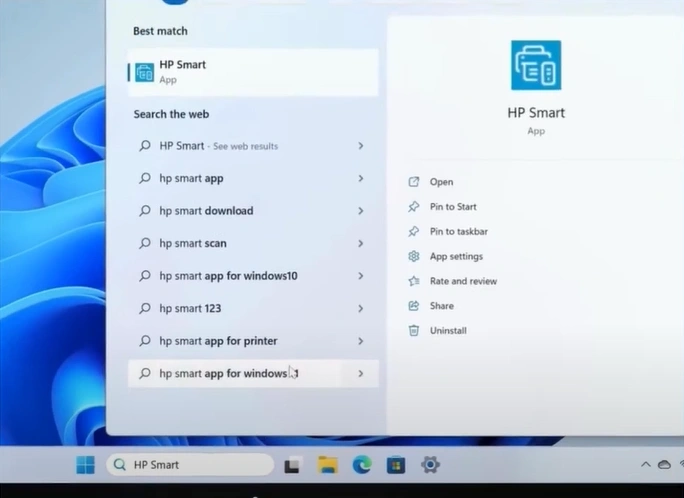
- If you do not have it, it can be downloaded from the App Store.
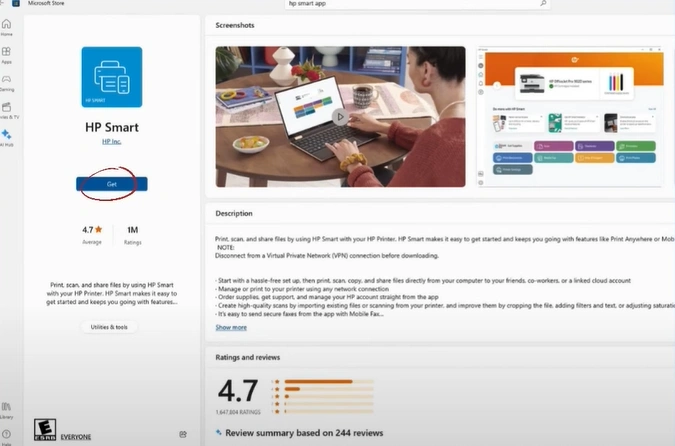
- Now, on the HP Smart homepage, select the Diagnose & Fix option at the bottom left corner of the screen.

- Click on Start to diagnose and fix any issues related to the printer.
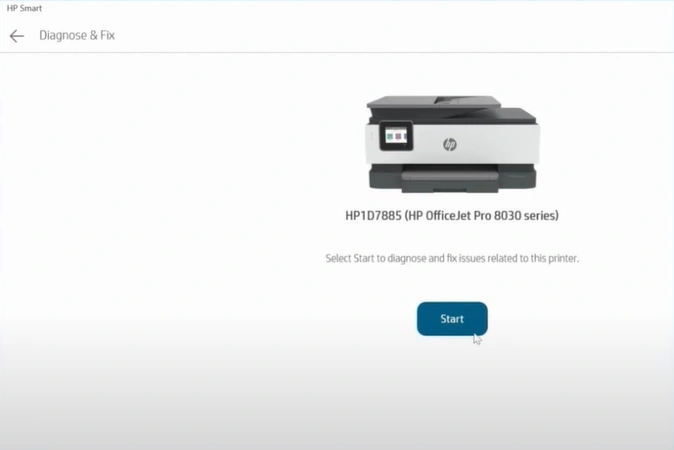
- If the tool finds any issues, follow the instructions provided to fix the issue.
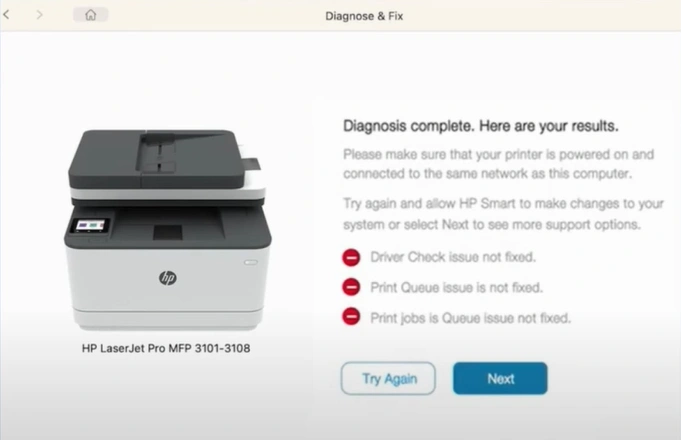
- If no issues were found, click on Done.
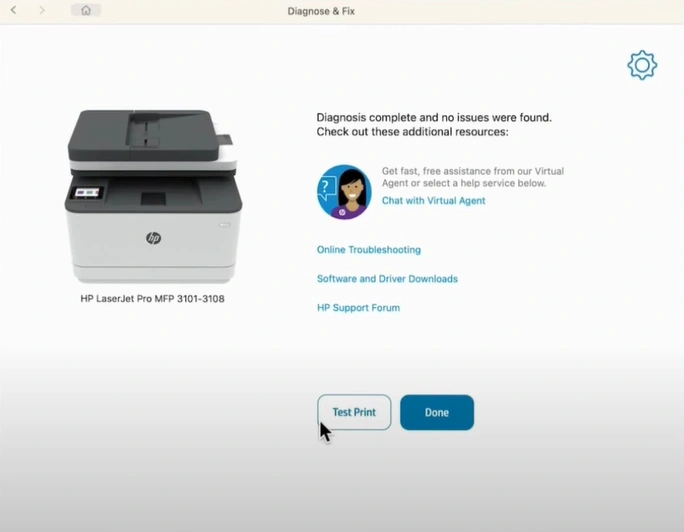
Final Words
It is obvious that printer users can bump into various problems with their devices. In addition, seeing the offline issue in your HP 6400 printer is nothing new. You can use our top 3 methods to see if they can fix your offline issue. If the offline issue still persists on your device, then it would be best to look for more resources and assistance to terminate this issue thoroughly.

