Fix HP 2700 Printer Offline Issue: Printer Tales

Isn’t it annoying to have your printer offline? Of course, it is, but the situation becomes awful when the problem does not go away easily. If this is happening to your HP 2700 printer, it could be the result of an error with the printer driver or the internet connection.
In addition, ample other minor or major glitches can lead to offline issues in your device. However, the good news is that you can get the printer online with the right and effective solutions. Therefore, We share the top 3 result-oriented methods to help you.
Method 1: Start Windows Service Status
Using the following method, you can start Windows Service Status on your device and fix the offline issue.
1. Firstly, click on the search icon in the toolbar, search Service, and open it.
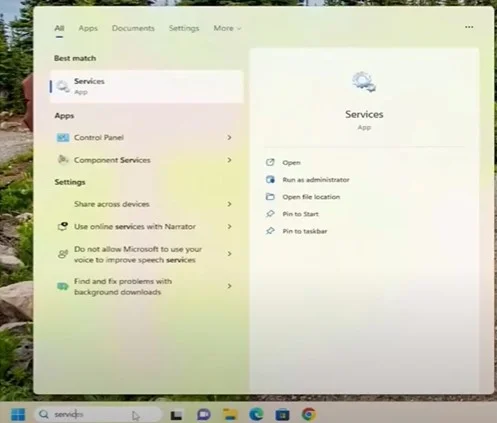
2. Then, scroll down to locate Function Discovery Resource Publication and open it.
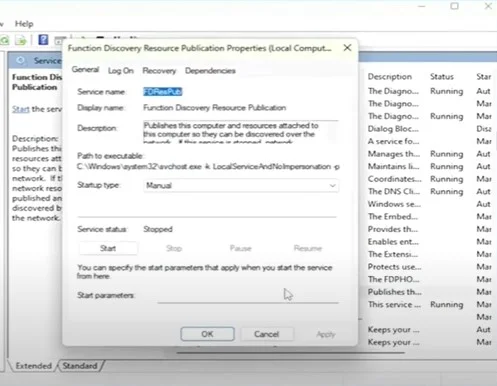
3. Click on the Start-up Type drop-down menu and set it to Automatic.
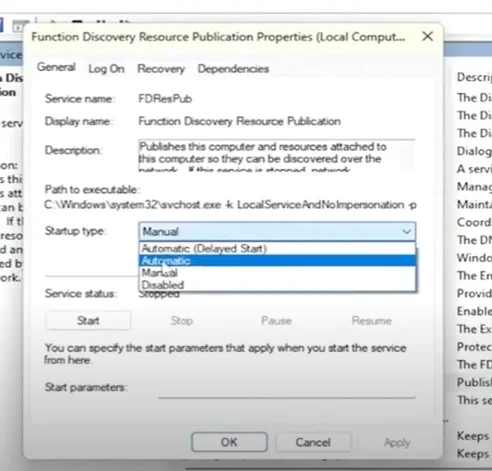
4. Under the Service Status section, click on Start and wait for Windows to start the service.
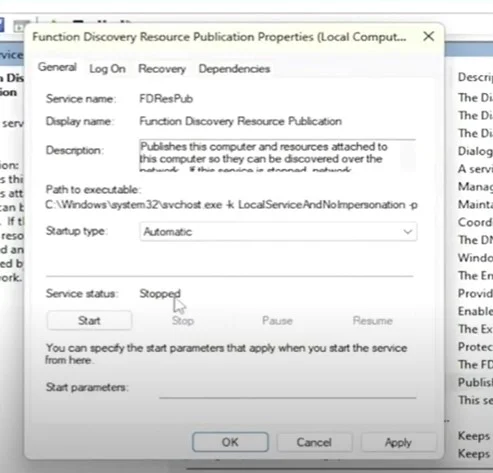
5. After that, select Apply and OK to save the changes.
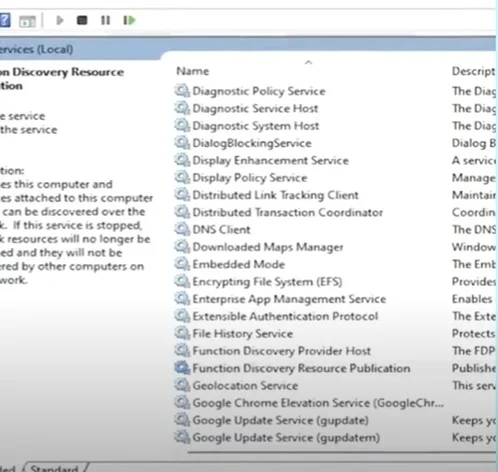
6. Next, locate the Function Discovery Provider Host and click on it.
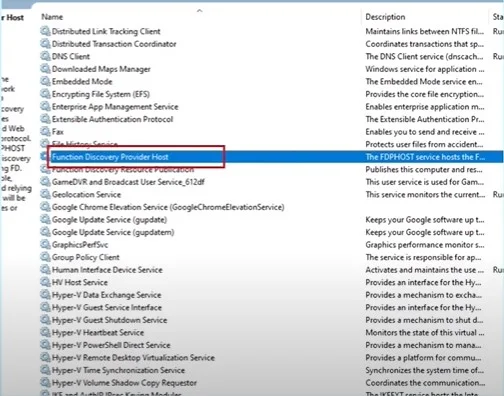
7. Set the Startup Type to Automatic.
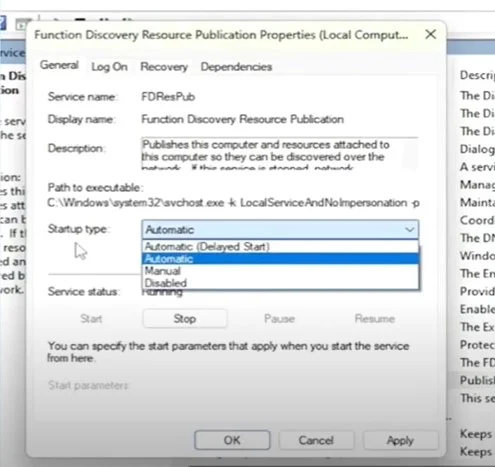
8. Under the service status section, click Start and wait for the service to start.
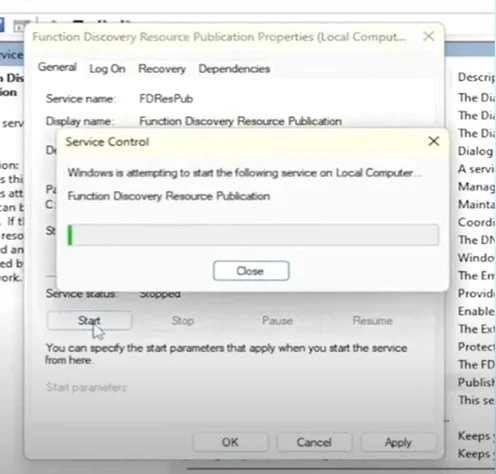
9. Then click Apply and OK to save the changes.
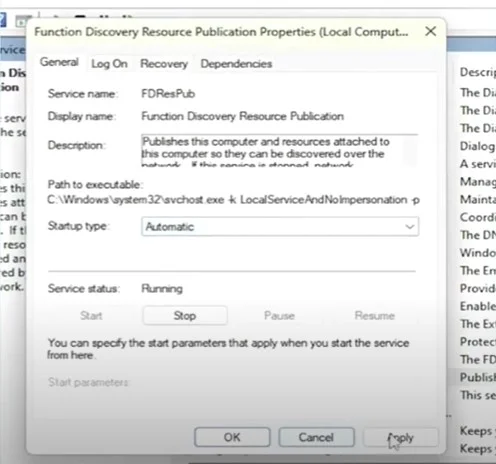
Method 2: Set It as the Default printer
Set your printer as the default device by following the steps below and see if your printer is online again.
1. Click on the Windows Start button and search Printers and Scanners.
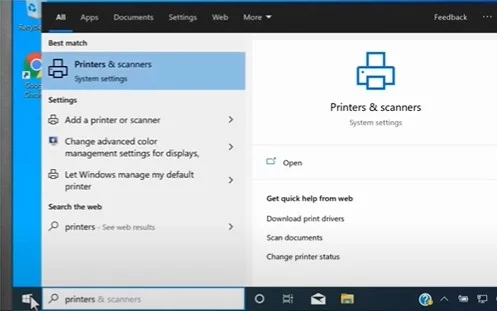
2. After that, choose Printers and Scanners based on the results.
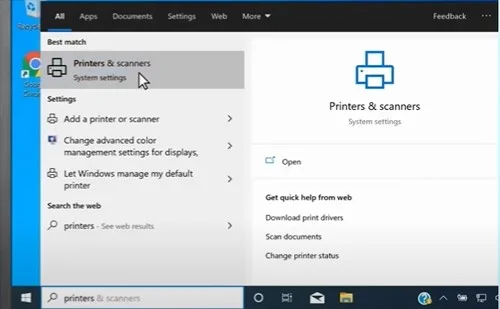
3. In the open window, scroll down and clear the checkbox next to the "Let Windows Manage My Default Printer" option.
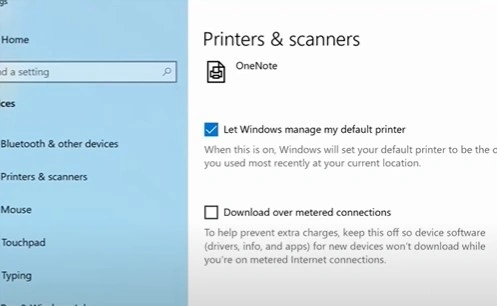
4. Furthermore, from the list of available devices, select your HP 2700 printer and click on Manage.
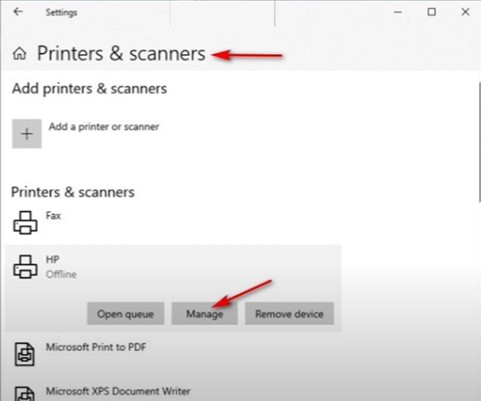
5. Then, click on the Set as Default option.
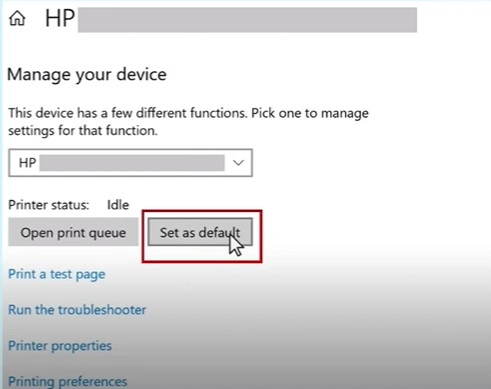
Method 3: Delete Print Jobs in Queue
Here are the complete instructions for clearing the print jobs in the queue to resolve the printer offline issue.
1. Click on the search icon in the taskbar, then search for and open Printers and Scanners.
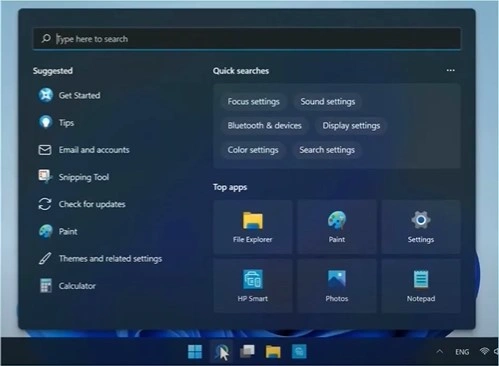
2. Select your HP printer model number and then click on Open Print Queue.
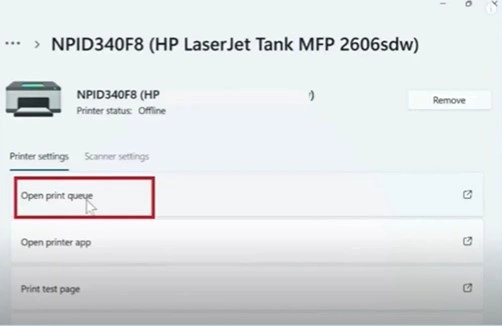
3. Afterward, right-click on the print job and then click on Cancel.
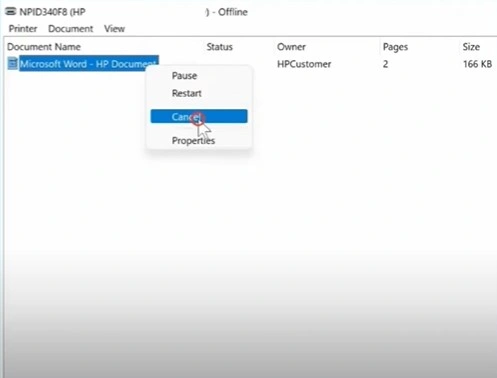
4. When prompted, click Yes to move forward.
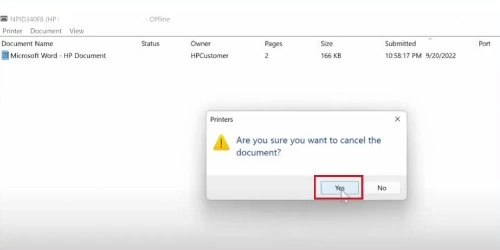
5. Now, try to print a copy of the document to see if your printer is facing the same error.
Final Words
Here, you have acquired complete knowledge about fixing the offline issue of your HP 2700 printer. We hope that after using these methods, your printer will be online and start working perfectly without any issues. However, if you are still struggling with the same problem or struggling to understand any troubleshooting method, then it is best to look for more help.

