How to Do Brother HL-L2325DW Wi-Fi Setup

Brother HL-L2325DW is among the most worthwhile devices as it offers impressive functionality and rich features. Integrated with wireless connectivity, it provides the freedom to perform printing tasks comfortably. Are you looking forward to starting using the Brother HL-L2325DW printer but dubious about its setup process? Here, we will streamline the whole procedure for you. Therefore, carefully read all the steps to complete the Brother printer Wi-Fi setup and perform printing tasks right away!
Step to Complete Brother HL-L2325DW Wi-Fi Setup
Here are the comprehensive instructions to perform your Brother HL-L2325DW wireless setup on Wi-Fi.
1. With your Brother HL-L2325 DW printer on, press the down arrow button until you reach Network, then press OK.
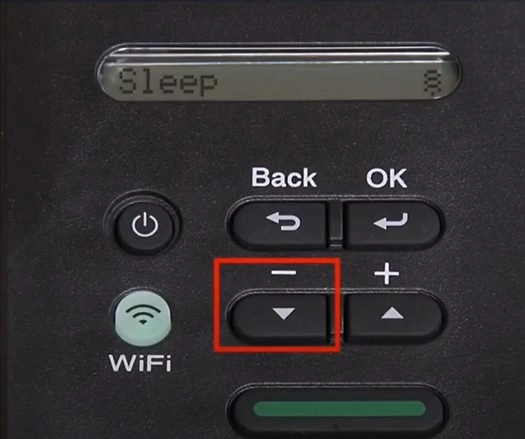
2. If WLAN appears on the screen, then press OK.
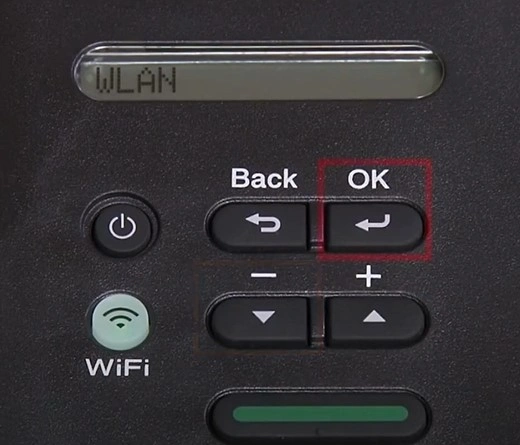
3. Press the arrow button until you reach Setup Wizard, then press OK, and it will start searching for SSID.
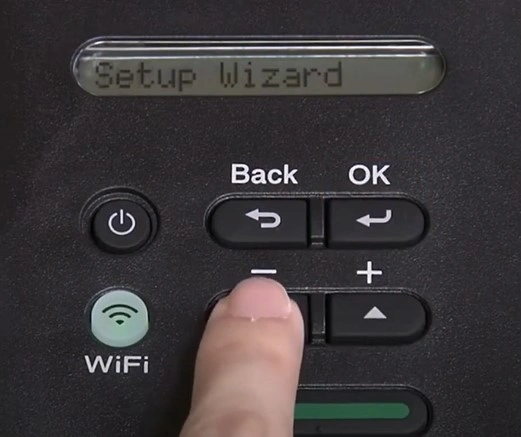
4. With the help of the up and down buttons, select your SSID network and press OK.
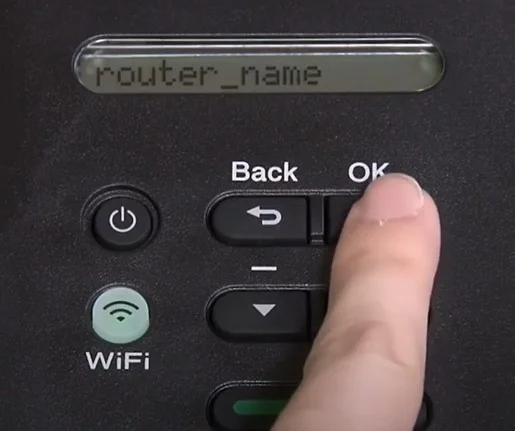
5. Enter your network password using the up and down arrow buttons and press OK.
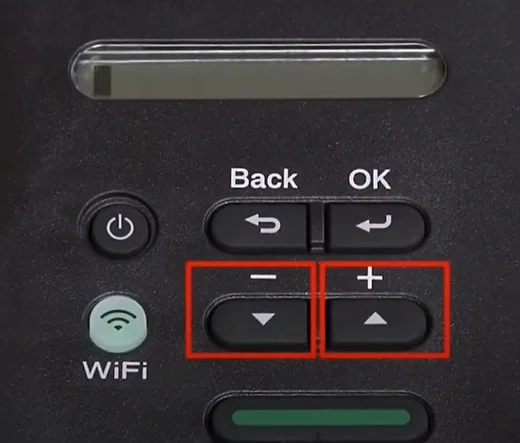
6. When prompted to Apply Settings?, press the down arrow button to select Yes.
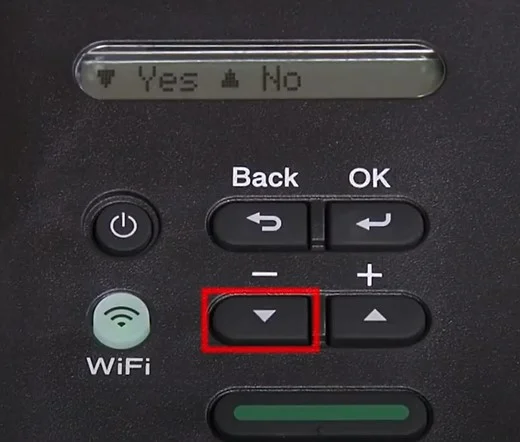
Also Read:- Fix Brother MFC-L2700DW Wi-Fi Setup Issue
7. It will start connecting and display the Connected message when the connection is established successfully.
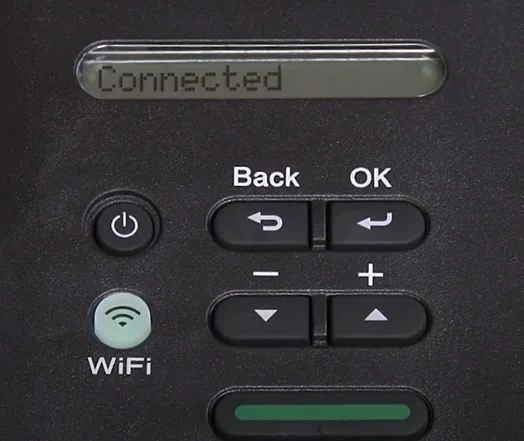
8. When you see the prompt to press OK, do it.
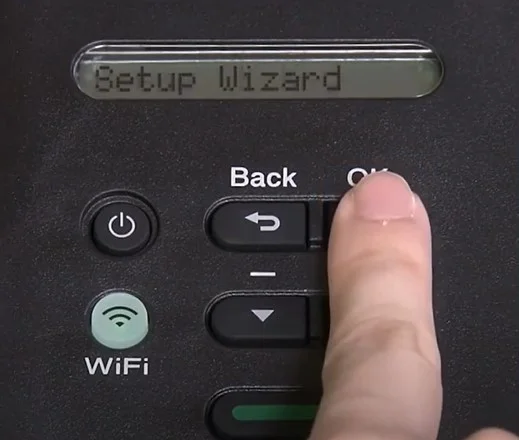
9. The setup process is complete.
Final Words
With the help of the simple guide we have mentioned here, you can easily perform the setup process. If you need more knowledge about the process or are facing in completing your Brother printer Wi-Fi setup, then it is always prudent to look for further guidance and resources.

