How to Connect HP Envy 4500 to Wi-Fi?

HP Envy 4500 is an all-in-one printer that supports wireless printing, which helps to get rid of the clutter of cables. Moreover, it also maximizes the office space. It allows you to print from multiple devices like smartphones and tablets.
However, for some new users, connecting the HP Envy 4500 printer to Wi-Fi can be daunting. Don’t worry! This article has uncovered the reasons why the printer is not connecting to Wi-Fi and the steps to connect it. Let’s start!
Why Won’t The HP Envy 4500 Printer Connect to Wi-Fi?
There are several reasons your HP Envy 4500 printer is not connecting to Wi-Fi. The main reasons are:
- The Wi-Fi signal is weak
- Wi-Fi network settings are incorrect
- Outdated drivers or firmware
Methods to Connect HP Envy 4500 to Wi-Fi
Are you wondering how to connect the HP Envy 4500 printer to Wi-Fi? It does not take that much time and effort. You just need to follow some of the easy steps to do the connection process.
Method 1: Wireless Setup Wizard
Step 1: Go to the printer touch display banner, look for the setup icon, and tap on it.
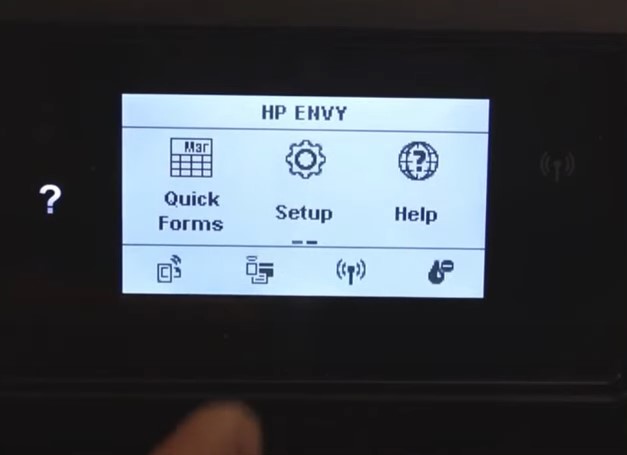
Step 2: Scroll down and select network setup.
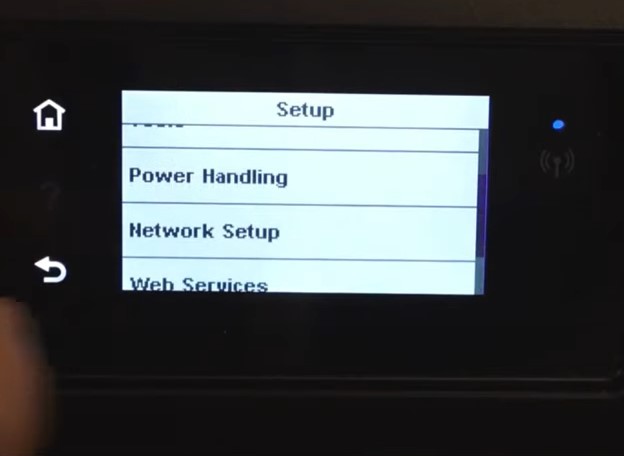
Step 3: Next, select the wireless setup wizard, and it’ll search for wireless networks in the area.
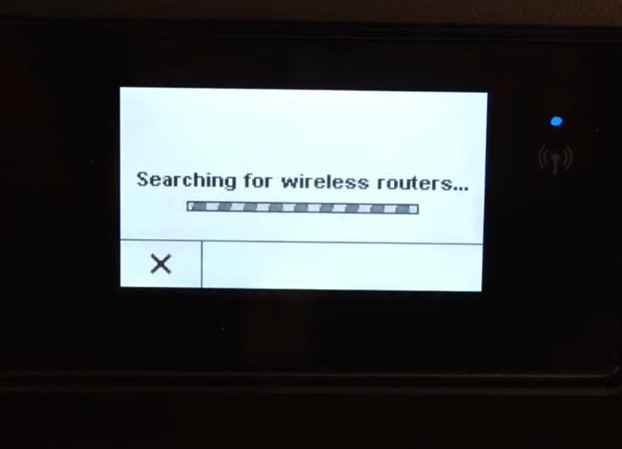
Step 4: Select the Wi-Fi network and press OK.
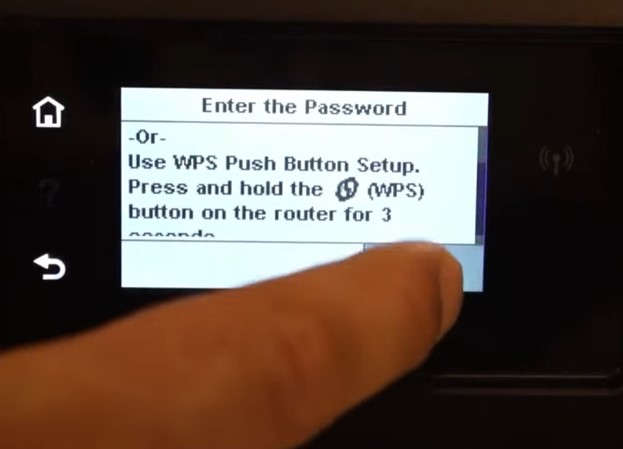
Step 5: Enter the password and press done.
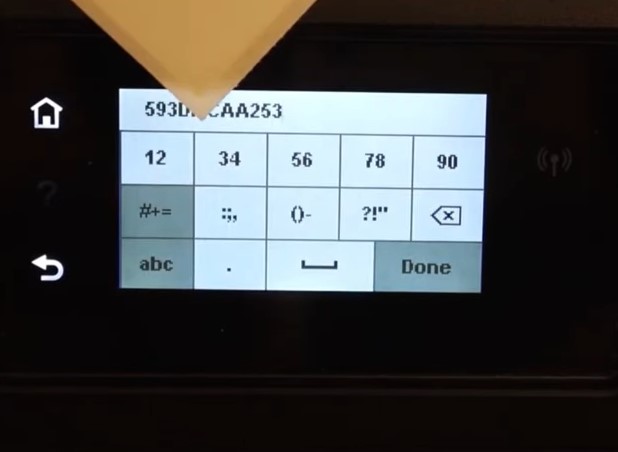
Step 6: When you get to the confirm settings screen, tap OK, and it’ll start connecting.
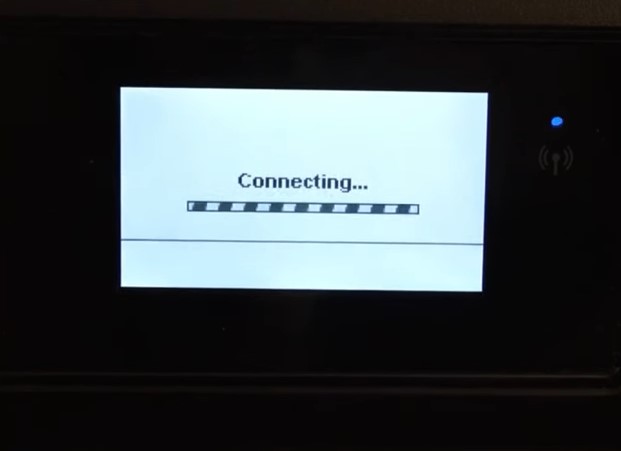
Step 7: Once the printer is successfully connected, press OK on the display screen, and you’ll notice that the Wi-Fi light will stay on.
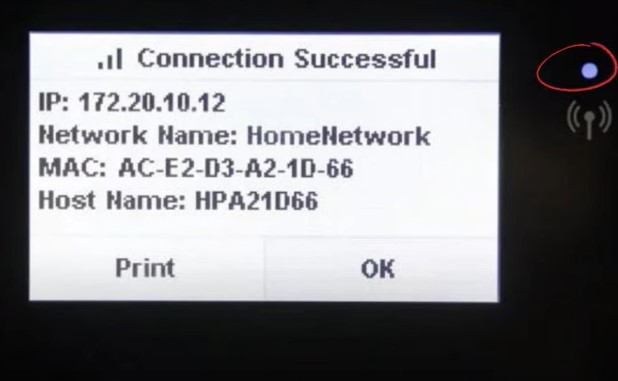
Also Read:- How to Resolve the HP Officejet Pro 8600 Connect To Wi-Fi
Step 8: Press the home button to return to the home screen.
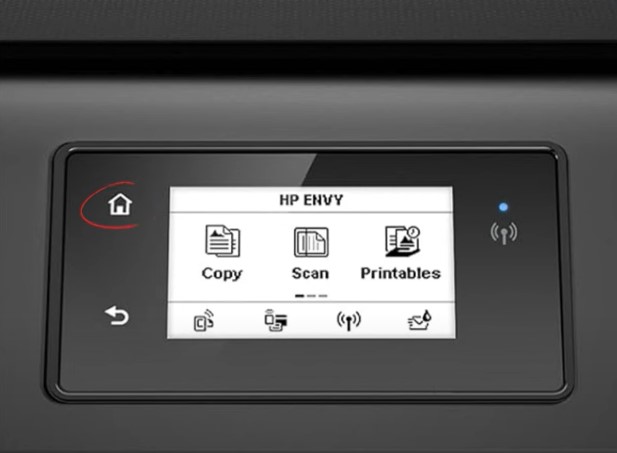
Step 9: Press the home button to return to the home screen.
Method 2: Wi-Fi Direct Setup Using Mobile Device
Step 1: Go to the display panel and tap the Wi-Fi direct icon.
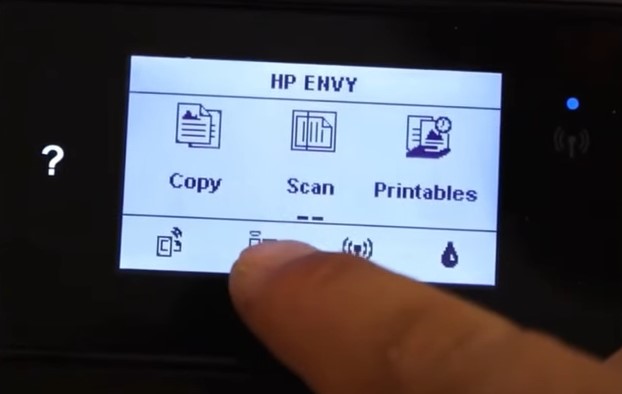
Step 2: Click on the setting icon on the next screen and confirm that the Wi-Fi Direct is on, then press the back button.
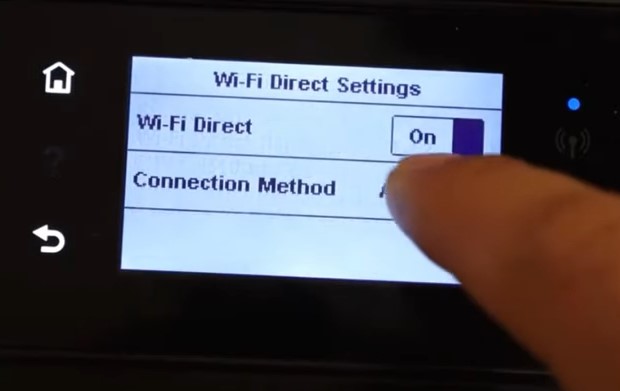
Step 3: In the Wi-Fi direct details screen, check the name and the password.
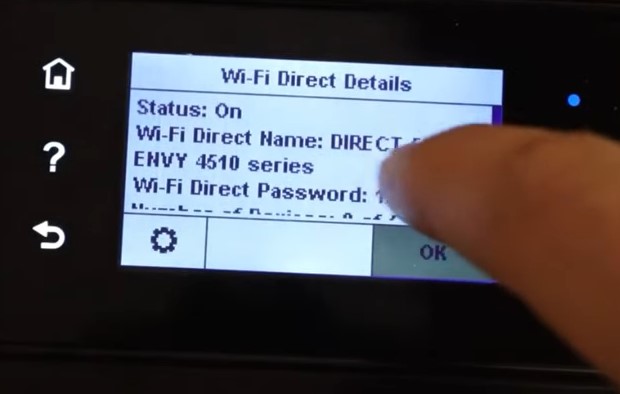
Step 4: Grab your mobile device and download the HP smart app.
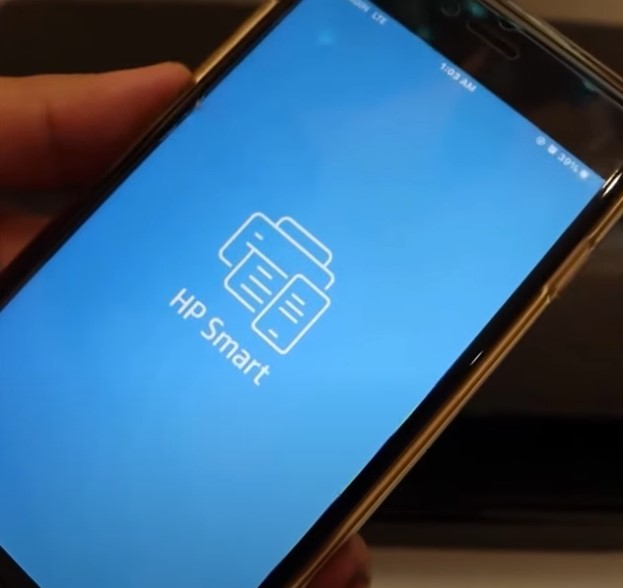
Step 5: Go to settings and open Wi-Fi, then select your printer series that starts with Direct, followed by the printer model.
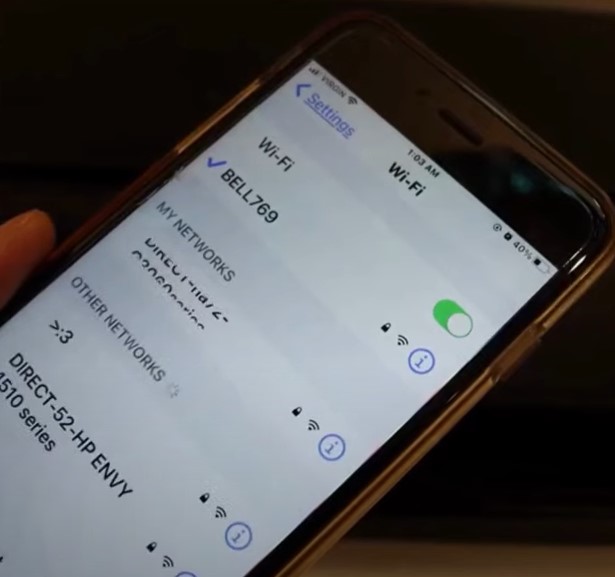
Step 6: Enter the password and tap join.
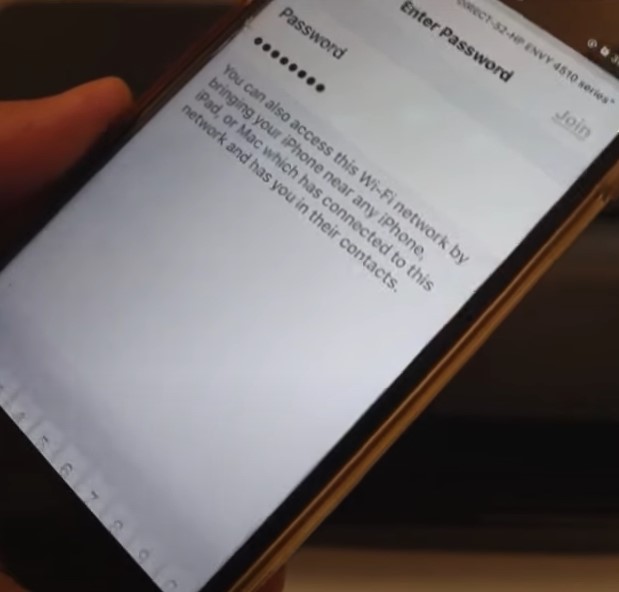
Step 7: Once it is connected, you’ll get a successfully connected message on the display panel. Press OK.
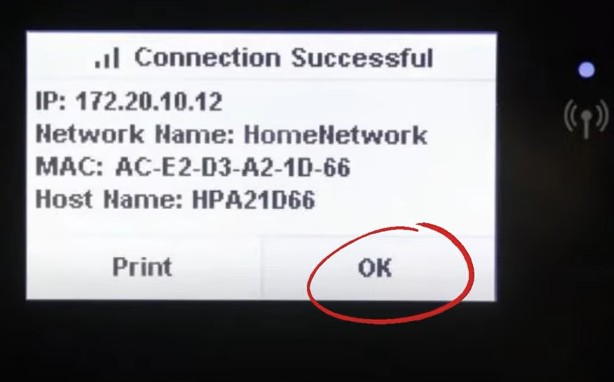
Step 8: Now, open the HP smart app and tap on the +button on the top right side of the screen.
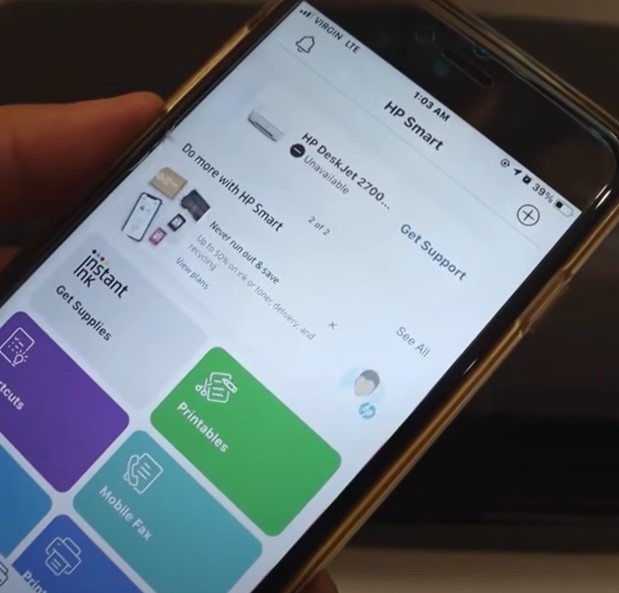
Step 9: Select your printer.
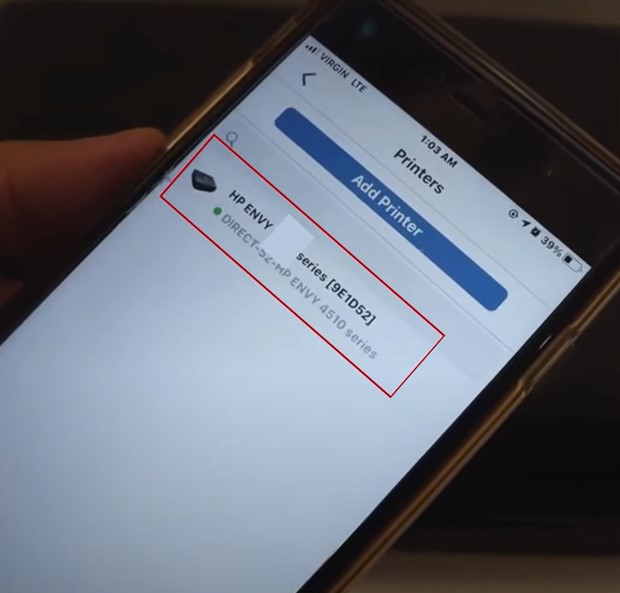
Conclusion
Once you are done with the steps, you will be able to connect the HP Envy 4500 printer to Wi-Fi. However, if you are still unable to connect your HP Envy 4500 printer to Wi-Fi, you must opt for HP printer support services.

