How to Do Dell E310DW WiFi Setup

The Dell E310DW is one of the most sought-after printers and offers a plethora of outstanding features and connectivity options. It is compatible with various operating systems, such as Mac, Windows, and Linux, and users can connect to the printer without much effort.
Are you a new user having trouble setting up your Dell printer? If so, then this blog has the perfect solution for you. Here, you will gain profound guidance on completing your Dell printer WiFi setup with the help of the WPS method and control panel.
Method 1: Using the Printer's Control Panel Setup Wizard
With the help of the printer's control panel, you can easily complete your device setup wirelessly. Follow the below steps for that.
1. Go to your printer control panel, select Network using the arrow keys/buttons, and then press the OK key.
_1736597236.webp)
2. Using the arrow buttons once again, select Setup Wizard and press OK.
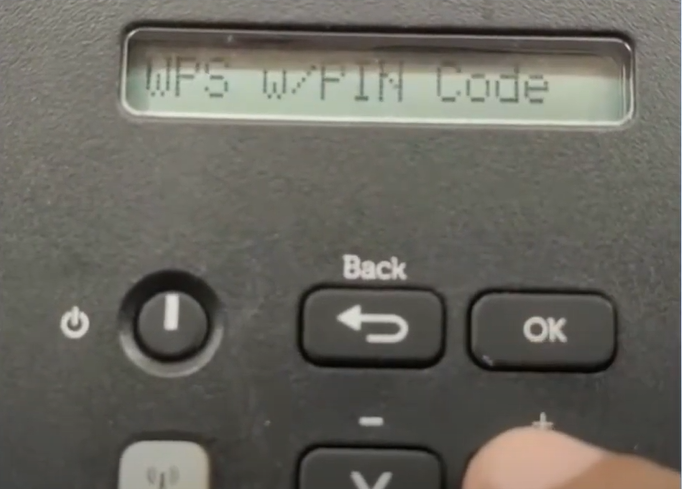
3. When you get the "WLAN Enable?" message, press OK, and it will begin searching for the SSID.
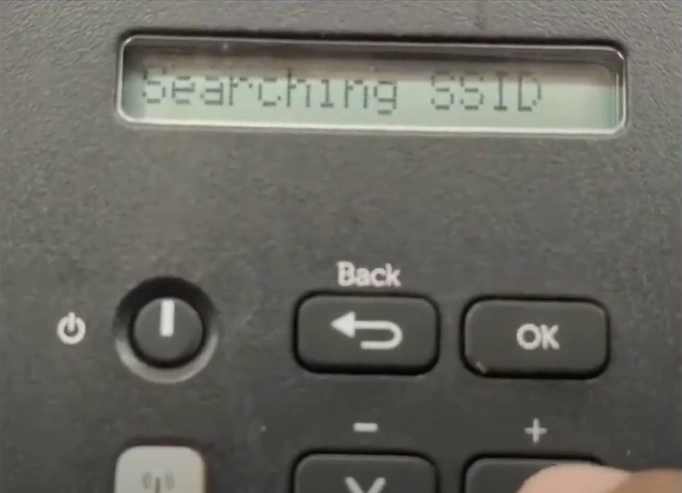
4. When it displays your network name, press OK to select it.
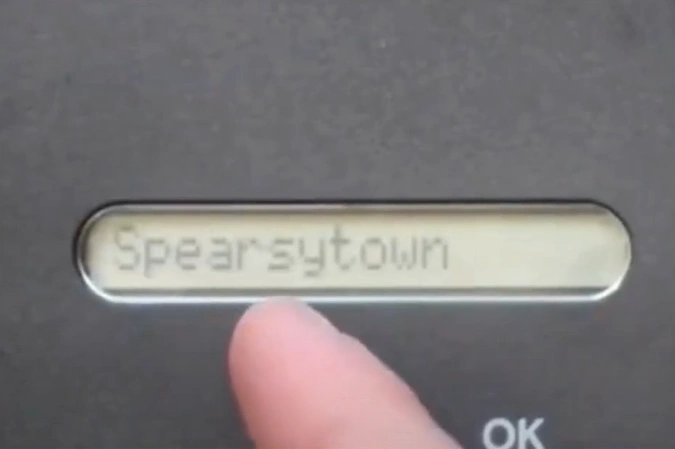
5. Then, enter your network password, and it will start connecting.
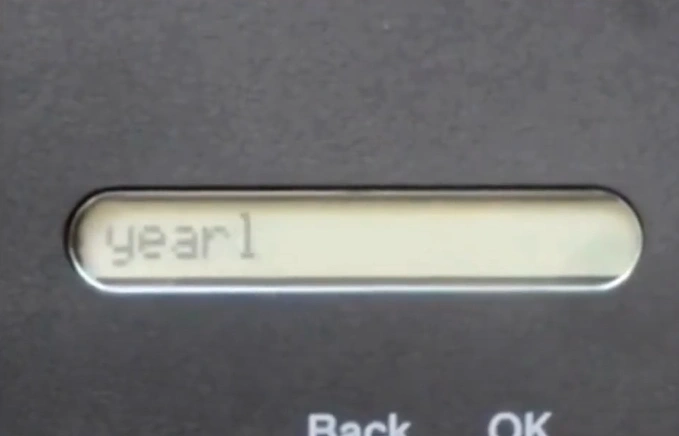
Also Read:- How to Connect Dell Printer to Wi-Fi?
6. Once the connection is established, it will print a confirmation page and display Connected on the display panel.
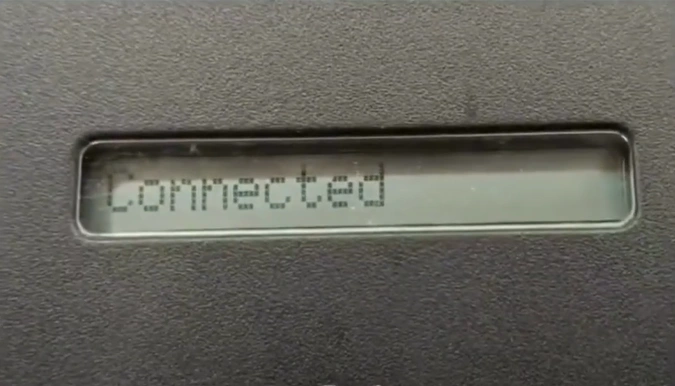
7. Start using the device to print, copy, and scan documents on your Dell E310DW printer.
Method 2: WPS Method
These steps share the full knowledge about the WPS method to complete the hassle-free setup of your Dell E310DW printer.
1. Go to your printer control panel, navigate to the Network using the arrow button, and then press OK.
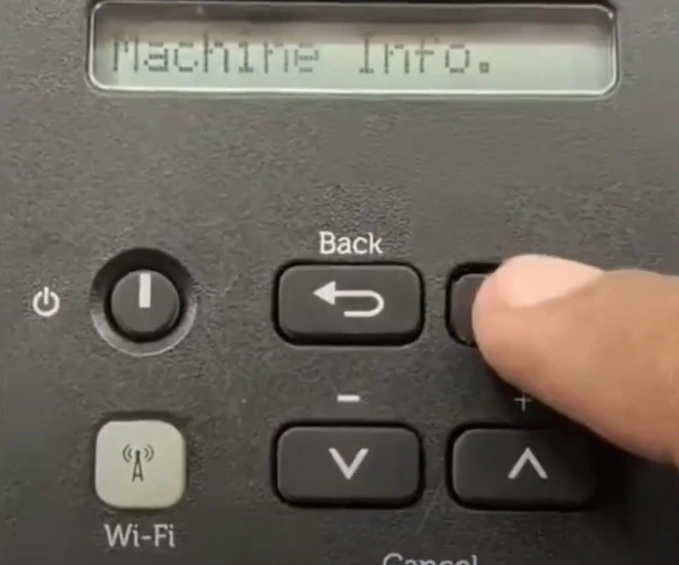
2. With the help of the arrow buttons again, select WLAN and press OK.

3. Next, choose WPS/AOSS and press OK.
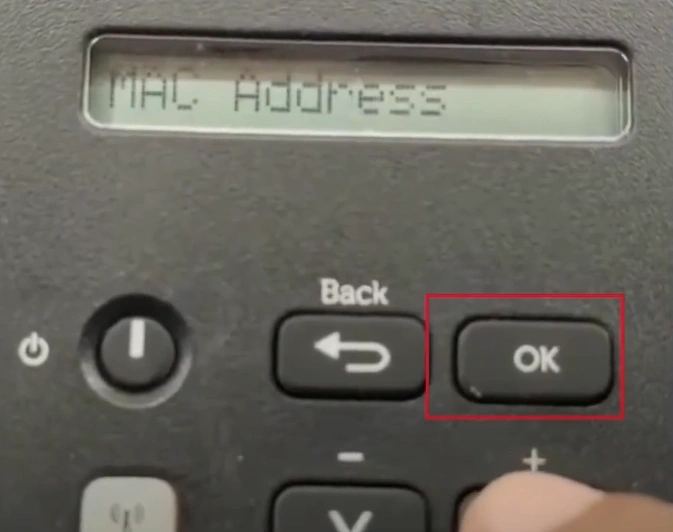
4. When do you get the "WLAN Enable?" pop-up, then select OK.
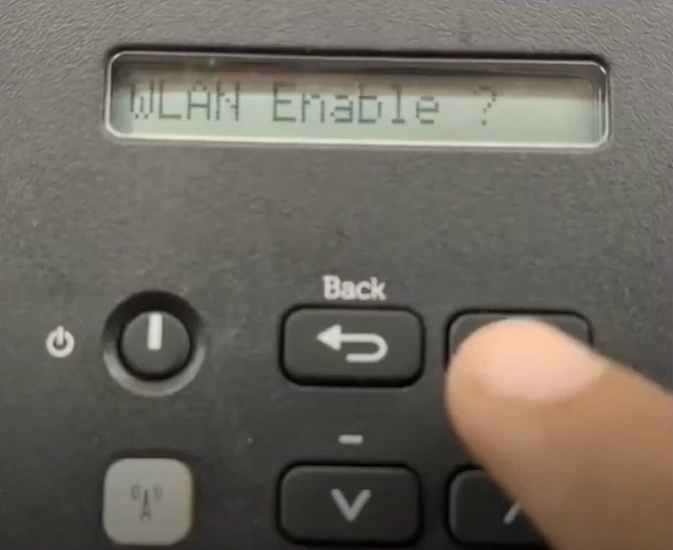
5. Press the back button, then press the WPS button on your router when the screen displays Press Key on rtr.
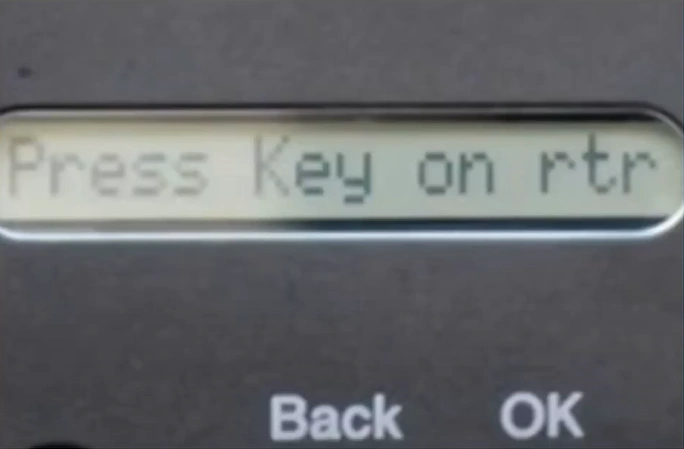
6. Once the Dell printer connection is successfully established, it will display a Connected message on the screen.
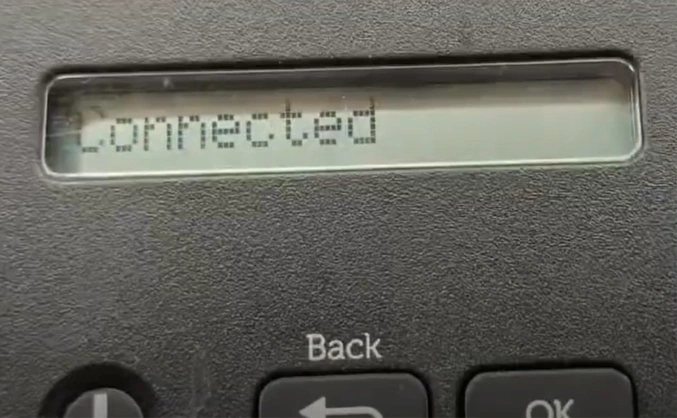
7. Print a copy of the document to inspect if your printer is working perfectly.
Final Words
Here, you get to learn about the two effective methods of using the WPS method and control panel. Use either of the methods to set up your machine and start using it right away. Plus, if you do not follow the correct steps, then you can get into various problems, such as an incomplete connection, the printer not working, the wrong prints, and others. You can look for additional help for further resources, and assistance to get more understanding.

