How to Fix Brother Printer Offline on Mac?

Having an offline issue with your printer is inevitable, no matter what brand you use. If your Brother printer shows the same problem, then it could be mainly due to incorrect configuration, wrong connection, outdated driver, or printer not set as the default device.
To resolve the problem quickly, it is necessary to have the knowledge of the right troubleshooting methods. Hence, here, you will acquire the top 6 essential methods to resolve Brother printers offline on Mac efficiently.
Method 1: Restart Your Printing System
Sometimes, restarting your printer's printing system can help in fixing the offline problem. These are the steps you need to follow for that
1. Initially, open the Apple menu and then select System Preferences.
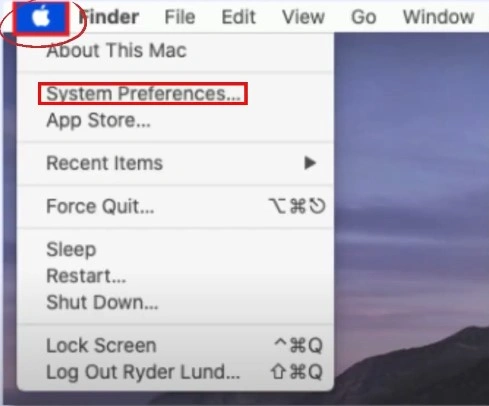
2. Then, choose the Printers & Scanners option in the System Preferences screen.
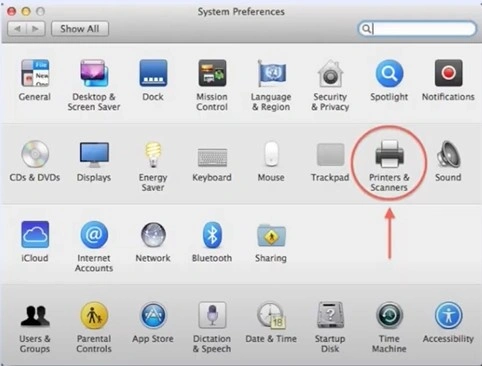
3. Next, right-click on the offline Brother printer and select the Reset Printing System option.
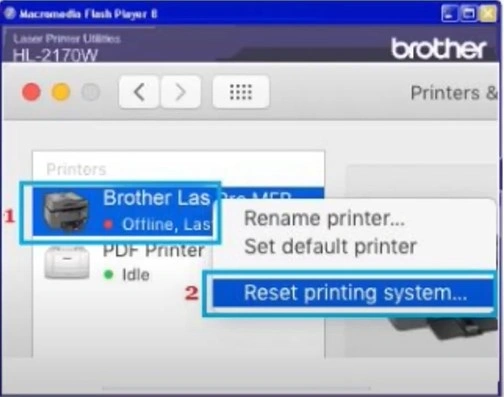
4. In the confirmation pop-up window, click the Reset button to confirm the action.
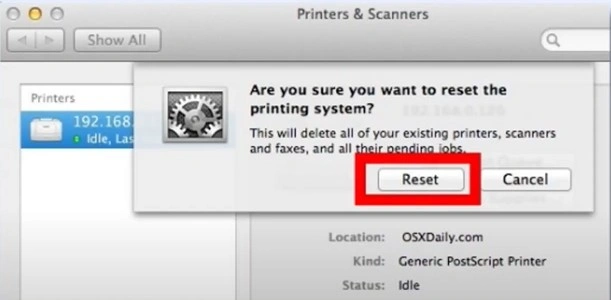
5. Now, check if the Brother printer is still showing offline.
Method 2: Make Sure That Your Brother Printer is Set As Default
If your Brother printer is not set by default, then it is likely to show an offline problem. Here is how you can set the printer to the default.
1. Firstly, access the System Preferences option from the Apple menu.
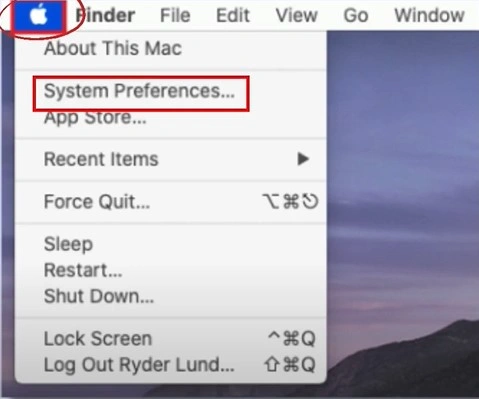
2. Next, select the Printers & Scanners option on the open page.
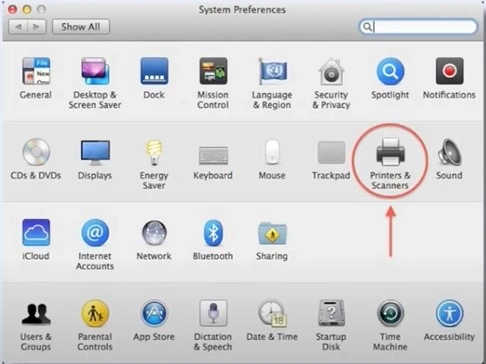
3. In the Printers & Scanners window, ensure that your Brother printer is set to your default machine.
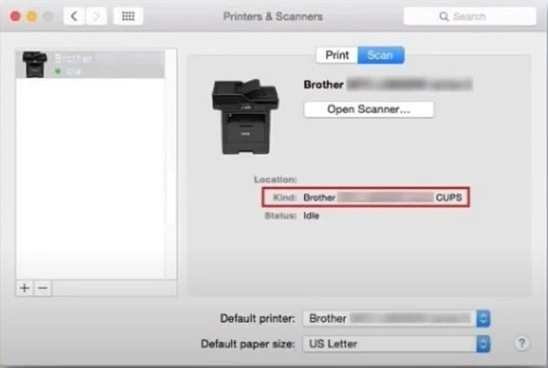
4. If the printer is not set to the default, then open the Default Printer drop-down menu.
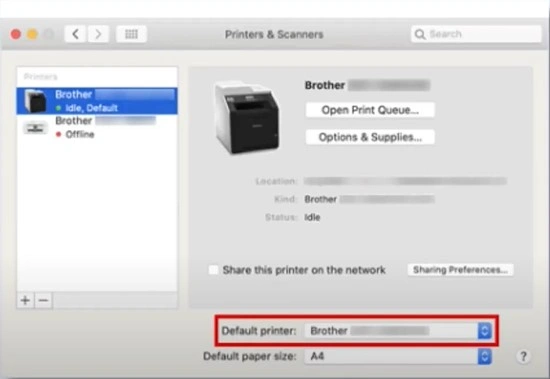
5. Now, from the list, click on your Brother printer's name.
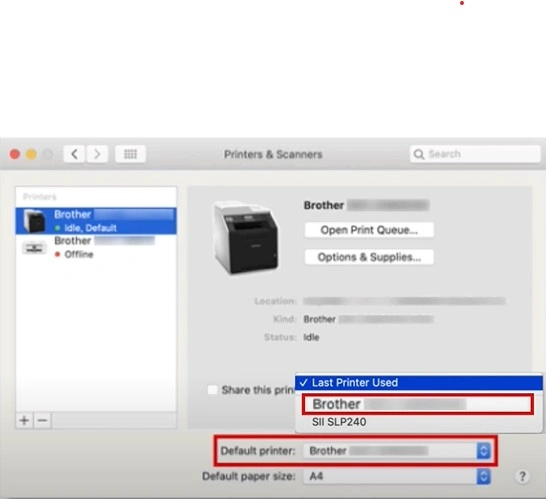
6. After choosing the printer as your default printing device, check it is still showing the offline error.
Method 3: Check the Status of Your Brother Printer
Below are the steps you need to follow to check the status of your Brother printer.
1. First and foremost, select the System Preferences option.

2. Then, go to the Printers & Scanners option.
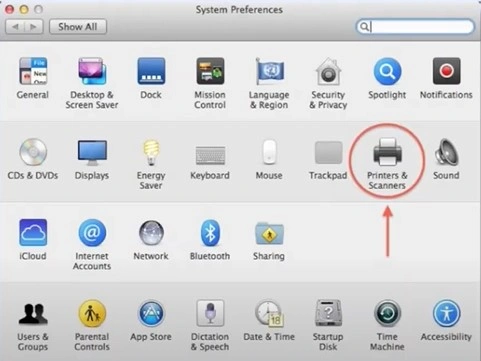
3. Now, on the next screen, click on the option of the Brother printer you are using.
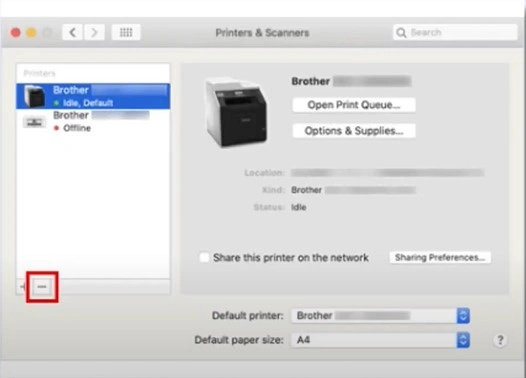
4. Next, you are required to choose the Open Print Queue button.
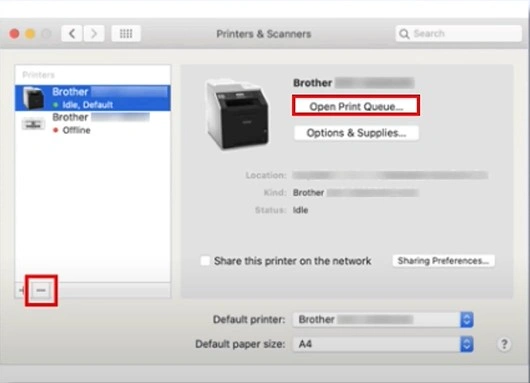
5. When the Print Queue screen appears on the screen, click on the Resume option.
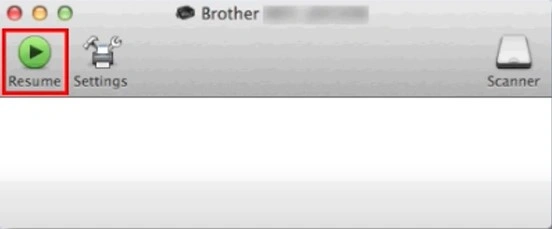
Method 4: Delete All the Print Jobs
When too many print jobs are stuck in your Brother printer you can face the offline issue. Follow the below guide to delete the print jobs.
1. From the System Preferences page, click on the Printers & Scanners option.
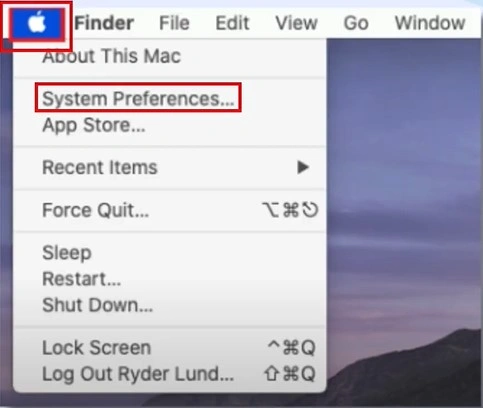
2. Next, in the Printers & Scanners window, choose your Brother printer.
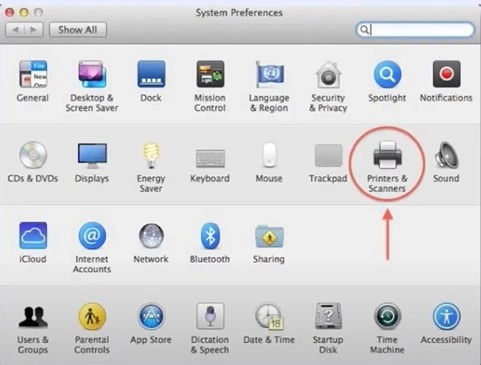
3. After that, choose the Open Print Queue button.
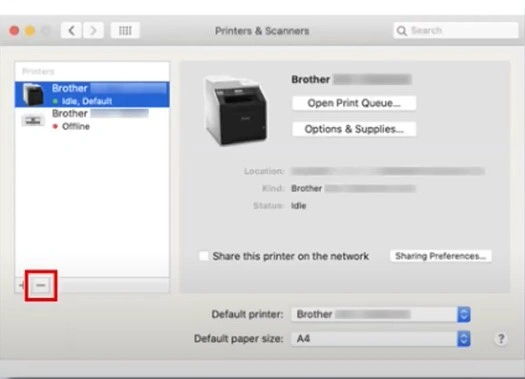
4. In order to delete the print jobs, click on each job first and then click on X.
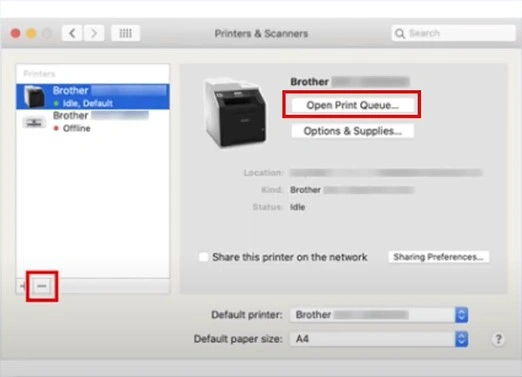
5. Now, all the selected print jobs will be deleted from your Brother printer.
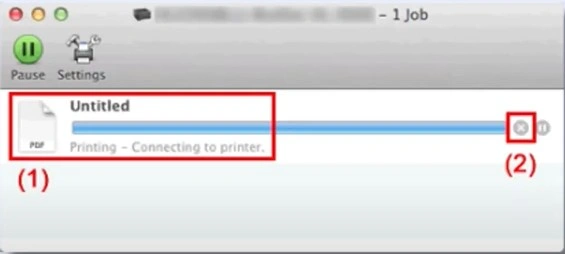
Method 5: Reset Your Printer
Sometimes resetting your printer can help you get rid of the offline issue. These steps will help you to perform the printer reset.
1. First, you need to ensure that you have stopped all the print jobs.

2. Next, with the printer powered On, unplug the power plug from the printer and the socket.
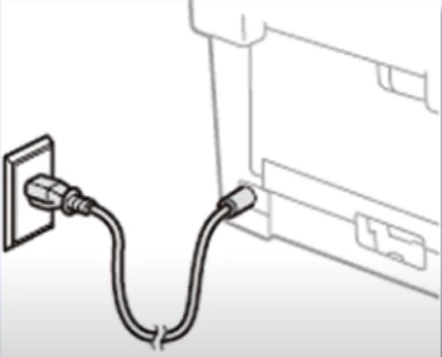
3. Now, you need to wait for a few seconds.
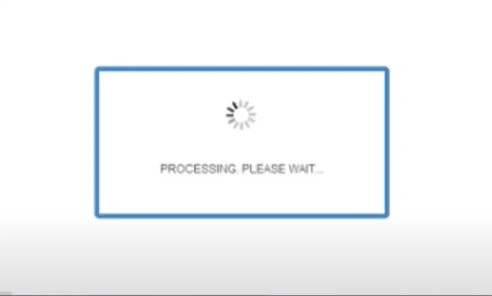
4. After that, reconnect the power plug to the Brother printer and outlet.
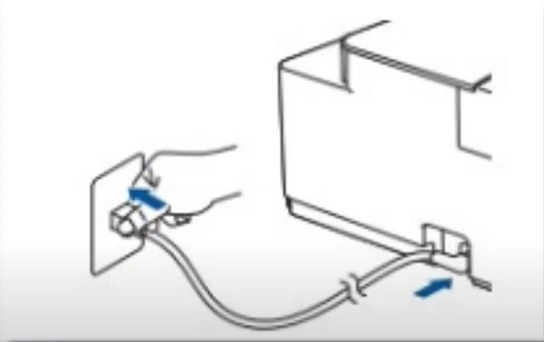
5. Press the power button to turn on the printer.

6. Then, try to print a fresh document to check if your Brother printer's offline problem is resolved.

Method 6: Uninstall & Reinstall the Brother Printer
With the help of the following guide, uninstall the Brother printer from your device and then reinstall it.
1. From the Apple menu, select System Preferences.
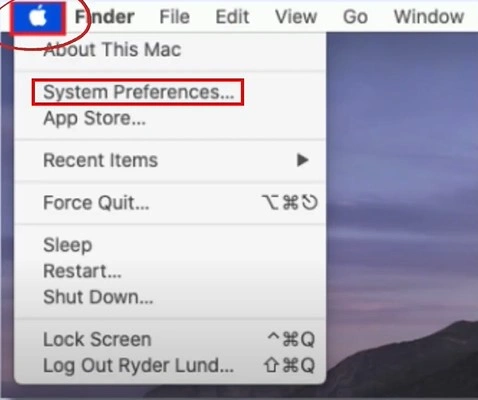
2. Then go to Printers & Scanners.
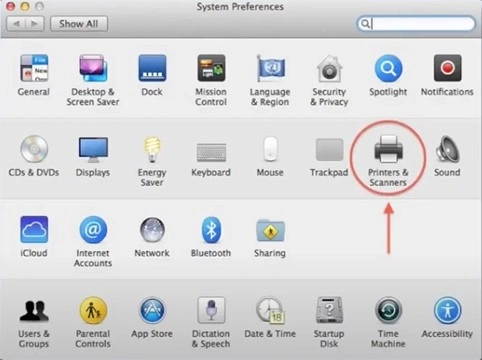
3. In the Printers and Scanners window, click on your Brother printer.
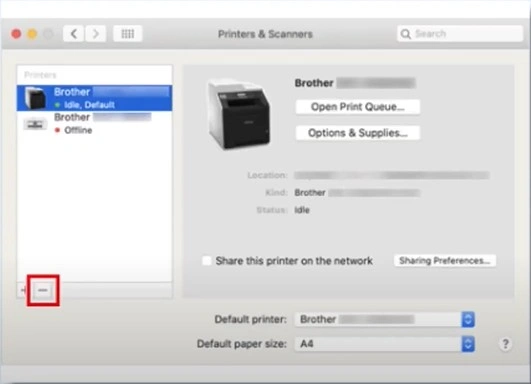
4. On the bottom of the printer list, click on the minus (-) button to remove the printer.
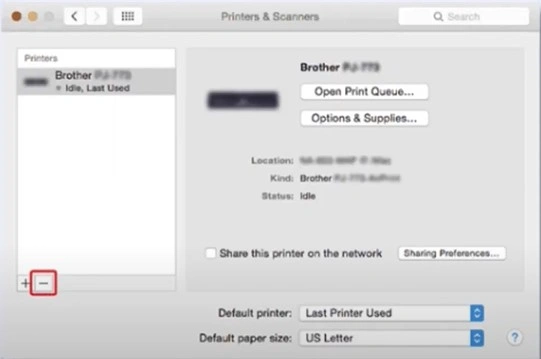
5. Next, wait for a couple of seconds.

6. Afterward, click on the plus (+) sign and choose the Add Printers or Scanners option.
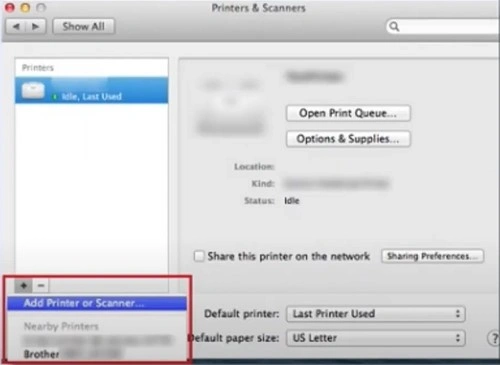
7. Then, from the open list, choose your Brother printer and click on the Add button.
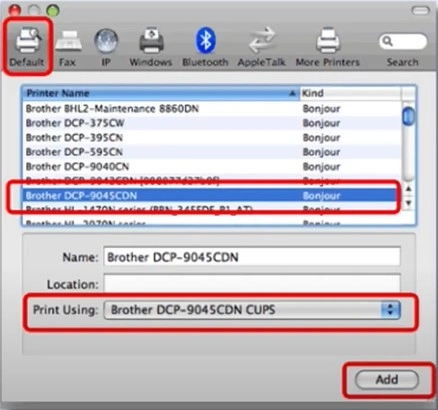
Conclusion
Here, you get a full understanding of the primary troubleshooting methods that will help you resolve the Brother printer offline issue. By following the right methods you can easily get your printer in an online state and continue your printer work. In case any problem appears while fixing the offline problem or the printer is still in an offline state, then feel free to get additional help.

