Fix HP Officejet Pro 8610 Missing or Failed Printhead
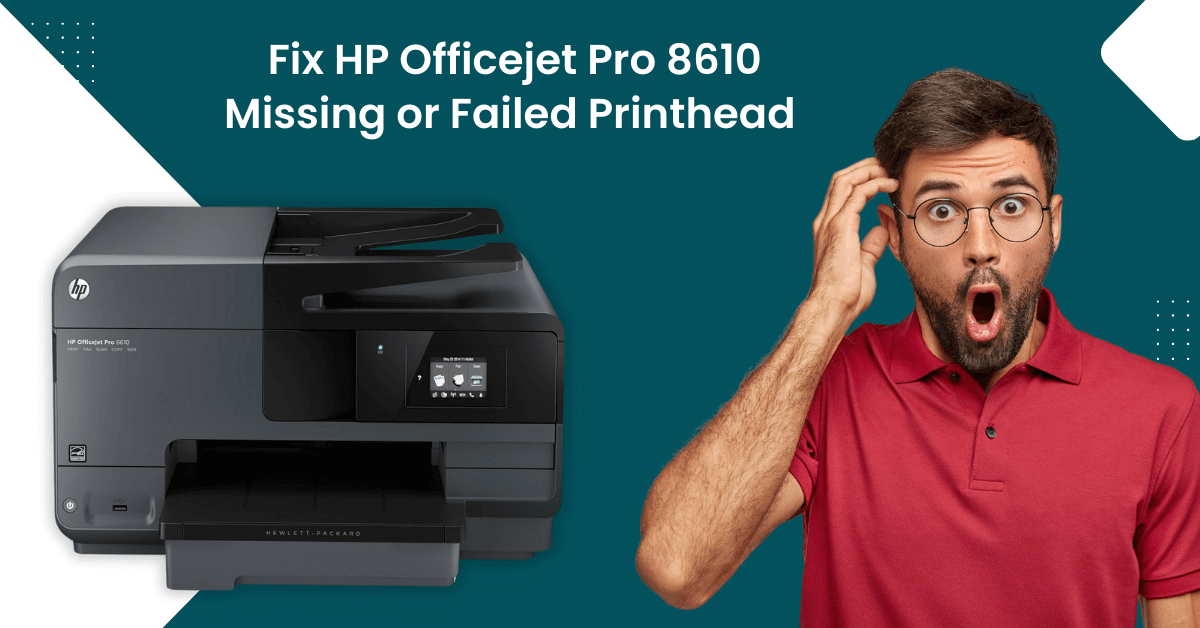
The HP Officejet Pro is an all-in-one wireless color inkjet printer that is a one-stop solution for your printing, copying, scanning, and faxing needs. However, with all these benefits, users also experience common errors with their HP printers. One of the most common errors is missing or failed printhead. This error usually occurs when the print head is not seated correctly. When the user experiences the print head being identified as missing or failing, the device may not be able to function like before. Luckily, there are some simple steps through which you can fix the HP Officejet Pro 8610 missing or failed printhead error.
In this write-up, we have explained the reasons behind the HP Officejet Pro 8610 missing or failed printhead error and the steps to fix it. Let’s start!
Reasons Behind HP Printer Printhead Missing or Failed
You can experience an HP printer printhead missing or failing due to various reasons. When you see the print head is incorrectly installed or missing, you can not do anything with the printer. Below, we have explained the various reasons that can cause HP printer printheads to be missing or fail. These are:
- Insufficient ink in the cartridge
- Dust inside the printer print head
- The printer print head contains dried ink
- The printer print head is loose
- Incorrectly installation of ink cartridges
These are the reasons that any user can face with their HP printers. Now we discuss the steps through which you can fix the HP Officejet Pro 8610 missing or failed printhead.
Steps: Fix HP Officejet Pro 8610 Missing or Failed Printhead
Now that you know the causes of the HP Officejet Pro 8610 missing or failed printhead error, it’s time to resolve the error through some effective steps. Follow these steps to fix the error.
Method 1: Reset The Printer
Step 1: With the printer turned on, disconnect the power cord from the printer.

Step 2: Unplug the power cord from the power source.

Step 3: Wait for 60 seconds.

Step 4: Reconnect the power cord to the wall outlet and the printer.

Method 2: Reset The Printhead
Step 1: Open the ink cartridge access door and wait for the carriage to stop moving.

Step 2: Unplug the power cord from the printer.

Step 3: Lift the carriage latch, then slightly lift the printhead.

Step 4: Lower the printhead back into the carriage, wiggle the printhead, then lower the latch and lock it in place.

Step 5: Close the ink cartridge access door.

Step 6: Reconnect the power cord to the printer and see if the error is resolved.

Method 3: Clean & Fix The Printhead Manually
Step 1: Open the ink cartridge access door and wait for the printhead to come to the position.

Step 2: Lift the carriage latch and take out the printhead.

Step 3: Now, remove all the ink cartridges.
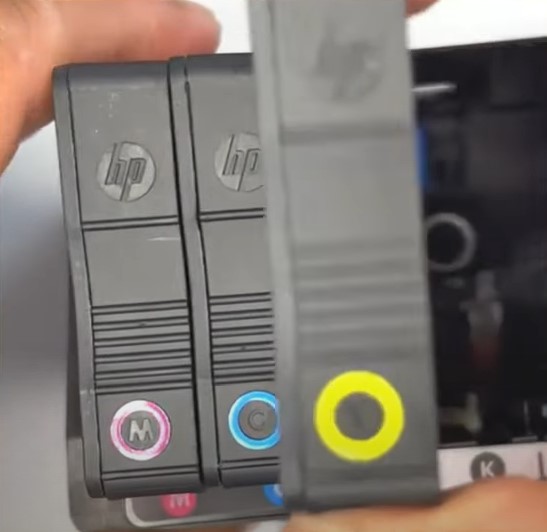
Step 4: Unscrew the screws at the back of the printhead to open the board.

Step 5: Pull out the ribbon cable and flip over the board.

Step 6: Take a pencil eraser and clean the small chips.
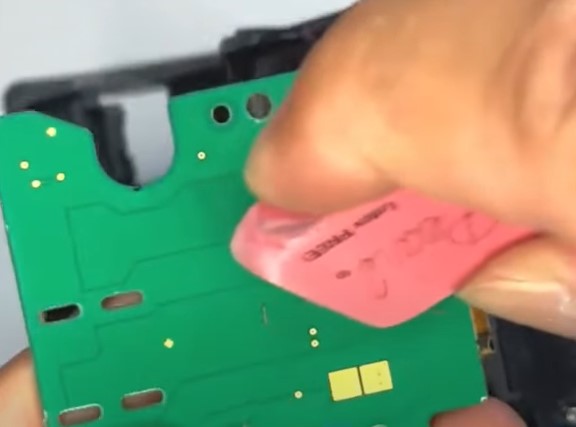
Step 7: Once done, wipe it off with a paper towel.

Step 8: Now, you should also make sure that the springs are straight and not stuck.

Step 9: Flip the board over to its original position and tighten the screws.

Step 10: Clean the chips in the front using an eraser.

Step 11: Push the small ribbon cable back into its slot.

Step 12: Next, insert the printhead back into its original position and pull down the latch to lock it in place.
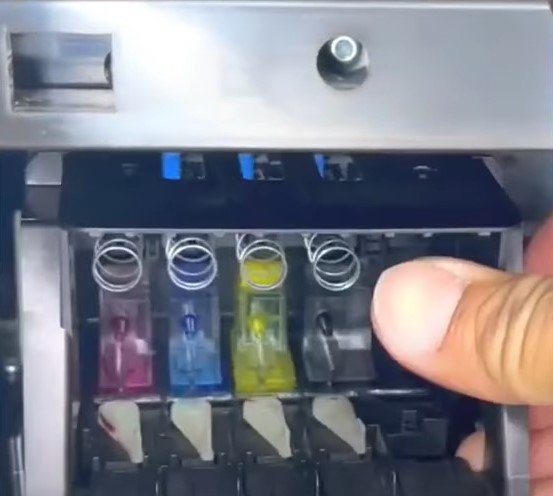
Step 13: Place the ink cartridges into their slot.

Step 14: Once done, close the ink cartridge access door.
Conclusion
We hope the above troubleshooting steps helped you to fix the HP Officejet Pro 8610 missing or failed printhead error. However, if you are still having problems fixing the error, you should contact HP printer technical experts.

