How to Fix Paper Jam HP Officejet 3830 Problem?

HP Officejet 3830 is a compact all-in-one printing device mainly suitable for office work. Features like wireless printing, an LCD panel, accurate printing, and Wi-Fi connectivity make it highly sought-after. In addition, it is considered to be very reliable, but don’t be surprised if you face problems like paper jams, as it is another common error for printer users.
Many users can solve it without breaking a sweat, while others have no clue what to do. Let’s start and fix your Officejet 3830 printer paper jam issue.
Process to Fix Paper Jam in HP Officejet 3830 Printer
1. Before starting the troubleshooting methods, make sure to take out the papers from the printer’s input tray.

2. Afterward, lift the input tray shield, look for the jammed paper, and remove it if you find any.

3. Now, lower the input tray and close the output tray.

4. Next, look for any jammed paper in the output tray and remove it if you find any.

5. With your HP printer powered on, remove the power cable from the printer.

6. In addition, remove the power cable plug from the electric extension.

7. Moreover, open the exterior door and the ink cartridge access door.

Also Read:- How to Connect HP Deskjet 3755 to Wi-Fi?
8. Next, slide the carriage from one side to the other, then remove any obstructions found.

9. Also, close the ink cartridge access door and the exterior door.

10. Now, access the bottom of your printer, turning it upside down.

11. Then, open the cleanout door and take out any debris or paper you find there.

12. After closing the cleanout door, rotate the printer to its initial position.

13. From here, you need to rotate the ADF input tray and open the cover.

14. If you find any jammed papers there, take them out.

15. Lower the ADF feed assembly tab, then close the cover and the input tray.

16. Afterward, reconnect the power cord to the wall outlet and the printer.

17. You will see your printer turning on automatically.

18. Load some sheets of paper in the printer by lifting the input tray.

19. Pull out the output tray and then try to print a document.
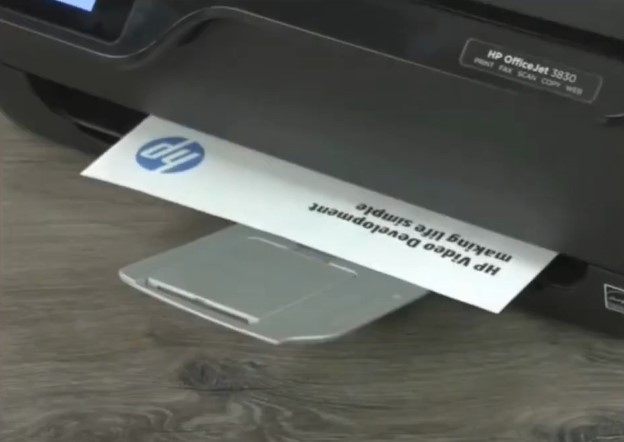
20. At last, check if your HP Officejet 3830 printer still has the paper jam issue.
Conclusion
The primary reason your HP Officejet 3830 shows the offline issue is that some debris and torn paper pieces are stuck inside it. In addition, some other possible causes could be overloaded papers in the document tray, papers being crumpled, or using the wrong size papers. Our guide helps you fix the paper jam problem by guiding you in removing any debris from your device. However, you must try to get more profound help if the paper jam problem is not gone yet.

