How to Fix HP Printer in Error State? [Causes & Fixes]
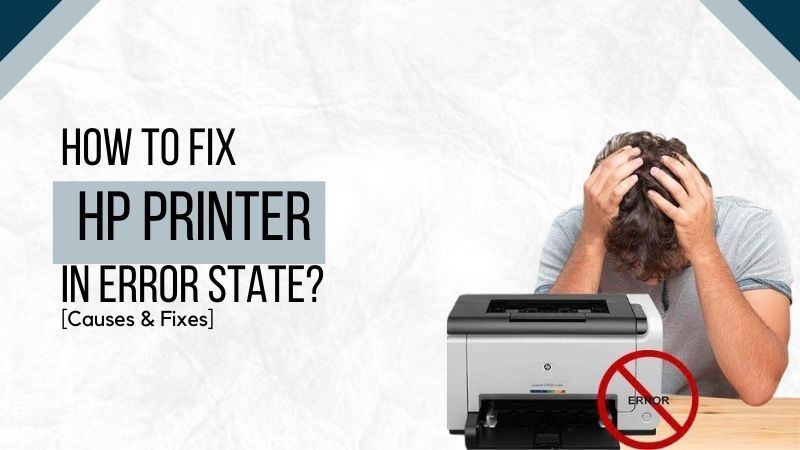
Are you struggling with the “HP printer in Error State” issue? It is one of the most common issues you will encounter. However, these issues can be resolved easily with different solutions. Usually, your printing device can enter an Error State due to the offline status, or sometimes there is a driver fault. There is no known or fixed issue behind any printing error. So, let’s get to know what can cause your HP printer to be in Error State and how we can fix it.
Causes of Error State Issue in HP Printer
This issue can occur while you are trying to connect with a device or a Wi-Fi network. The most common cause behind this issue can be a recent software update or a Windows update. It is caused due to interference between the system and the attached printer. The same problem indicates network issues, cables, or even faulty device drivers. However, these are the factors that can help you identify the problem.
- The error can arise due to HP Printer being Offline.
- It can happen if the printer is not in default mode.
- Incorrect settings in the printer spooler can be the reason as well.
- Faulty printer drivers can also cause the printer to be in a mess.
Now, let’s get started to find the solutions for these causes.
Solutions to Fix the HP Error State Issue
Once you have checked the printing devices for issues and made sure what is bothering the process, apply one of the below solutions.
Check the Offline State in HP Printer
If your HP printer is in an Offline state, you may encounter difficulty. Here is how to make sure it is in an online state.
- First, visit the search tab on Windows.
- Then, you need to launch the ‘Run’ dialog box.
- Next, type ‘Control panel’ in the search tab.
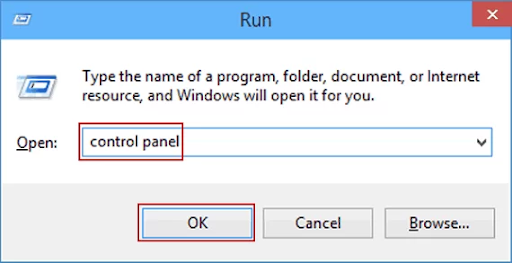
- After that, you have to hit the ‘OK’ button.
- Now, choose the “Devices and Printers” option.
_1663131256.png)
- On the displayed printer list, right-click the HP printer.
- Then, clear the Use Printer Offline checkbox.
_1663131273.png)
The above instructions will help you fix the problem if your printing device is in an offline state.
Check the Printer’s Default Mode
If your printer is displaying an error, check the settings to see if it is set in default mode or not. If not, change the settings with the following steps.
- On your Windows device, tap the Start menu.
- Then, enter “Run” in your dialogue box.
- In the search tab, enter the Control Panel.
Read Also:- How to Print From iPhone to HP Printer? [Top 3 Methods]
- Now, go to the Control Panel.
- Then, you need to click on Devices and Printers.
- After that, click on your printer model from the list.
- Now, you need to right-click on your series.
_1663131288.png)
- Thereafter, choose the option Set as Default Printer.
If the green checkmark appears on your screen, it means you have completed the default printer setup.
Check the Printer Spooler Services
If the above two suggestions are not the ones bothering your printer, verify the printer spooler services. Make sure it is set in automatic mode. You can do the following steps to correct it.
- Tap the Search tab and open the Run dialogue box.
- Then, you need to type “services.msc” in the box.
_1663131316.png)
- Next, scroll down the screen and look for the spooler option.
- Make sure the spooler tool is running.
- If it is not, you will need to double-tap the icon.
- Now, check if it is set in an Automatic mode.
- If services are set in manual mode, tap on the Automatic option.
_1663131335.png)
- Tap the Apply button and save the changes.
- Next, go to the Recovery tab.
- In the first failure option, choose “Restart the service.”
- Again, click the Apply button and save the settings.
- Check if the problem still lies in the device.
Check and Clean the Print Spooler Files
One of the reasons your printing devices can still be suffering is if the printer spooler files are not clear. Here are the steps to clean the unnecessary files.
- Go to the Local Disk, then go to the Windows option.
- Then, go to the System32 option.
_1663131359.png)
- Next, tap on the Spool option.
- Now, you need to click the Printers option.
- After that, many files will appear in the folder.
- Once you see the files, delete them all.
- Then, go to the Local Disk and click on Windows.
- Now, tap the System 32 option.
- After that, click on Spool> Drivers> w32x86.
_1663131399.png)
- Delete all the files from the appeared folder.
- Again, open the Spooler Service section.
- Click the Restart button now.
Post-Run HP Print and Scan Doctor
If the error is still stuck in the printer, you will need to uninstall the printer drivers, then reinstall it. Following are the steps to do so.
- In your Windows, look for Programs and Features.
- Then, select your HP printer.
- Next, tap on the Uninstall button.
- In Windows, find Devices and Printers.
- Go to the Devices and Printers window.
- Find the HP printer option.
- If it is listed, right-click the icon.
- Now, select Delete or Remove Devices.
- Open the Run command via the Windows key + R combo.
- Enter “printui.exe/s” and tap OK.
- Tap on the Drivers tab in the next step.
- Find the HP printer driver and click the icon.
- After that, tap Remove at the bottom.
- Choose the OK button.
- Select Apply and OK on the Print Server Properties window.
- Close the Devices and Printers button.
- You can also download and install drivers from the official page.
Frequently Asked Questions
How do I reset the HP printer error message?
Press and hold the Resume button and turn on the printer. You will need to hold the button for at least 10 to 20 seconds. The attention light will turn on now. Then, you will need to release the Resume button. While your printing device restores the factory default, the ready and attention light will cycle.
How do I switch the HP printer back online?
Start by connecting the power cord to the printer and turn it on. Then, disconnect the power cord from your wireless router. After that, you need to wait for 10 seconds before you start reconnecting it. It might take some time for your internet to restore.
Can I use an HP printer without HP Smart?
You do not necessarily require the HP Smart application to use the printing device. You can simply install the Full Feature Software or full driver printer software.

