How to Print From iPhone to HP Printer? [Top 3 Methods]

Is your iPhone not letting you print documents? Or perhaps you are unsure how to print documents or photos from your iPhone? This blog will show you a variety of methods that you can use to do the same. Devices made for iOS are distinct from those made for Android or other platforms. So, if this is your first-time printing from an iPhone, you could find it difficult. Here you will see comprehensive techniques on how to print from iPhone to HP printer.
How to Print From Apple iPhone to HP Printer Using AirPrint?
Apple devices have a built-in feature called AirPrint that offers a standard method for connecting and printing photos and documents. It is cutting-edge technology to perform wireless printing from iOS devices to printers. To accomplish the same, read the instructions below.
- First, on your iOS phone, enable WiFi and connect the printer to a network.
- Then, tap the Wireless icon on the printer's touchscreen control panel.
- Open Network Setting or Setup menu and check the WiFi connection status.
- For printers without the touchscreen control panel, push the Wireless and Start Copy Black buttons or Wireless and Information buttons simultaneously.
- It will print a wireless test report to check the connection status. It should show the status as Ready or Connected.
- If not, go to the Setup, Network, or Wireless settings menu and then choose the Wireless Setup Wizard option.
- After that, select the wireless network name and enter the password.
- For the printer without a touchscreen, press the WiFi icon and hold it for 5 seconds or until a wireless light flashes.
- Now, as you see the light start flashing, hold the WPS button within 2 minutes. You can find the WPS button on the printer.
- As the connection process start, leave the WPS button. As the connection completes, the light will stop flashing.
- On your iPhone, open the document or picture you want to print. Then, tap the Share button and then move down to tap the Print option.
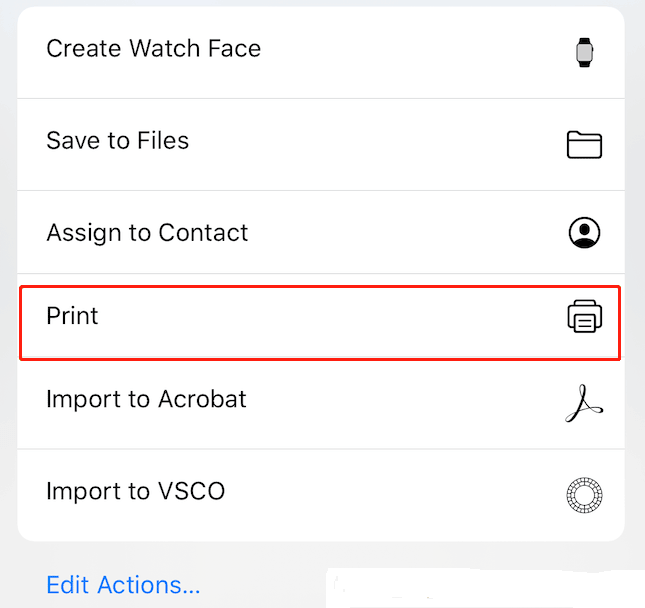
- Now, under the Printer Options, select the printer you are using. You can also set the page range and the number of copies.
- At last, click on the Print option in the upper-right corner, which will print the documents.
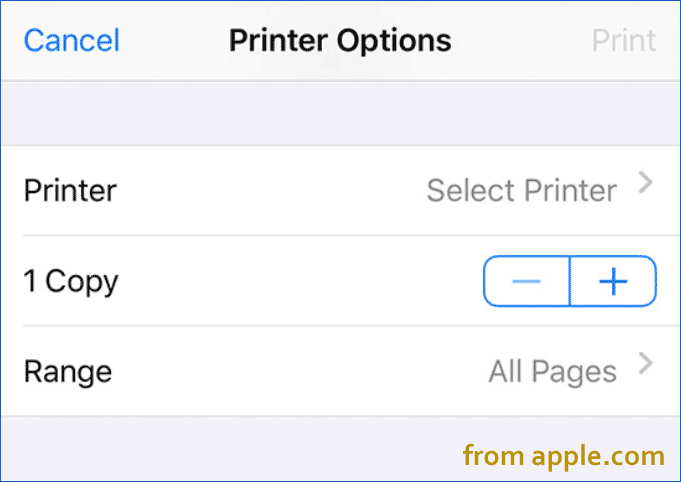
Read More:- Why Is My HP Printer Printing Blank Pages And How to Fix It?
How to Print From iOS Phone to HP Printer Using HP Smart App?
Not every printer will necessarily support AirPrint. In this situation, you could look for alternative ways to configure the printer so that you can use it via a phone. You can also use the HP Smart app if the printer offers wireless connectivity. Follow the instructions mentioned below.
- Download the HP application from Apple Store and install it on your iOS device.
- Connect the printer with the app and open it on your iPhone. Also, select the print type you want.
- If prompted, click the OK button to allow the app to access your iOS device.
- Select the document or photo you want to print, and click Edit to set the print settings.
- Now, click the Print button to print photos/documents from iPhone to the printer.
How to Print From Apple iPhone to HP Printer Using USB?
Even if your printer isn't wireless, you can still connect it to your iPhone. A USB cable connection works great for this. You need to connect the printer and the phone using the USB OTG and print the document. Use the following step-by-step instructions to do it.
- Switch on the printer and insert one end of the cable to the printer and another to USB OTG.
- Now, connect the USB OTG to the Apple iPhone. A pop-up will appear on the phone. Tap OK.
- Choose the document or photo you want to print, click the Share option, and tap on the Print option.
- Now, you can see your printer connected to the phone on the Printer Options screen. Now, tap on the Print option in the top-right corner.
Conclusion
The above information taught you how to print from iPhone to an HP printer. You have seen several methods, including AirPrint, the HP Smart app, and USB cables. You can employ any of the techniques mentioned above and benefit from wireless printing on an Apple iPhone.
Frequently Asked Questions
Why connect a printer with an iPhone?
Connecting a printer to a phone allows convenient printing directly from the phone. You can set the print setting, such as page range or the number of copies on your phone. This handy solution does not require a cable connection and wirelessly prints the documents/photos.
What are the several techniques to set up a printer to phone?
To set up a printer to phone, you can use a wired or a wireless connection. You can use the USB cable for the wired connection. You can also utilize the built-in AirPrint, Smart app, or the WiFi-Direct for the wireless connection.
Is AirPrint or HP Smart app compatible with all iPhones?
AirPrint works on all 3GS and later iPhone models. To use it, a phone must have a 4.2 onwards operating system. Also, the iPhone must have iOS 14.0 or later to use a Smart app

