How to Fix Brother Printer Toner Issues? [A Complete Guide]
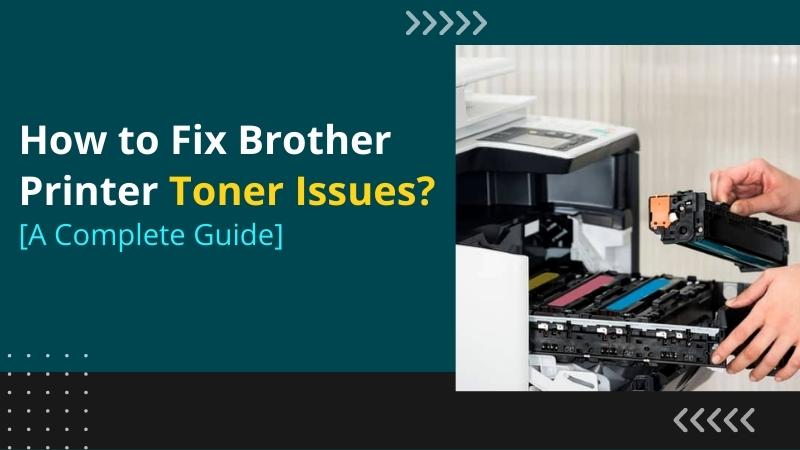
There are various types of toner errors that you will face when using a printer. If you are using a Brother printer, there are plenty of toner issues to take care of. For instance, Reset a Toner, Replace a Toner, Clear “No Toner Error,” or issues after replacing a Toner. However, all of these problems have solutions. Read the complete guide and learn why it happens, along with the methods to resolve it.
Why Does the Toner Error Occur?
When you change the old toner cartridge with the new one, a warning message appears on the screen. The warning message may say a “Toner Low” or the “Replace Toner.” It prevents users from completing the print jobs by continuously appearing on the Control Panel. The problem can also occur when the printer cannot detect the ink level within the cartridge.
How to Reset Brother Printer Toner?
The print jobs may stop functioning when the ink level within the cartridge becomes low. A low ink, an empty or incompatible toner, can cause malfunction. An empty toner cartridge can also create several errors. Performing the reset is one way to resolve the toner cartridge problem. Let’s see the various techniques to perform the reset procedure.
Method 1: Use the Secure Print and Cancel Button
The first method is by using the Secure Print and the Cancel button. You must select the toner for the resetting procedure. Below are the steps for how to perform it.
- Push the Power button to turn it on and off.
- Again, turn it on and take out the cover carefully.
- After that, press the Secure Print and the Cancel button.
- Press the plus (+) icon to open the list of toner cartridges.
- Then, scroll down to the toner list.
- Thereafter, choose the one you want to reset.
- After selecting the toner, press OK.
- The reset procedure will begin now.
- You can perform similar steps to reset other toner cartridges.
Method 2: Use the Stop and Clear Button
In this method, you will use the STOP and the CLEAR button for the resetting procedure. It is one of the simple and easy tricks to resolve common errors.
- Before starting the process, ensure the printer is switched off.
- Lift the front cover, so the cartridges are visible inside.
- Click on the STOP/ EXIT button and the CLEAR button.
- Quickly tap the CLEAR button again.
- Find the toner type when you see a RESET menu.
- Once you select the toner type, click OK.
- And press the UP-arrow key to confirm the reset.
- An “Accepted” message will appear on the screen.
- Now, you can close the front cover.
- Print a test document and check if the toner cartridge issue is resolved.
These two are the basic methods that you can try to fix any of the issues regarding the toner. For other types of errors, go through the below guide and find solutions.
How to Fix the “Toner Ended” Issue in the Brother Printer?
When your printer is out of toner, you will see this error. The solution you can try here is replacing it with a new one. Once you have got a new one, do the following.
- First, keep your printer powered on.
- Then, open the front cover and turn the machine on for 10 minutes.
- The trick will help your print system to cool down.
- Thereafter, remove the drum unit and toner cartridge assembly.
- Now, you have to press the green lock lever.
- Next, remove the toner cartridge from the drum unit.
- Remove the packaging from the new toner cartridge.
- Grab the cartridge level with both hands.
- Next, carefully shake it from side to side 2-3 times.
- It will help to distribute the toner evenly inside the cartridge.
- Take off the protective cover and put it firmly into the drum unit.
- You should hear it lock into place.
- If it is placed properly, the green lock lever will open up automatically.
- Gently slide the green tab from left to right and right to left 2-3 times.
- After that, clean the primary corona wire inside the drum unit.
- Place the drum unit and toner cartridge assembly into the machine.
- In the end, you can close the front cover.
Now, you know how to replace the toner all by yourself. If there is any confusion, you can check the manual for printer parts.
Read Also:- 7 Common Brother Printer Errors and Fixes
What to Do When Toner Error Occurs After Replacing It?
Are you getting toner errors on the Control Panel even after replacing it? If yes, try the procedures below whether the error is displaying Toner Low, Replace Toner, or Toner Ended on the display or LED.
Method 1: Check if Consumable is Incorrect
- The toner cartridge and drum unit for the Brother machine are independent consumables.
- Make sure you only replace the toner cartridge and leave the drum unit alone.
Method 2: Verify a New Toner Cartridge
You must arrange a brand-new, unused, authentic toner cartridge to reset the status. The problem could be caused by installing a partially used cartridge or changing cartridges from one machine to another.
By keeping track of toner usage, Brother printers regulate the image quality for the best print quality. Installing a toner cartridge that is partially consumed will create issues. It is because your machine won't be able to keep track of usage accurately. Use a brand-new cartridge to replace the old one instead of a partially used one from another machine.
Method 3: Update the Firmware
- Navigate to the Downloads section on the official website.
- Then, check the latest firmware version available.
- If the “Firmware Update Tool” is visible in the Downloads section:
a. Verify the details of the firmware version.
b. Update the firmware if required. - Follow the instructions on the download window.
- If the “Firmware Update Tool” is not visible in the Downloads section:
a. The firmware is not the issue.
Method 4: Check if the Toner is Correctly Installed
Even after installing a genuine cartridge, if the "Toner Low," "Replace Toner," or "Toner Ended" error appears, the cartridge may not be installed properly. You will need to reinstall the cartridge in their respective slots.
Well, these are the methods to clear the error after installing a new cartridge in your printer.
How to Fix the “No Toner” Error in Brother Printer?
What to do when the display flashes a “No Toner” error? Well, to fix this issue, you will need to make sure the drum unit and cartridge assembly are installed in the proper slots. If not, reinstall them by using the steps below.
- Start by opening the front cover of your printer.
- Then, remove the drum unit and cartridge assembly.
- Next, press the green lock lever.
- After that, remove the toner cartridge from the drum unit.
- Place the toner cartridge firmly into the drum unit.
- You should hear it lock into the slot.
- Now, the green lock lever will lift automatically.
- Set the drum unit and toner cartridge assembly into the machine.
- In the end, you can close the front door.
In this article, we have listed all types of toner issues that you may encounter. If, in any case, these methods were unable to help you or you have other questions regarding printer issues, connect with Printer Tales. Here, our skilled professionals will help you resolve the queries within minutes. Give us a call at +1-877-469-0297 or +44-800-054-8150 or send us an email at info@printertales.com.
Frequently Asked Questions
Why is my Brother printer showing the ‘Toner Low’ error message?
This error message may occur if your Brother printer toner has a low ink level. To rectify the error message, you need to replace the toner. Open the front cover and turn off the machine. Then, take out the toner and cartridge assembly. After that, replace the old one with a new and genuine cartridge. Do not replace it with a used one. It will damage the print system.
Does replacing toner removes the ‘Toner Low’ message on the Brother printer?
Replacing toner on a Brother printer can put the error message to an end. If the toner has a low ink level, incompatible, or shows a “No Toner” message, you may troubleshoot the issue by replacing the toner. If you see the message again, try to reset the toner cartridge quickly.
How do I reset my Brother printer toner?
Open the front cover and press the Clear/ Back button. After that, tap the * button, then click the “0” button. Close the front cover. If it does not help to resolve the problem, reinstall the toner and cartridge assembly into the slots properly.

