4 Easy Methods to Fix HP Printer Paper Jam

When a paper gets stuck inside the printer, a paper jam occurs. The printer will then push out a smudged, crumpled paper or stop working. In this case, you must take out the jammed paper to make the printer work again. This issue can arise in any printer, including HP. If you cannot print documents due to jammed paper, you must clear the jam so the printer can work properly. Have a look at the causes and the solutions for the HP printer paper jam.
Reasons Behind the Paper Jam Issue of the HP Printer
If you are dealing with this issue, then first understand its causes. After you find out the causes, you can efficiently resolve the problem of jammed paper. Below are some reasons that are likely to create a paper jam.
- You have overloaded and kept the printer paper tray above the allowable paper capacity.
- The paper tray is not correctly placed inside the printer.
- A foreign object, a piece of paper, or dust particles in the printer.
- The dust gathered on the component of the printer.
Easy Fixes to Remove The HP Paper Jam Error
To troubleshoot the printer paper jam problem, the following are a few quick fixes. Use the effective methods below to remove the stuck paper from the printer within minutes without facing further issues. Now, let's start with the effective solutions to resolve the problem.
Fix #1
A paper jam can happen in the input tray of the HP printer. It can occur when you do not place the paper correctly inside the input paper tray. Incorrect positioning of the tray can also lead to jammed paper inside the printer. To clear the issue from the input tray, follow the steps given below.
- First, provide the printer with the power supply to turn it On.
- Use the power button of the printer to switch the HP printer On.
- Now, remove the power cable keeping the printer switched On.
- Locate the printer input tray and gently pull it out of the HP printer.
- Look for the jammed paper inside the paper tray and remove it, if any.
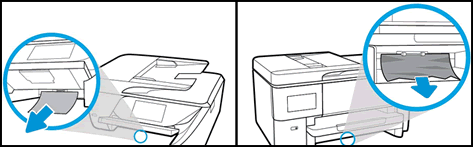
- Ensure to remove each piece of torn paper from the inside paper tray.
- Now, insert the paper tray and reconnect the printer with the power.
- Switch on the printer and check if the printer issue is resolved or not.
Fix #2
When this error occurs in the HP printer's output tray, follow the step-by-step instructions below. Use the below steps to clear the paper jam from the printer's input tray.
- Disconnect the power cord of the printer and then switch off the printer.
- Locate the printer output tray, pull it out and check for the jammed paper.
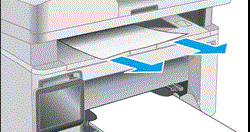
- Hold the stuck paper using both hands and gently remove it from the printer.
- After clearing the stuck paper, switch on the printer and print a document.
Read Also:- How To Fix Brother Printer Won't Turn on Issue? [3 Methods]
Fix #3
Resetting is one of the basic ways to troubleshoot the problem. When you find the printer is not working or facing the issue of jammed paper, then you can use the reset method. You can use the below-given step-by-step instructions to reset the printer and resolve the HP printer paper jam issue.
- Firstly, switch off the printer and disconnect it from the power source.

- After that, leave the printer without the power for at least 2 minutes.
- Reconnect the printer with the power supply after 2 minutes and switch it On.
- Now, check whether the printer is still facing the paper jam issue or not.
Fix #4
When paper gets jammed inside the cartridge, use the below instructions to clear the paper jam.
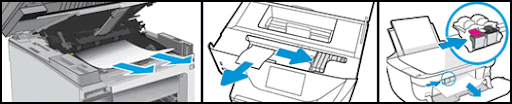
- Open the printer access door and check for the paper jam inside the printer.
- Check the paper rollers; remove the stuck paper if there is any.
- Place the access door back and ensure it is appropriately set.
- Lift the printer's front cover and if there is any jammed paper, remove it.
- Now, check the cartridge is working perfectly and sliding smoothly.

- If there is any jammed paper, remove it from the printer’s cartridge.
- Load the paper on the tray, press the Resume button and hold it for some time.
- Release the printer's Resume button and check if the printer is working fine or not.
I hope now you have become well-acquainted with the paper jam issue on HP printers and its solutions. It is a frustrating situation where the paper gets stuck inside the printer, making the printer not work. Always find out the primary cause and then try fixing it using the above-given methods.

