How to Fix Brother Printer Won’t Turn On Issue (5 Easy Methods)?
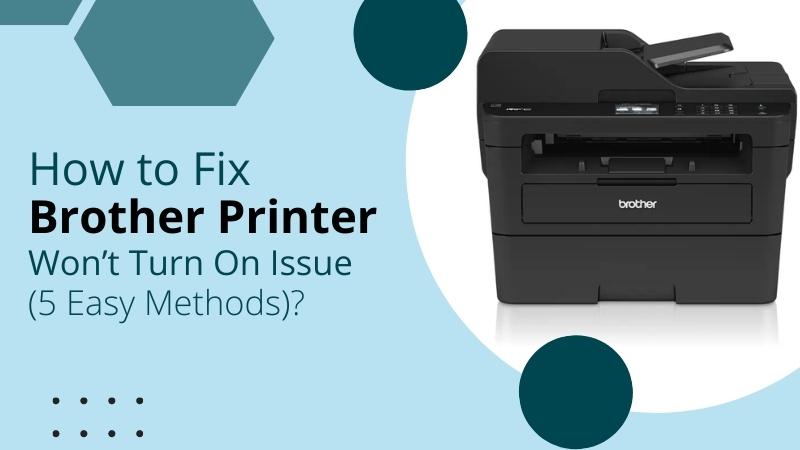
People who own a Brother printer will usually experience an offline issue. This issue may be brought on by a number of reasons, including a broken or unplugged power cord or a software bug. And the list goes on. Go through the complete guide below and find the causes behind it to carry out the troubleshooting ideas.
What Causes a Printer Not to Turn On?
One of the many reasons is faulty power adapters, which we usually ignore checking. Apart from it, below we have mentioned a range of other causes.
- Inconsistent Power Supply
- Broken Power Adapter
- Damaged Power Socket
- No Current in the Power Outlet.
- Enabled Sleep Mode
Whenever the Control Panel displays this error, you should check for the listed reasons. Once done, perform the solution accordingly.
What Should You Do?
It might be annoying to have a Brother printer that won't switch on, especially if you need to print some important documents quickly. So, here are some of the troubleshooting methods to try.
Method 1: Fix Connection Between Printer and the Power Source
A problem with the connectivity might not allow your printer to power on. It would be best to properly connect it to the power outlet to resolve the problem. Below are the steps for troubleshooting.
- First, remove the power cable from the back of the printer.
- Detach the power adapter from the electric socket or main power source.
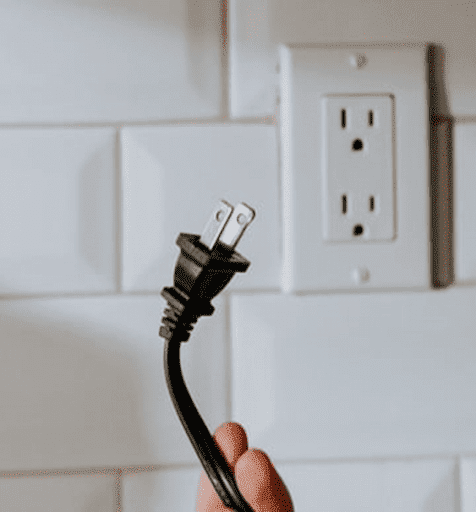
- Leave the device disconnected for a few minutes.
- And wait for at least 20 minutes.
- Then, reconnect the USB cable to the PC and the print system.
- In the end, connect all the power cords to the correct ports and power outlets.

- Press the power button and check if it is working.
Once you have rectified the connection cables, the error won’t appear. If it does, you need to check if the power cables are broken and need replacement.
Method 2: Check the Ink Cartridge and the Print Head
A defective ink cartridge of the printer can also lead to problems. Therefore, you must ensure the ink cartridges are full, compatible, and correctly installed. A dirty print head can also cause errors to occur due to the blocked nozzles.
- First, set the printer on a safe, horizontal smooth surface.
- Use both your hands and open the cartridge unit cover.
- Ensure the cartridges are correctly installed in the slots.
- Also, check if the cartridges have enough ink. If not, refill them.
- After that, check the print head. If you find it dirty, clean it.
- Close the cover, switch on the device and start printing.
Method 3: Check if Sleep Mode is On
When a printer doesn't display anything on the screen, you should make sure it is not in sleep mode. Sometimes, the error code can display if it is in Sleep Mode. In order to fix it, you just need to push the Power button and turn it on.
If your device blinks the LED on the printer, but the display won’t appear, it means sleep mode is activated. Then, you will need to fix it by rebooting the PC and print system. Here is how:
- First, turn off your print system from the power button.
- Then, you need to power off the PC.
- Disconnect the USB or Ethernet Cables from both devices.
- Next, take out the power cord from the wall outlet.
- If you use a wireless printer, disconnect it.
- Also, power off your wireless router.
- Once all cables and networks are disconnected, leave them.
- Wait for at least 10 minutes.
- After that, you can connect all the cords and networks.
- Now, power up the devices and print a test page to check if everything is fine.
Method 4: Restore the Printer’s Power
The Brother printer won't turn on even if the power adapter has been changed. Here, power IC or printer memory could be at fault. Therefore, try to restore or clear the power settings. Below are the steps to perform to fix it.
- First, you need to unplug the power cord.
- Leave it for 20–30 seconds.
- Press and hold the power button.
- Then, connect the power adapter.
Read More:- Brother Printer Troubleshooting | Common Errors & Solutions
- Hold the button for 15 seconds before releasing it.
- If it is back online, release the button.
- If not, repeat the same procedures three times.
Method 5: Verify if Power Cord is Defective
Sometimes, we forget to look for the problems in the most obvious places. If you are using a defective power cord, it won’t turn on. So, let’s see what to do next.
- Take out the power cord from the wall outlet.
- See if there is any type of damage or burn.
- If there is power cable damage, replace it with a new and compatible one.
- If you cannot see the damage, connect another device to the power source.
- In case the other device is unable to turn on as well, try another method.
- When you see the other device online, it means there is a problem with the printer’s power cable.
- Simply replace the power cable and connect the devices.
All of these methods are simple and quick. The issue simply represents a connectivity issue. If you are unable to find the fault and resolve it, connect with professionals at Printer Tales. Our experts will help you get rid of any printer-related queries within minutes. You can Book A Service on our website or give us a call at +1-877-469-0297/ +44-800-054-8150. You can also drop your query mail at info@printertales.com and inform us about your issues.
Frequently Asked Questions
What do I do if my Brother printer stops working?
Try the following tricks:
First, check the printer’s status.
Then, check the connection (all the connected devices).
Also, verify the driver configuration.
Try to use another application for printing.
Reboot your printer and the PC.
Remove and Install the latest driver version.
How do I find a reset button on the Brother printer?
Here is how:
Go to the Settings section.
Then, click on the All Settings button.
After that, tap on Initial Setup.
Now, click the Reset button.
Tap the Reset function to open the details.
How do I get my printer to switch from sleep mode?
Follow the steps:
Right-click on your model on your PC.
Then, choose Printer Preferences.
Now, look for the option to turn off the sleep mode.
If you can’t find one, press the power button on the machine.

