How to Do Brother HL L2390DW WiFi Setup?

The Brother HL L2390DW printer is a powerful multi-feature device with a superfast printing speed. Features like auto duplex printing and wireless connectivity make printing, copying, and scanning easier. Moreover, it has WiFi and USB connectivity technology that allows users to connect to a device effortlessly. Plus, setting up this printer on WiFi seems like a cakewalk if you already know how to do it.
But do not worry if you don’t know the process—we have your back! Discover the two most effective and easy-to-follow methods for completing your Brother printer wireless setup with ease.
Method 1: WLAN Setup Wizard
To establish the WiFi setup of the Brother printer, you can use the WLAN setup wizard option. Here are the simple steps for that-
1. Firstly, go to the Brother HL L2390DW printer control panel and press the Menu button.
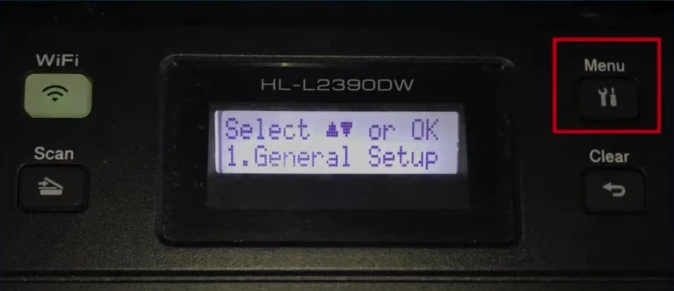
2. Now, scroll down and choose the Network option.
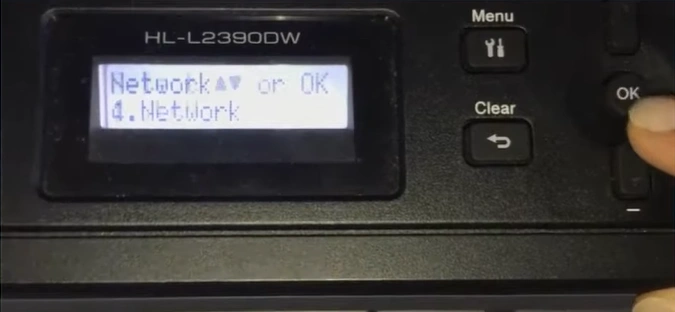
3. Then, choose WLAN, then choose Setup Wizard.
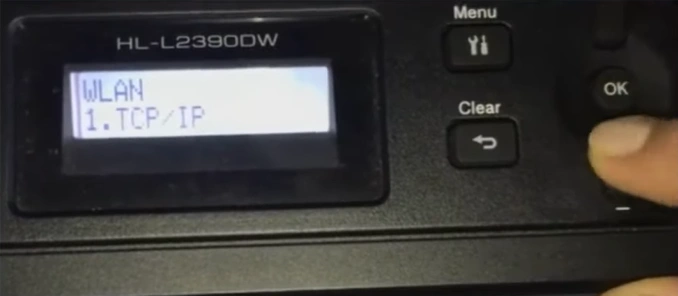
4. Next, press the Up arrow button to enable WLAN, and it will start searching for available SSID nearby.
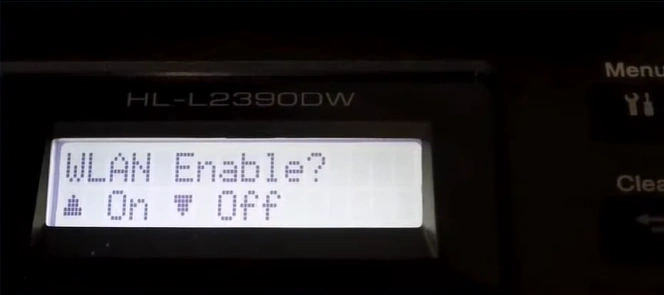
5. Choose your correct wireless network name, type the password, and select OK.
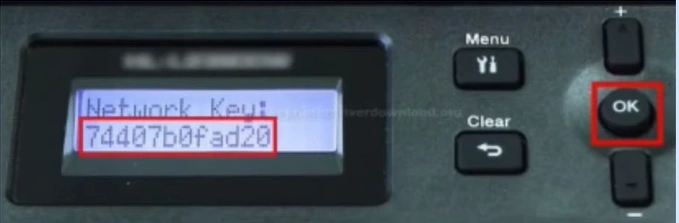
6. When the “Apply Settings?” prompt appears on the screen, choose Yes, and it will start connecting.
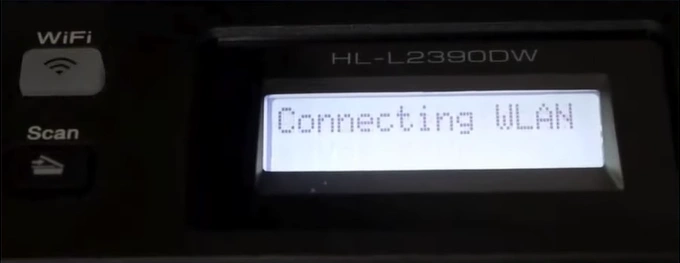
7. Once you see the Connected notification on the screen, the WiFi light will stay lit.

8. Perform a test print to ensure your printer is working seamlessly. If the connection is not complete, then use the next method.
Method 2: WiFi Direct Setup
Brother HL L2390DW printer can also try the WiFi Direct Setup method to connect it wirelessly. The follow-up simple procedure will help you complete the process.
1. On the printer, press the Menu button with tool icons, navigate to Network, and select OK.
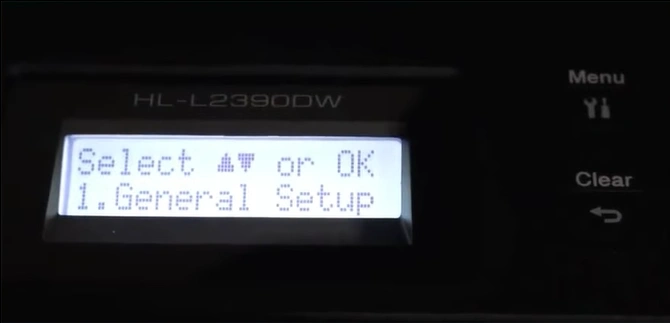
Also Read:- How to do Brother Printer Wi-Fi Setup?
2. Next, select WiFi Direct, go to the Manual option, and select OK.
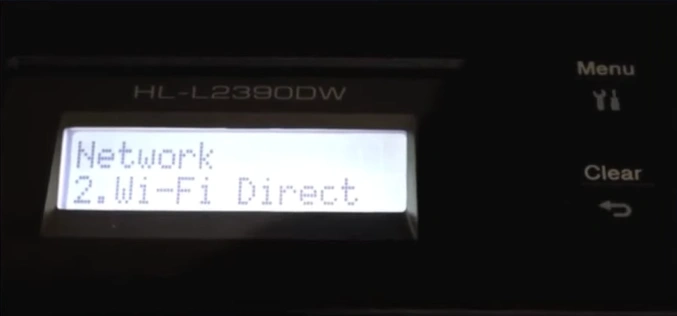
3. Henceforth, it will show the WiFi direct name and password on the LCD panel.

4. Now, head to your PC or smartphone and go to the WiFi settings.
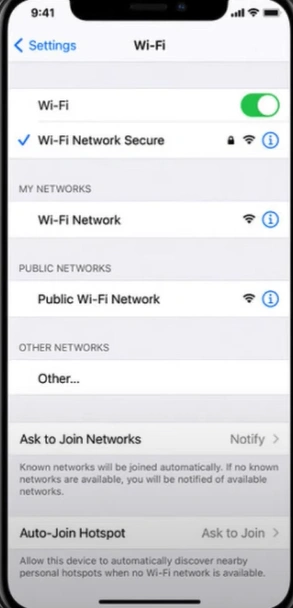
5. Choose the network name that starts with Direct, followed by the printer’s model number.

6. Enter the password for your network carefully.
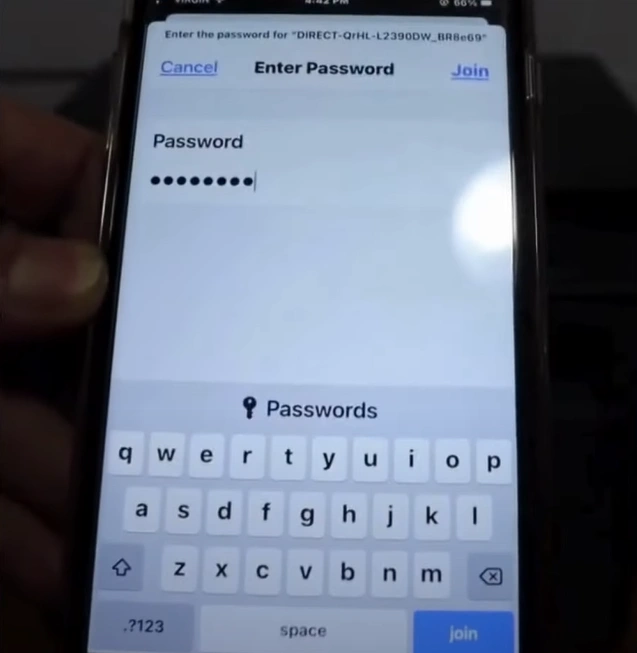
7. The Connected message will display on the screen once the connection process is successful.

8. See if your printer is functioning correctly by printing a test document.
Wrap Up
If you carefully follow these two suggested methods, you can easily complete your Brother HL LL2390DW WiFi setup. Also, to avoid any error during the connection process, make sure to check the compatibility, update the system OS, use the suitable driver, etc., Besides that, if you require more help or the setup is not complete yet, then seek further guidance.

