How to Connect HP ENVY 6458e to Wi-Fi?

HP offers a wide collection of top-tier printers that make things easier in our daily life. These printers provide flawless results by printing or faxing. Among many printers it offers, the HP ENVY 6458e is one of the most sought-after devices. Moreover, the device comes with impressive connectivity options.
The printer Wi-Fi connection process seems like a child’s play when they are already familiar with the process. However, for some users, it could be a bit challenging. Therefore, to streamline the HP ENVY 6458e setup process for you, this post shares the most effective guide.
Steps to Connect HP ENVY 6458e to Wi-Fi
1. At the initial step, press and hold the WPS button on the back of your HP printer for three seconds.
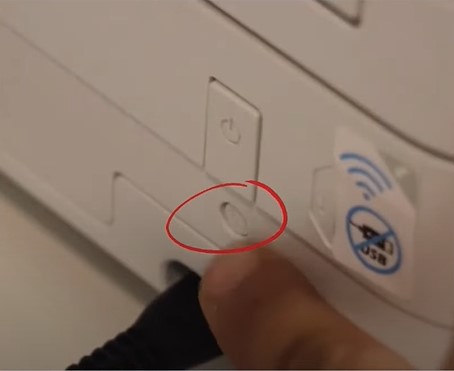
2. The light of the printer will change to purple in the front.

3. Open the HP Smart App on your device; if you get a message saying that a new printer has been found, tap on Tap Here to start.
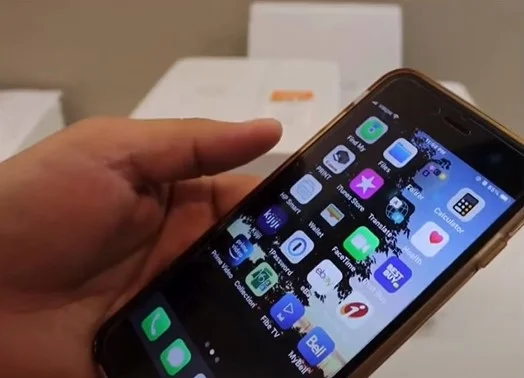
4. Tap on Continue, then tap Yes to connect to the wireless network automatically.
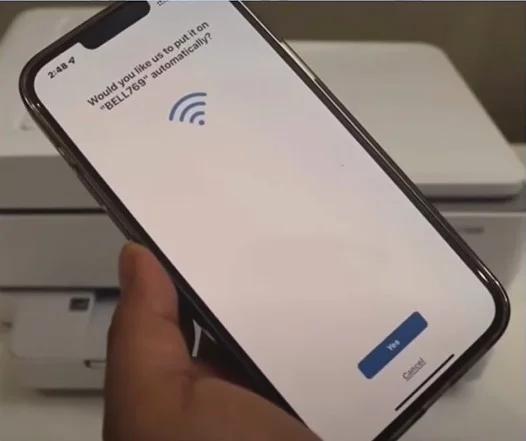
Also Read:- Common HP Printer Errors, Causes, And Solutions
5. Once it is connected, tap Next, and the wireless light will start flashing in the printer, indicating that it’s connecting.
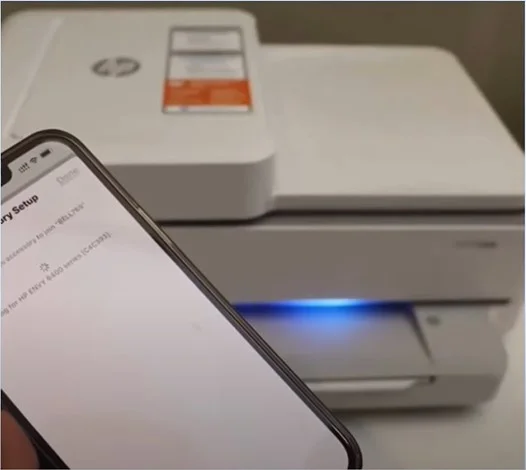
6. When the connection process is complete, the wireless light will remain lit.
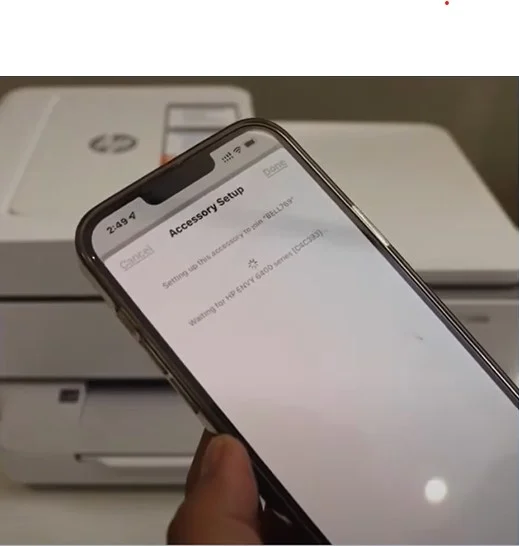
7. Now, on the Setup Complete screen, tap on the Complete option.
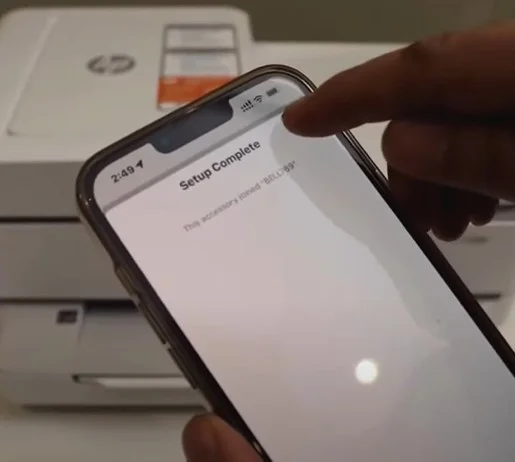
8. When it prompts you to press the flashing information button, go to your printer and press the information button.
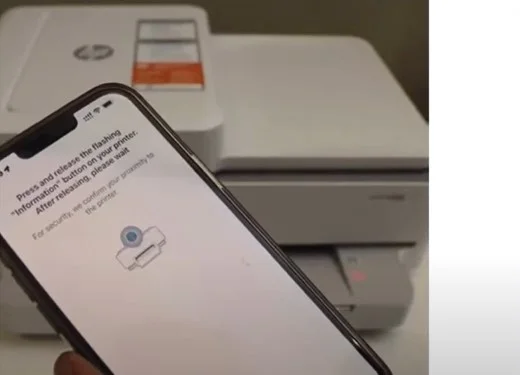
9. Then, follow the on-display prompts to complete the setup procedure.
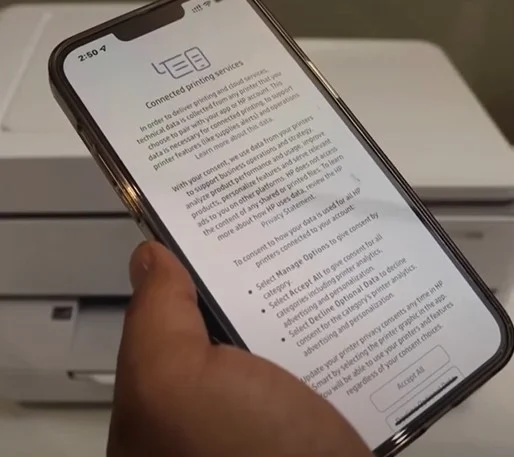
10. Here you go! Your HP ENVY 6458e Wi-Fi connection is complete and it is ready to use.
Conclusion
We hope our simple methods help you to connect your HP ENVY 6458e printer to Wi-Fi without facing any issues. Make sure you are following the correct procedure to complete the setup process without any inconvenience. If you are having any problems, then it is best to seek further help.

