How to Fix Brother HL L2370DW Paper Jam Issue

Equipped with fast printing speed and cutting-edge functionality, the Brother HL L2370 is among the most sought-after devices the brand manufactures. It is a monochrome laser printer that gives nonstop results in above-standard printing quality compared to its competitors.
However, despite its promising credibility and longevity, the device occasionally shows minor/major challenges—they are very common, though. So, if you are also struggling with the same issue. Here, you acquire full knowledge of how to remove the paper jam issue.
1. First, allow the printer to run for 10 minutes to let internal parts cool down.
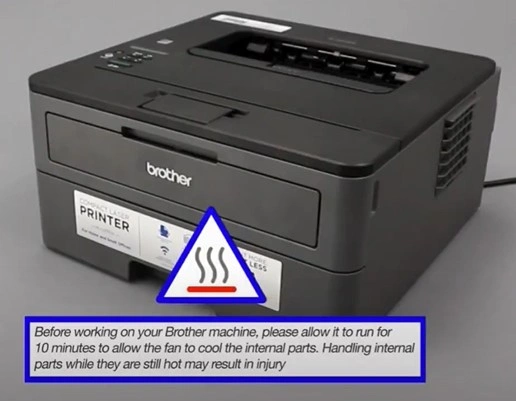
2. Take out the tray from your machine.

3. If there’s jammed paper in the tray opening, remove it using both hands.

4. Open the front cover, then remove the drum and toner assembly and place it on a clean, flat surface.

5. Press the green lock lever, and then remove the cartridge from the drum unit.

6. Carefully inspect the drum unit for obstructions and remove if there are any.

7. Reinstall your toner cartridge into the drum unit and lock it into place.

8. With the front cover open, go to the back of the printer and remove the two-sided tray.

Also Read:- How to Fix Brother Printer Offline on Mac?
9. Check for any jammed paper under the machine and remove if there are any.

10. Next, open the back cover and verify that the green lever envelope is locked upward.

11. Open the fuser cover by pressing the blue lever on the right and left side and pulling it down.

12. If there is any jammed paper in the fuser unit, gently pull it out with both hands.

13. Close the fuse cover.

14. Place the two-sided tray inside.

15. Reinstall the toner and toner assembly into the machine and close the front cover.

16. Remove the paper from the tray and verify that the tray guides are set to the right side.

17. Check the paper for damage and wrinkles.
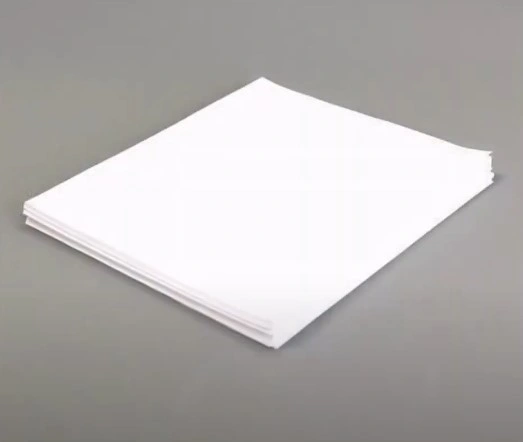
18. Locate the white gear on the left side of the tray, rotate it to check for gear damage, and verify that the metal plates are raised.

19. Load the paper into the tray and insert it.

20. Finally, check if the paper jam issue is gone.
Wrap Up
If you follow every step we have shared here, then you are likely to get your Brother HL L2370DW printer out of the paper jam. Make sure to follow all the procedures carefully to complete the process without making any mistakes. Plus, it would be best to look for more help if the “not printing” problem is not gone yet.

