How to Fix Error 61 in HP Printer?

Facing unnecessary error codes on your HP printer frequently can be annoying. On top of that, the matter becomes more daunting when you don't know what a specific error code means or how to solve it. However, no need to stress out if your device is also showing error 61 cause it is another common problem you can get with your printer.
The reason you are seeing error 61 on your HP printer is that the formatter board and print engine are not able to communicate. Several solutions are available that will help you get your printer out of the error state. Here, you will explore the top 4 evidence-based solutions. Keep reading to learn every step thoroughly!
Method 1: Power Cycle the HP Printer
If your HP printer is showing the error 61 then the first thing you should do is power cycle the device. Here is a proper guide on how to do it.
1. At the start, press the HP printer's power button for 3 seconds to switch it off.
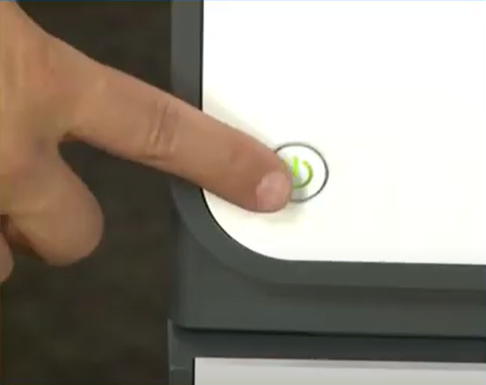
2. Then, press the power button once again to turn it on.
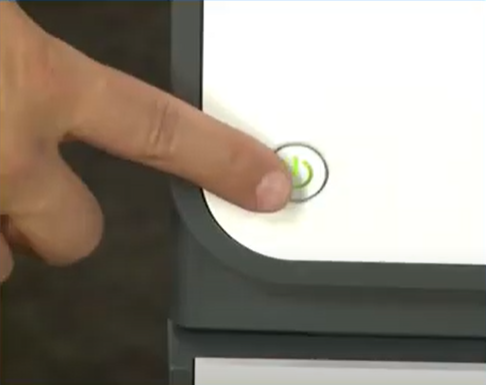
3. Repeat the process a few more times if the problem persists.
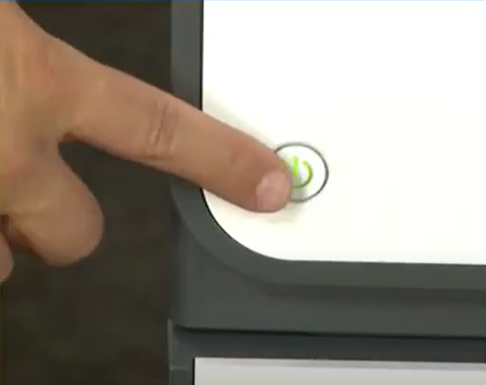
4. If you still see error 61, then move to the next method.
Method 2: Print After Removing Tray 3
Sometimes, using the printer after removing tray 3 can help you fix the problem. These are the steps you need to follow for that.
1. Firstly, remove the Tray 3 from your HP printer.

2. Next, try to print a new document to check if it is working properly.

3. If the problem still remains, then turn off the printer and turn it on.

Method 3: Check and Update the Printer Firmware
Outdated printer firmware could be another key reason your HP printer is getting the error code 61. Take the help of a follow-up guide to update the printer firmware.
1. First and foremost, browse the HP support website on your PC's browser.
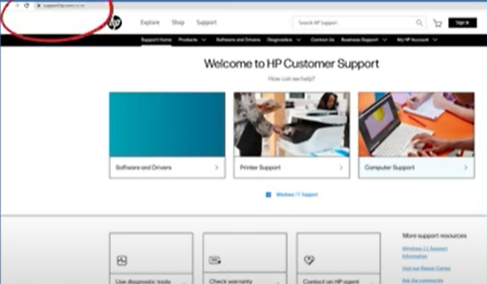
Also Read:- Quick Guide to Fix HP Printer Not Printing
2. Then, on the website homepage, select the Software and Drivers option.
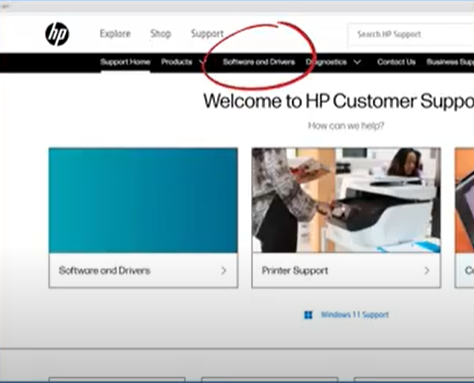
3. On the open page, click on the Printer option.
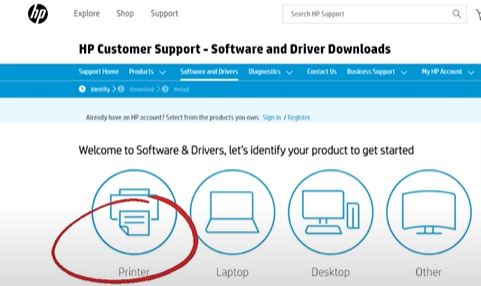
4. Now, in the product search bar, you need your HP printer serial number or full model name.
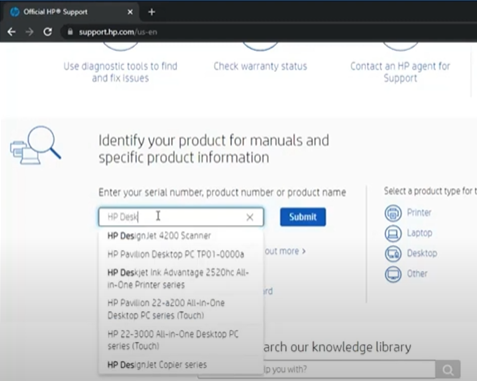
5. After that, go to the printer firmware option and download the firmware update.
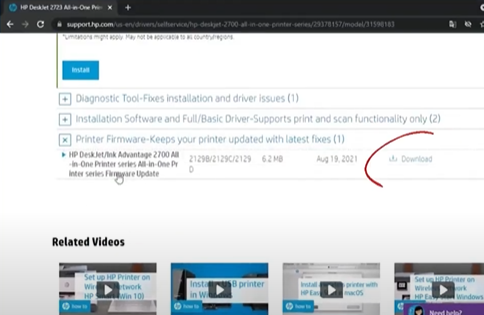
6. Next, check if the current update is applicable or not.
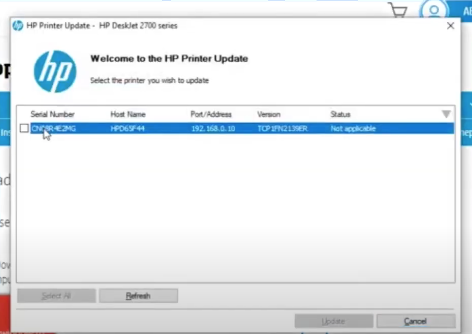
7. If applicable, it will show the status ready and a checkmark next to the printer model.
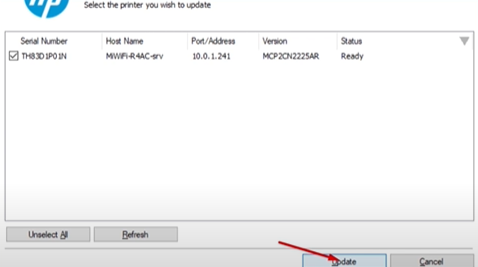
8. In addition, click on firmware update to install on your device.
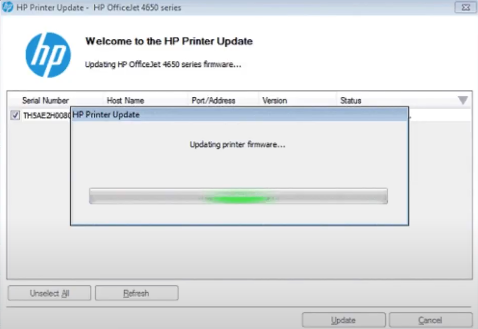
9. Follow the next method if the error persists after downloading the current firmware update.
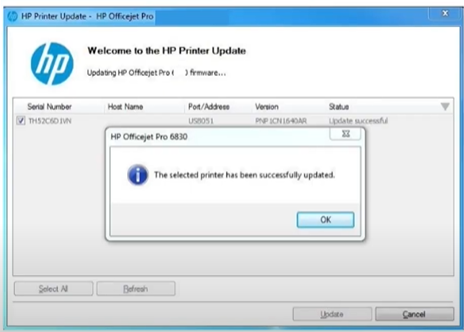
Method 4: Check the Formatter Connection On Printer
Problems with the formatter connection are usually the main reasons why the HP printer shows error 61. Take the help of the steps below to terminate this problem.
1. Before starting the power of your printer.

2. Also, remove the power cord from the printer.

3. After that, remove the other USB cables and Ethernet cord from the printer.
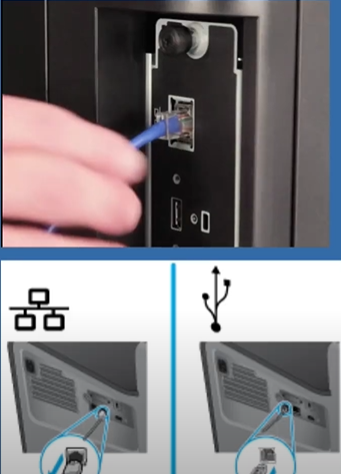
4. Now, take out both thumbscrews present at the back side of the printer.

5. Next, carefully hold the formatter assembly handle at the printer's front side and pull out the formatter.

6. Check all formatter connections and ensure they are correctly seated.

7. Insert all the formatter back into your printer.

8. Afterward, fasten the two thumbscrews tightly at the printer's backside.

9. Now, connect the USB and Ethernet cables to your printer device.
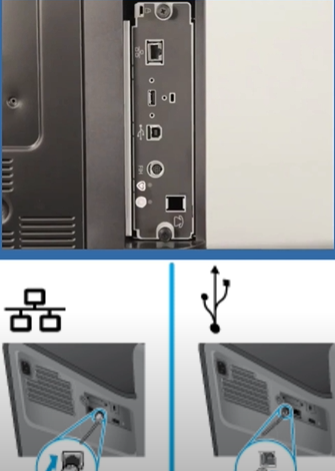
10. Reconnect the power cable and turn on your HP printer.

Final Words
Like any other errors you can face on your HP printer, error 61 appears when there is a problem with the formatter. To fix the problem, use our comprehensive solutions one after another. Plus, make sure to follow all the steps of every method carefully to get the result quickly. Besides that, seek for further assistance if necessary.

