How to Reset Brother Printer? [Simple & Stepwise Process]

Is your Brother printer facing difficulty connecting with the computer? Is your printer connected but not responding? If you are struggling to resolve the printer issue, try restoring or resetting the printer.
Restoring the printer to the factory setting is an excellent way of fixing the problem. Resetting helps resolve all printer issues; however, you cannot revert your printing once deleted. Below you will learn how to reset Brother printer using various methods. You must follow each step carefully to reset the printer successfully. Below are the helpful and easy solutions to implement the reset process of the printer.
Why Do You Need to Perform Brother Printer Reset Process?
Resetting the printer means returning the printer's settings to its initial default settings. When the printer cannot connect to a WiFi network or cannot detect the ink cartridge, the reset process may help fix the issue. There are many more reasons to reset Brother printer; some are listed below.
- An issue with the printer's configuration settings.
- The printer is not functioning correctly.
- The printer is not connecting to a computer.
- You cannot set up the printer with a WiFi network.
When resetting the printer, you can quickly eliminate the problems mentioned earlier. Know the different methods to perform a reset process and their step-by-step instructions.
How to Reset Your Brother Printer?
If you want to restore the printer, the below instruction will help you. Resetting is one of the easy and effective methods to resolve the printer problem. Read the steps listed below to understand how to perform a reset process.
- Switch on the printer and press its Menu button on the control panel.
- Choose the "Initial Setup" option, press OK, and click on the Reset button.
- Again, click OK, and select the Reset type you want to carry out for the printer.
- After finishing all the above steps, it will reset the printer to the initial settings.
How to Perform Brother Printer Reset to Factory Settings?
If the printer is showing an error message on the screen or the printer is unable to detect the cartridge, then you must reboot Brother printer. Resetting the printer to factory settings will help clear the error message and fix all other printer issues.
- Switch off the printer and detach the power cable from the printer.
- Ensure all the printer covers are correctly closed. If not, close all of them.
- Power On the printer and reconnect the power cable to the printer.
- Go to the control panel, long-press the printer's Go button, and wait till the indicator light stops flashing.

- Once the indicator lamp becomes stable, press the Go button about six times.
- Now, the printer will reset to the factory settings. Check if the issue persists.
How to Restore Brother Printer to Default Settings
If you have recently changed the printer's setting and the printer is not functioning well, then a default reset will help troubleshoot the problem. Use the below instructions to bring the current setting to the printer's default settings.
- Press the printer Menu button and select "Initial Setup."
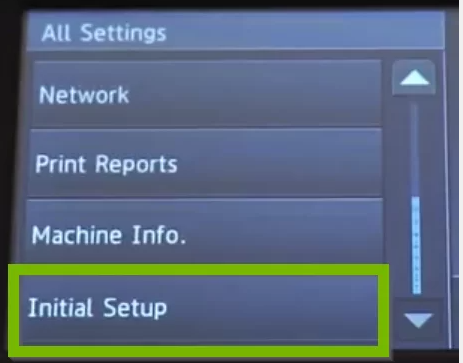
- Hit on the OK button and then hit on the Reset option.
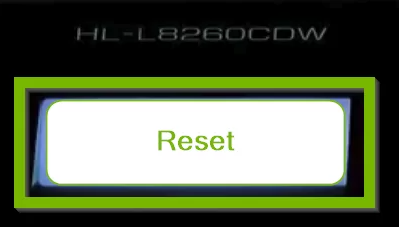
- Choose the Reset type on the screen that you want to perform.
- Now, the printer setting will restore to the default settings.
Read Also:- Step-by-Step Procedures to Fix Canon TS3322 Error Codes
How to Reset the Drum Counter of Brother Printer?
If the above given two solutions do not resolve the problem, try resetting the printer's drum counter. To reset the drum counter of the printer, follow the steps below.
- Power off the printer and remove the power cable from the printer.
- Leave the printer in the switch-off position for some minutes.
- Reconnect the power cable to the printer and the main power source.
- Check the cartridge is correctly installed in its correct position.
- Try to print a file and check if the printer is working file.
- If the problem exists, reset the printer to the default settings.
Conclusion
Resetting helps eliminate several printer problems. You can follow any technique to reset the printer and troubleshoot the problem. The above are all the helpful methods to reset the Brother printers using simple steps.
Frequently Asked Questions
Why is performing the reset procedure essential for Brother printer?
Performing the reset procedure for the Brother printer can resolve a number of various issues such as connectivity problems, the problem of the Brother printer not detecting cartridges, etc. To learn how to reset Brother printer, you can read the instructions in the owner’s manual provided with your product.
What issues occur due to incompatible Brother printer settings?
When the Brother printer settings are incorrect, you may face connectivity issues, cartridge detection issues, and various other problems. Resetting the Brother printer can fix many similar issues.
How do I perform the reset process on my Brother printer?
First, Turn off the Brother printer. Next, disconnect the power cord from the main power supply. Let it remain in the same situation for about 15 minutes. After 15 minutes, you can connect the printer to the power supply. Turn it back on. That’s how a Brother printer user can manually reset their Brother printer easily.

