Step-by-Step Procedures to Fix Canon TS3322 Error Codes
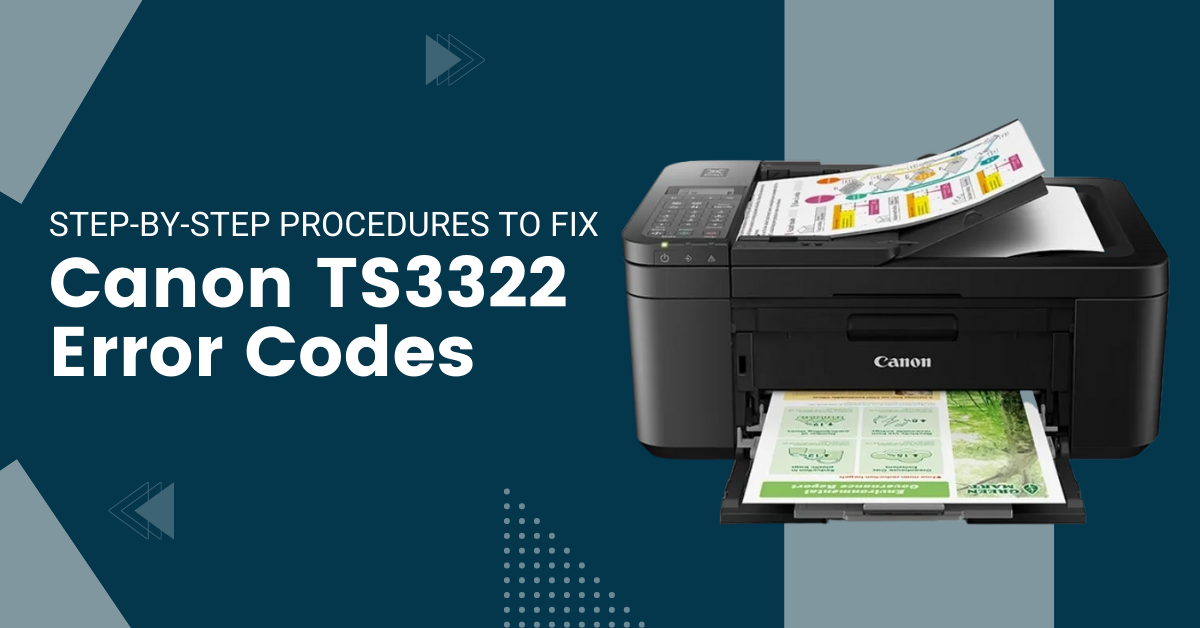
Due to some issues, the Canon printers lead to problematic situations and sometimes expensive repairs. Any internal problem with a printer returns specific errors and messages. This article overviews several Canon TS3322 error codes and the solutions to fix them. Before knowing the different error codes of the printer, we will have a brief discussion about these codes. If you have a Canon TS3322 model printer, must read this informative article.
What are Canon Printer Error Codes?
You must have noticed some error on the computer screen or the printer’s LCD. These errors can be in the form of messages or code. An error code indicates an issue with the printer. A non-technical person may find it challenging to understand them. However, they can find them in the owner’s manual. Canon TS3322 printer also encounters many error codes, and here you will see a few of them.
Solutions of Common TS3322 Errors
As you have already understood that this printer faces several printer errors; here, you will know how to clear some of the common ones of them. Let’s get started.
E13
When you find the Canon printer is showing an error code 13, it means the printer ran out of ink. You must check the ink cartridge level and replace it if there is low ink. Follow the instructions below to resolve the error codes.
- Place the Canon printer in a safe place and open the cartridge cover.
- After that, take out the ink cartridge and check if there is enough ink.
- If the cartridge has low or empty ink, refill them or replace them.
- Ensure the cartridge is compatible with the model of the printer.
- Finally, check whether the error code has been cleared or not.
E16
In the Canon TS3322 printer, the error code E16 appears due to the low or the empty ink cartridge. Wherever you encounter it, you must check the ink status of the cartridge. Use the below steps to resolve it instantly.
- First, open the cover of the printer’s cartridge unit area.
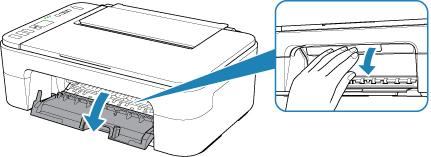
- Check the printer cartridge and ensure it is filled with ink.
- If the ink is low or empty, refill it with ink and close the cover.
- Ensure the cartridge is installed correctly and is compatible.
- After following all the above steps, switch off the Canon printer.
E04
You can often see the error code E04 on the LCD screen of the Canon TS3322 printer. The reason the printer shows it is the incorrect installation of the FINE cartridge. When you do not install the FINE cartridge properly inside the printer, the printer displays the E04 error code.
- Open the printer’s cartridge cover and check if the FINE cartridge is installed correctly.
- Remove the FINE cartridge and ensure enough ink is in the printer’s cartridge.
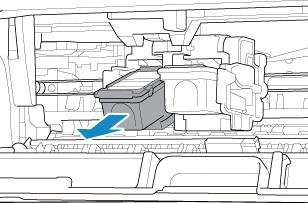
- Once you remove the cartridge, check it is not defective and is in good condition.
- Ensure the cartridge is seated correctly in its slot. Close the cover of the cartridge.
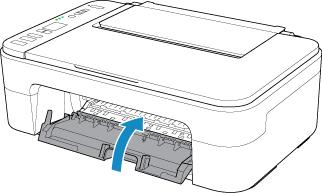
- Try to print a document and check if the Canon TS3322 error codes are resolved.
Read Also:- How to Add Canon Printer to Mac [Wired And Wireless]
U163
When the Canon printer TS3322 does not find the current cartridge compatible, it may show a U163 error code. To eliminate it, you can use the below-given steps.
- Open the printer cover and ensure the cartridge is correctly installed.
- If the cartridge is unsuitable for the printer, replace it with the genuine one.
- Press the Reset/Stop button on the Canon printer and go to the next step.
- Press the Restart button and hold it for 15 seconds making the printer restart.
- Print a file and check if you are still seeing an error on the printer’s screen or not.
Canon printer faces many error codes, including U163, E16, E04, E13, and many more. Their frequent occurrence annoys and interrupts vital printing tasks. The instructions given above will help you solve some of the most common error codes associated with Canon TS3322.

