How to Reset Toner On Brother MFC L2710DW?

Brother MFC L2710DW prints various documents seamlessly with flawless results. However, sometimes, you can face several problems when the printer does not print documents properly. In this case, you should reset the toner along with other fixes such as the paper tray, internet connection, ink level, and more.
Plus, the process of resetting Brother printer toner seems quite easy for experienced users, but for new users, it could be a bit challenging. The following content consists of a well-tailored guide with step-by-step instructions to streamline the process for you.
Steps to Reset Toner On Brother MFC L2710DW
1. Initially, open the front cover of the printer: ignore the "Cover is Open" message to proceed.

2. Now, you need to press the Clear and Stop/Exit button at the same time.

3. After that, press the Clear button once again.

4. You should repeat the process until you see the Reset Menu screen.

5. Next, choose the TNR-HC option and click on OK.
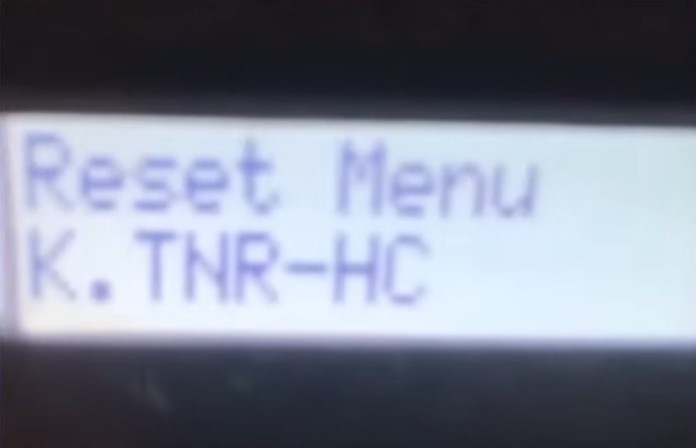
6. And then, you will get a Reset and Exit option; press the up arrow to reset.
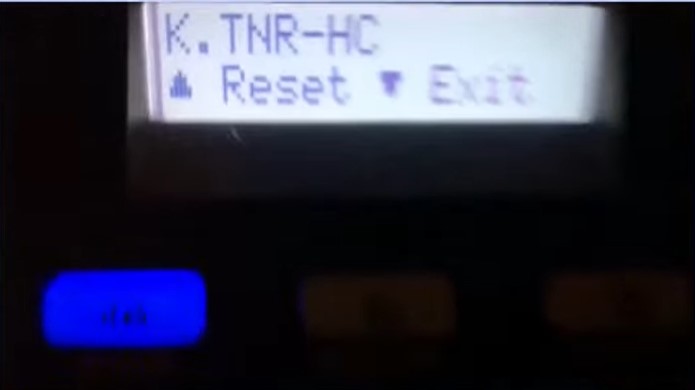
7. Once you see the Accepted message on the screen, the toner reset process is complete.
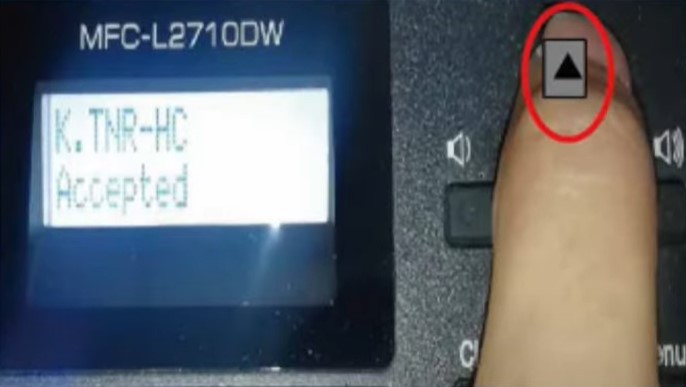
Also Read:- How to Fix Brother Printer Is Not Responding (Quick Fixes)
8. When the process is complete, close the printer's front cover.

Conclusion
Here, you have to learn about the comprehensive process to reset the toner of your Brother MFC L2710DW printer. Follow all the steps carefully to complete the reset process without any issues quickly. If you do not follow the right steps, then it can lead to further problems. To gather a more in-depth understanding of the process, you can watch our instructional videos. Moreover, it would be best to seek more help if you are still struggling to complete your Canon MFC L2710DW printer toner reset process.

