How do We Resolve Epson Printer Error 00041?

Epson printers are known for their quality and reliability, but like any other electronic device, they also experience malfunctions and errors from time to time. One of the common errors a user may experience is the 00041 error code. Facing these types of errors during an important task can be frustrating, and you might be unsure how to resolve them.
In the guide below, we have explained the reasons for Epson error 00041 and provided step-by-step instructions for resolving it. Read further!
Reasons Behind Epson Printer Error 00041
Below, we have mentioned the reasons behind Epson printer error 00041. These are:
- Incorrect installation of the ink cartridge.
- The ink cartridges dry up when you don't use the printer for a long time.
- When the ink cartridge nozzles are blocked.
- Accumulated debris or dust can lead to Epson error 00041.
- Stuck paper in the paper feed.
- The printer's firmware glitches can sometimes cause this error.
Methods you Can Try to Resolve Epson Printer Error 00041
After knowing the reason behind Epson printer Error 00041, we now take you towards the methods that help you resolve Epson printer error 00041. Take a look at the following:
Method 1: Reinstall The Printer Driver
Step 1: Restart your printer by pressing the power button.

Step 2: Now, go to your system, click on the Windows start button, and type in cmd.
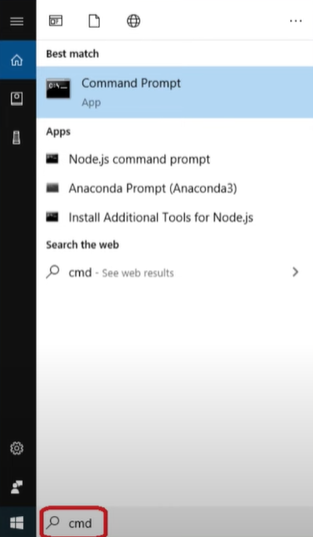
Step 3: In the command prompt, select run as administrator.
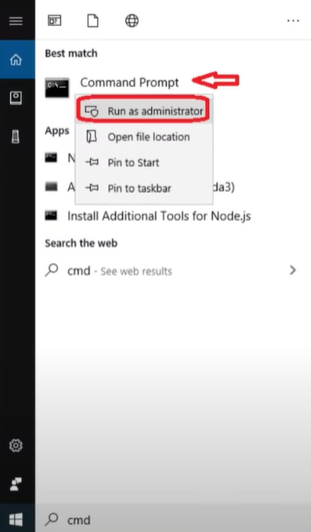
Step 4: Select yes in the pop-up window to proceed.
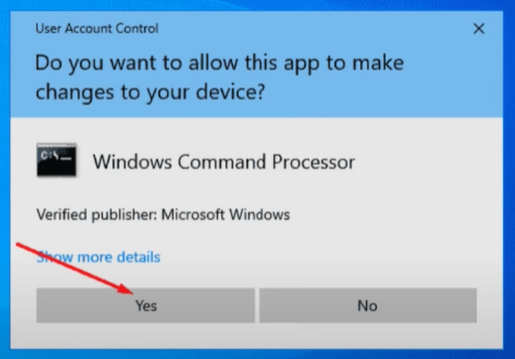
Step 5: In the select Administrator: Command prompt window, type in net user administrator/active: yes and press the enter button.
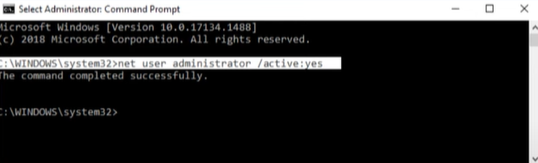
Step 6: Once you've completed this, press the Windows + R keys simultaneously to open the Run dialog box.
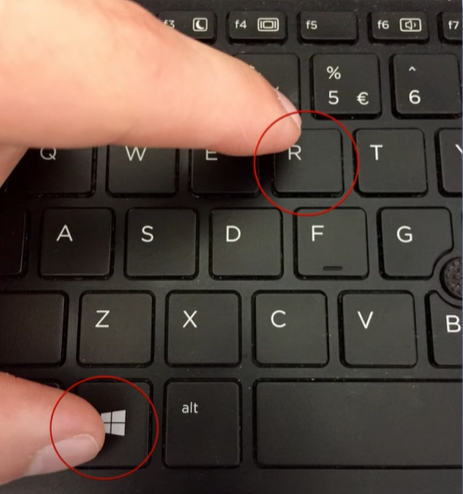
Step 7: Type in the control panel and press the OK button.
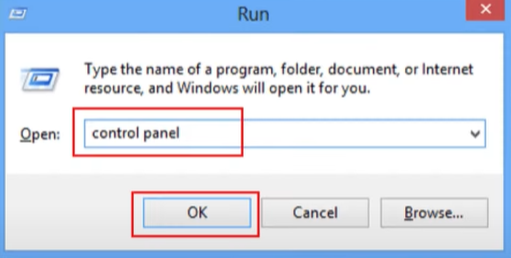
Step 8: In the control panel, select uninstall a program under programs.
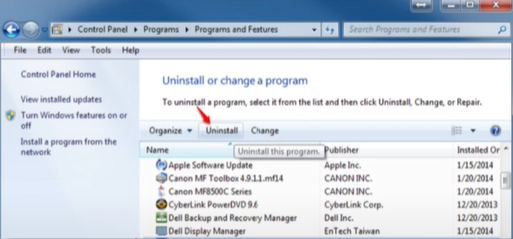
Step 9: Select the printer driver from the list and click on uninstall.
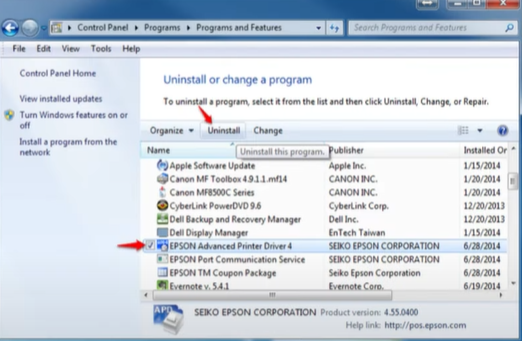
Step 10: Select the printer you want to uninstall and click ok.
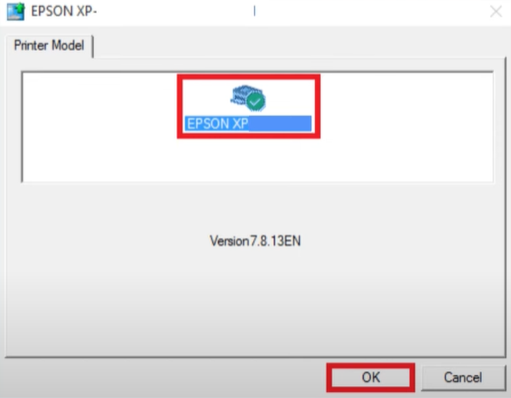
Step 11: When prompted, click yes to proceed.
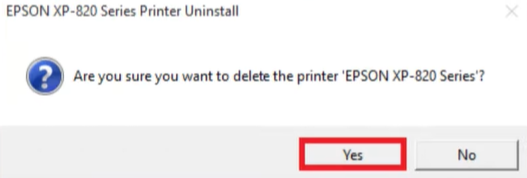
Step 12: Once done, restart your system.
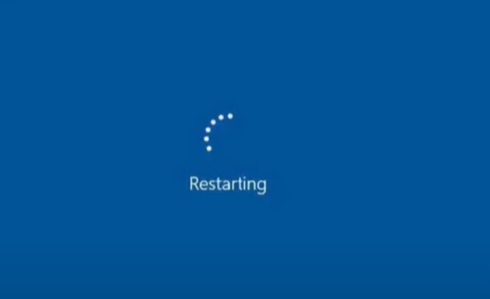
Step 13: Now, navigate to the official Epson website https://epson.com/usa and download the latest driver for your printer.
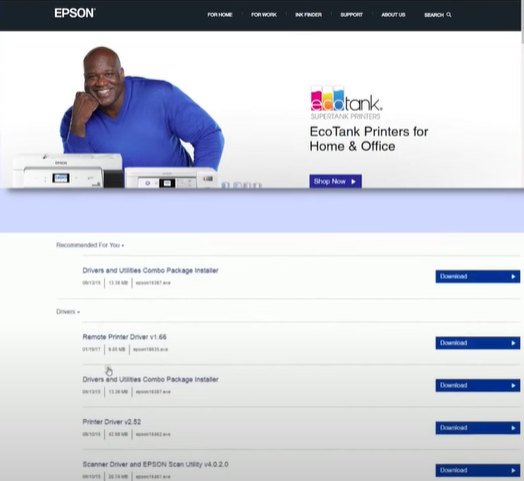
Step 14: Launch the downloaded .exe file and accept the License agreement.
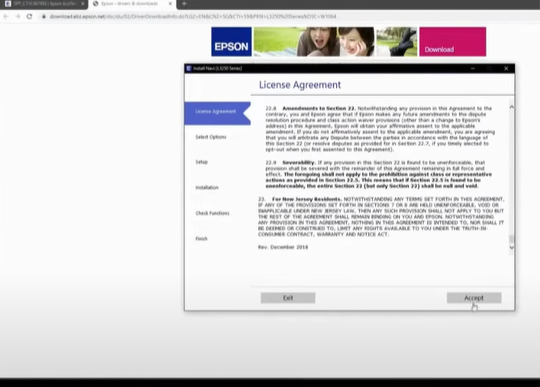
Step 15: Follow the on-screen prompts to install the driver.
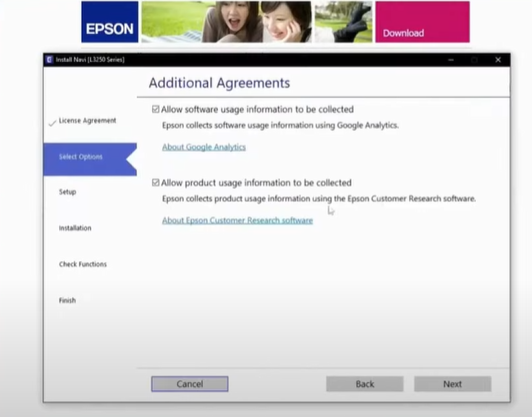
Method 2: Clean Ink Cartridge Contact Chip
Step 1: With the printer turned on, open the print cartridge access door.

Step 2: Remove the ink cartridge and place it on a piece of paper with the nozzle plate facing upward.

Step 3: Now unplug the printer from the power cord.

Step 4: Lightly moisten a lint-free cloth with water or a cleaning solution.

Step 5: Gently clean the cartridge contact chip while avoiding the nozzles.

Step 6: Let the cartridges dry completely before putting them back.

Step 7: Now, turn on the printer and see if the error has been resolved.

Method 3: Fix Ink Cartridge Issues
Step 1: First, open the print cartridge access door.

Step 2: Remove all the cartridges gently and place them on a clean, flat surface with the nozzle plate facing up.

Step 3: Turn off the printer and keep it off for 2-3 minutes.

Step 4: Turn on the printer and install the cartridges back in their original place. Make sure to install them in the right slot.
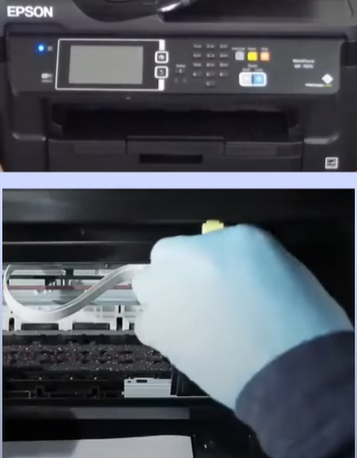
Step 5: Now run a head cleaning cycle. To do this, press the Home button on your printer.
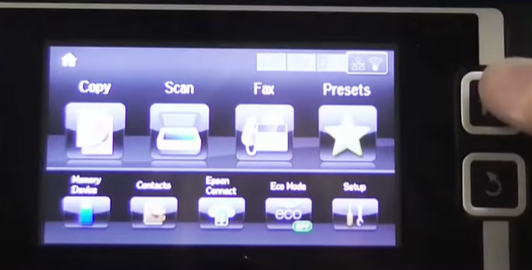
Step 6: Next, select Setup and choose Maintenance.
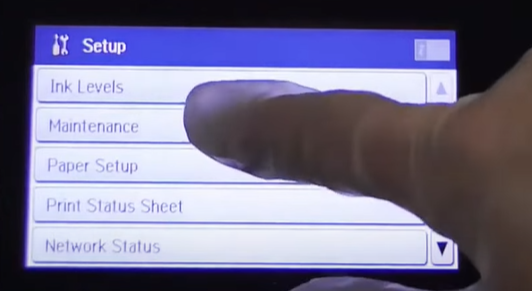
Step 7: In the maintenance screen, select print head cleaning, then press proceed.
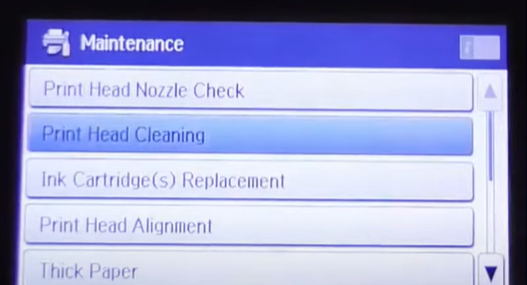
Step 8: Now select all colors, press the color button, and your printer will clean the printhead.
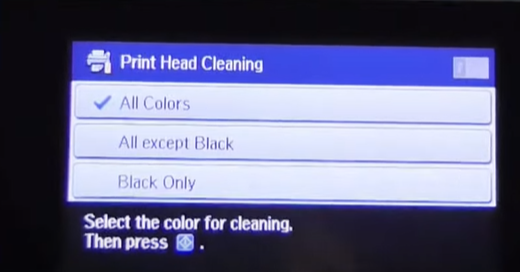
Step 9: Once it's done, you'll get a screen that says print head cleaning complete. On this screen, you can select the print nozzle check pattern.
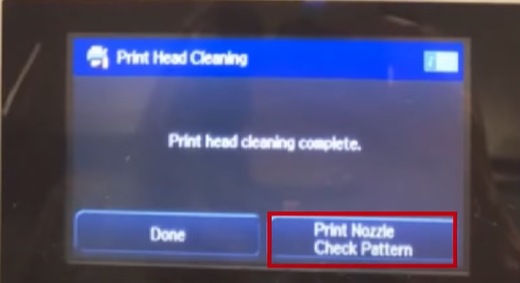
Step 10: After your printer prints the nozzle check pattern, you can check and see if any of the ink cartridges require replacement.
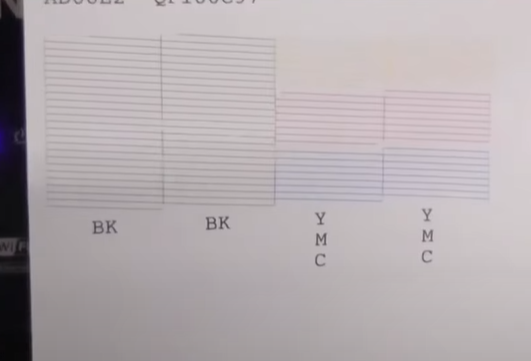
Step 11: If the ink cartridges are low, replace them with a compatible cartridge and see if the error is fixed.

Conclusion
Resolving the Epson printer error 00041 is no longer a challenging task. With the help of the above steps, you can maintain a smooth printing operation. Updating firmware, using high-quality cartridges, and regularly cleaning the printer will reduce the chances of such errors.
However, if you are still unable to resolve Epson printer error 00041, you should get help from a reliable printer expert.

