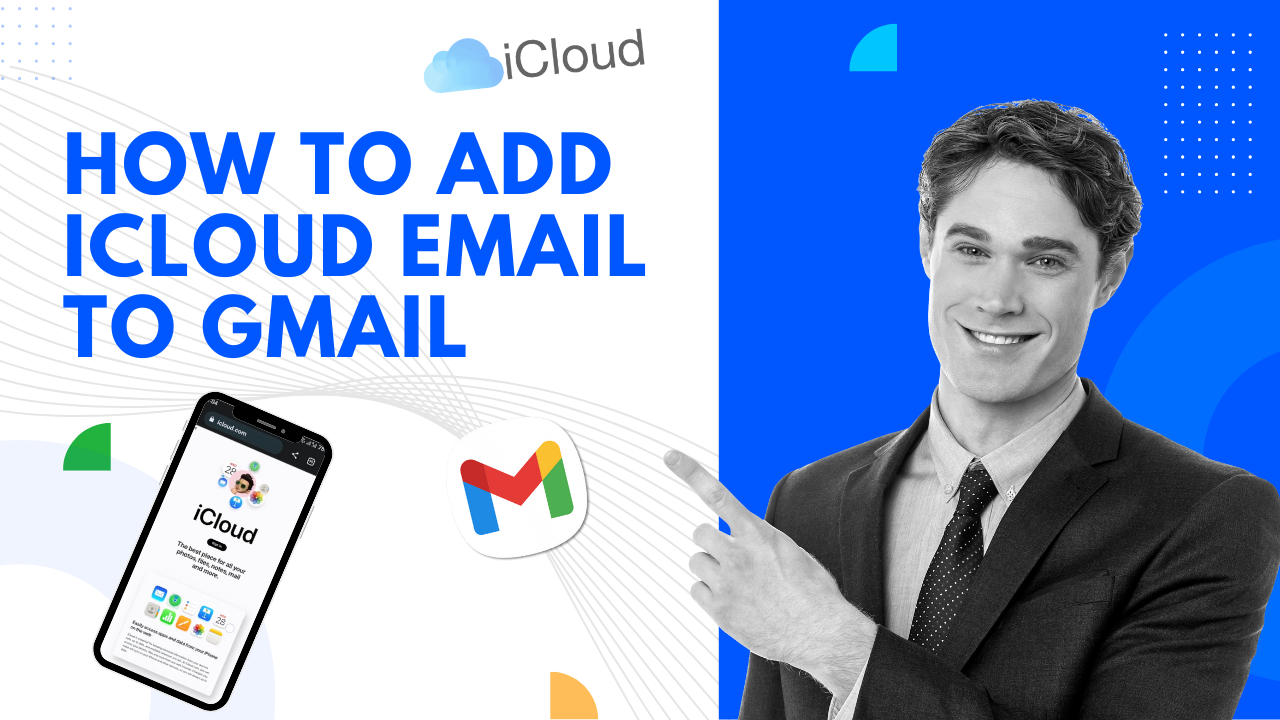Lexmark printers are very common as they offer various options to print text as well as documents containing graphics. However, these printers are also prone to errors despite the utility they offer.
One of the common issues in Lexmark printers is the print job stuck in the queue. In this problem, the paper gets stuck in the printer, which leads to a failed print job. However, you should not worry too much as the issue is more common than you think. There are various fixes as well that are simple to apply and can resolve this problem.
Solutions That Can Fix “Lexmark Printer Job Stuck in Queue”
There are a variety of fixes that many have reported to be working, and there are also those that are not as effective as the others. In this section, we will only focus on the ones that are more likely to fix the issue.
Solution #1
One fix that can help you with resolving the issue is by removing the print job from the Lexmark printer. You can do it by following these simple steps.
- Open the “Start” menu and select the icons for printer and drivers.
- Select the Lexmark printer from the list of printers in which you are facing the problem.
- You will see a print queue, select the print job, and then use the right-click to open a menu with the “Cancel” option.
- Use the option to clear the queue and then check if the printer can print or not.
Solution #2
If the solution we specified above did not work, then this solution may work. You should try restarting the print spooler service and check if the printer issue is resolved or not. You can easily restart the print spooler using the following steps.
- Visit the control panel, then select the “System and Security” option
- Now go to the “Administrative Tools” tab and then go to the “Services” menu.
- Click on the “Print Spooler” option and then go to the properties.
- Look out for the “Start” option; use that to start the print spooler.
Alternatively, you can restart the print spooler by using the “Run” menu by pressing “Windows + R.” Once the run menu opens, search for “services.msc” and press Enter. Look for the print spooler and select “Stop.”
Now go to C:\Windows\System32\spool\PRINTERS and delete whatever files the folder contains. Go back to the print spooler and start the spooler. Once you go back to the “Print Job” queue, you will see that the print jobs are removed. Test it by sending a print job to the printer.
Solution #3
Try running the printer troubleshooter to fix the problem. You can find the troubleshooter menu in the settings of your windows. Start the printer troubleshooter from the settings and let it identify the causes of the stuck print job. Keep following the on-screen instructions until the process is complete. After completion of the troubleshooter, you may find that the issue with the print job is resolved. Check by sending a print job to the Lexmark printer.