How to Fix Brother Printer Error State Issue [Top 4 Methods]

Many users use Brother printers and are highly impressed by their outcome. However, some have reported that they come across the Brother printer error state message. When this issue appears on the screen, it does not allow the printer to work. There can be several factors responsible for such as printer issues. You must figure out the problem that may bring the printer into an error state. Here, you will know some potential reasons for this problem covered in this blog. You will also come across a few effective solutions that can help resolve the Brother printer error.
Possible Reasons for Brother Printer Error Message
Why did you receive an error state message? When the printer shows an error message on the screen, the printer may act weird. You may wonder why the printer is behaving in such a way. There can be many reasons the printer may work in such a way. Some of the issues mentioned below tend the printer to receive an error state message.
- The printer is showing it is offline.
- An issue with the printer spooler services.
- You have not selected your Brother printer as default.
- The printer driver is faulty, old, or corrupted.
Solutions for Brother Printer Error State Problem
Every printer is prone to errors. They receive it either on the screen of the system or the printer. But luckily, there are some brilliant troubleshooting methods too. You can quickly try these solutions and clear the error message from the screen. As you remove the error and resolve the problem, the printer will start functioning well again.
Read More:- How to Resolve Brother Printer Paper Jam Error Gently?
Method 1: Uncheck the "Pause Printer" and "Printer Offline" option
Check for the issue when you find the printer has encountered an error and is not working. Verify the printer status is online and is appropriately connected to the system. If the printer setup is correct, ensure it is not in pause mode. While inspecting, troubleshoot the issue using the instructions below when you find the printer is offline or paused.
- Firstly, type Run on the Windows search to open the Run window.
- Type the control panel in the given space of the Run box and click OK.

- After that, on the new window, choose the "Devices and Printers" option.
- Under the Printers section, find your Brother printer and right-click on it.
- Choose the "See what's printing option," and it will open a new window.
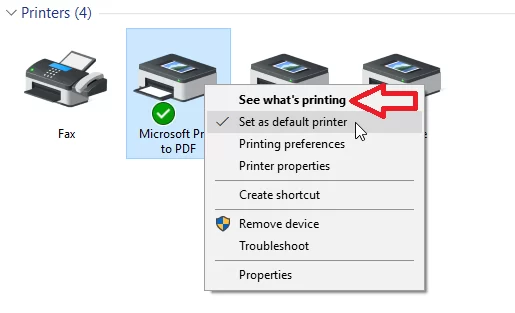
- Unselect the "Pause Printing" option and the "Printer Offline."
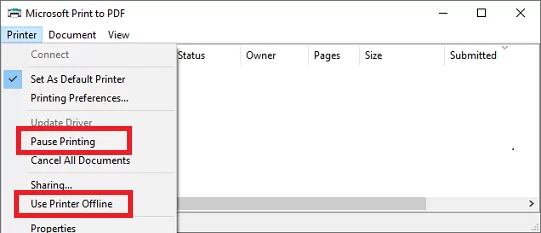
- Restart the Brother printer and check if you still see the error on the screen.
Method 2: Ensure the Startup Type Is Automatic for Print Spooler
The Print Spooler is also responsible for the proper running of the printer. You must check that the print spooler service is running and has the correct settings. Any issue with the spooler service may create a printer problem. Resolve the print spooler issue with the printer using the below instructions.
- On the Run window, enter the command "services.msc and click OK.
- On the next window, discover and select the Print Spooler services.
- If the spooler service is not running, click on the Restart or the Start option.
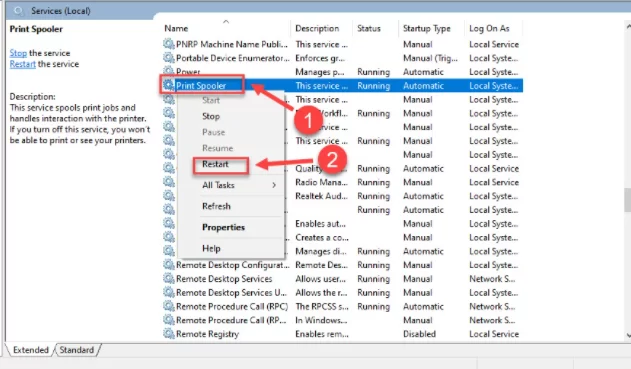
- Now, select the Properties option by right-clicking on the Print Spooler.
- Expand the drop-down list of the Startup Type and choose Automatic.
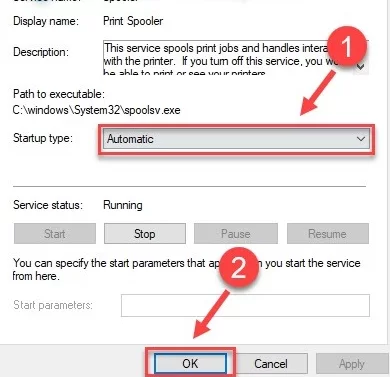
- After that, click the OK button and then the Apply option.
- Finally, reboot the device and verify if the printer error persists.
Method 3: Choose Your Brother Printer As the Default Printer
Choosing your Brother printer as the default is essential to make the printer online and function properly. Until and unless you won't set your printer as default, it will not work. You must select the printer as the default printer to resolve the issue. You can take the help of the below instructions to set the printer as default.
- On the control panel screen, double-click on the "Devices and Printers."
- From the Printers list, select and right-click on your Brother printer.
- Click on the second option, "Set as default printer," and restart the printer.
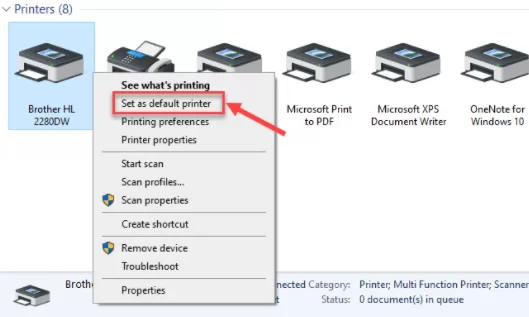
- Also, reboot the system and check the error message issue is fixed.
Method 4: Ensure the Printer Have A Suitable Driver
Brother printer problems can also happen when the printer has an old, faulty, corrupted, or incompatible driver. Getting the driver's latest and most compatible version would be best to resolve the printer in an error state issue. To update the printer driver, the below steps can help.
- On the Run box, type "devmgmt.msc and hit on the OK button.
- The Device management tool will open on the screen as you click OK.
- From the View menu of the Device Manager, choose "Show hidden devices."
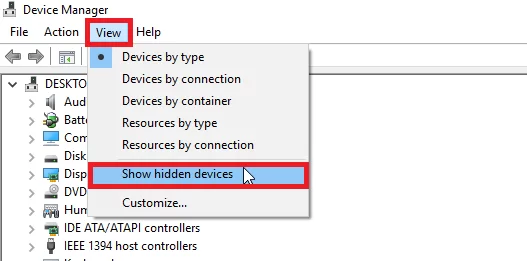
- Afterward, click on the Print Queue and expand it to select your Brother printer.
- From the list, choose "Update Driver" and choose "Search automatically,"
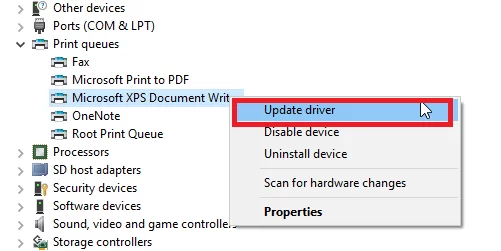
- Now, the update process will start, and once finished, restart the system.
- After completing the above update steps, confirm the problem is fixed.
Conclusion
The above solutions help resolve the Brother printer in error state issue. Whenever you see this message on the screen, find the problem. After getting the exact root cause, resolve the issue using the above methods. All the above solutions are highly effective in successfully fixing the printer error state problem.
Frequently Asked Questions
What are the various ways to fix the printer in error state issue?
When you face the printer error state problem, you can fix it by applying a few fixes. Ensure the printer has drivers compatible with the OS. Also, ensure the printer settings are correct and adequately connected with the printer.
What are the possible causes of the printer error state problem?
Various factors lead to the printer error, such as old or faulty drivers, the Brother printer is offline or paused, etc. The loose connection, print spooler issue, and incorrect printer settings also lead to the printer error.
Can an issue with the print spooler service gives an error?
Yes, the print spooler issue can be a printer problem. Ensure the spooler service is running and its Startup type is set to Automatic. If the print spooler is not running, restart it and check whether the printer problem is fixed or not.

