How to Fix Brother Printer Paper Jam Error? [Full Guide]
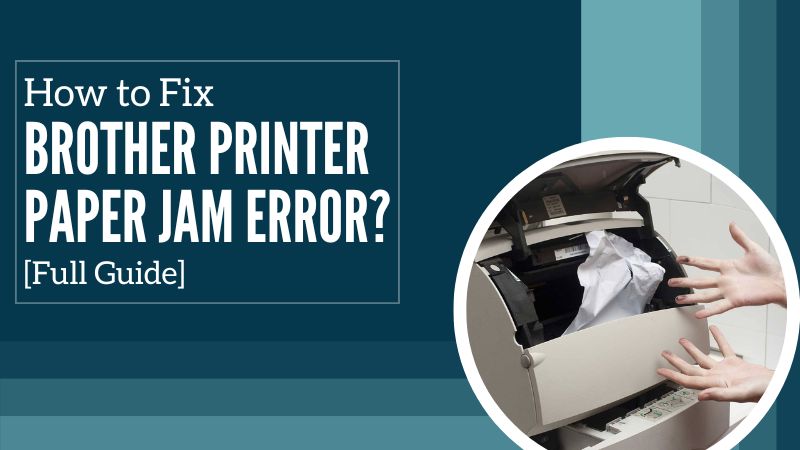
When it comes to fixing the Brother printer paper jam error, there are several factors to understand. From causes to solutions, all factors are involved in helping you through the process. Even if you are a tech expert, it can get irritating for you. How annoying is it to encounter an issue like that, right? For this problem to be resolved within a few minutes, you need to understand its root causes. Along with the reasons, you must know some basic solutions as well. Let’s step ahead in the guide and find out the tricks to resolve it.
Brother Printer Keeps Jamming? Why Does It Happen?
Experiencing a paper jam issue can be disappointing, especially when there is an urgent requirement. There are some of the basic and known causes that can pop the same error message. It will display the occurred issue on display. Below are the reasons.
- Printing device is feeding the paper incorrectly
- Remaining pieces of paper stuck in the print head
- Paper is not loaded properly into the paper tray
- You have installed a ‘Jam Clear Cover’ in the back incorrectly
- Also, if the PE Actuator is missing or damaged
- The paper is stuck into the toner cartridge or drum unit
It is not entirely accurate if you think a paper jam can only be caused due to a specific reason. In the upper section, we have described different types of primary justifications. These will help you find the exact problem in your device. Study the suggestion thoroughly while examining your printer and apply the solutions listed below.
Let’s find out in the below guide how to clear a paper jam from different areas of your device.
How to Remove Paper Jam in Brother Printer (Paper Tray)?
If the jamming error occurred in the paper tray, here is how to resolve it. Follow the steps along with the help of the illustrations given below.
- Start with unplugging the machine from the AC power outlet.
- Then, unplug the cable from the device.
- Next, take the paper tray out of the printing device.

- Now, remove the jammed paper from the tray.
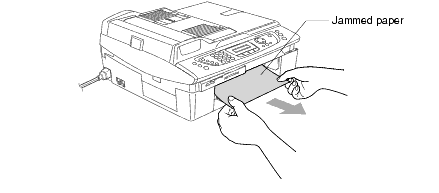
- Once you have cleared it, set the paper in the tray.
- After that, you will need to put the tray back correctly.
- Now, you have to lift the scanner cover to open the lock.
a. Remove any paper stuck into the print head. - Push the scanner cover support down carefully.
- Close the scanner cover after that.
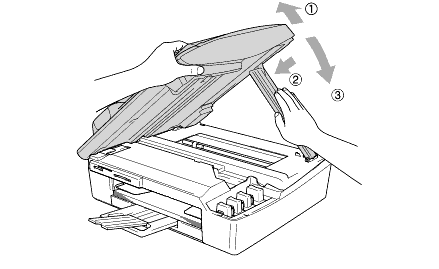
- Plug the power cord back into the AC power outlet.
- Now, you need to power up the unit.
- In the end, you can plug the telephone line cord into the machine.
Once you have performed the above-mentioned instructions, verify if the message is resolved. If the issue continues to appear on the LCD, the machine will need repair.
How to Fix Paper Jam in Brother Printer (Inside the Machine)?
If you have detected a paper jam inside the Brother machine, you will find instructions along with the illustrations.
- In the first step, unplug the device from the AC power outlet.
- Then, unplug the telephone line cord from the printing device.
- Next, take out the Jam Clear Cover on the back of the unit.
- Remove the jammed paper from the machine.
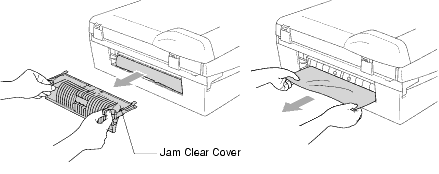
- Now, you will need to re-install the Jam Clear Cover.
- If you are unable to clear the paper jam, lift the scanner cover.
a. Lift it up from the right-hand side of the device until it locks firmly into an open position. - Then, lift the scanner cover to open the lock.
a. Remove any paper stuck into the print head. - You will need to push the scanner cover support carefully.
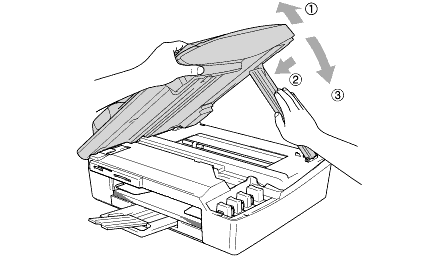
- Then, you can close the scanner cover.
- Now, attach the power cord back to the AC power outlet.
- After that, power the unit back up.
- Next, plug the telephone line cord into the printer.
Once you have attempted all of the instructions, check if the error is cleared from the printing device.
Why Does it Show Brother Printer Paper Jam With No Paper Jammed?
Do you still get a paper error, even after removing the clogged paper pieces? In order to clear the issue, please open the scanner cover and close it. If there is still an error displayed on the panel, perform the instructions below. Here, you will need to check two things: the print head & internal part of the machine.
Remove Ripped Paper from Print Head
- First, lift the scanner cover into an open position.
a. Use both hands under the plastic tabs on both sides of the printing device.
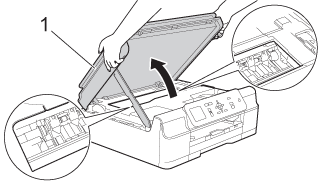
- Now, check the position of the print head.
a. If you have detected the print head at the left-hand side or platen area, jump to step 3.
b. In case the print head is in the right-hand corner, hold the Cancel/ Stop button.
c. You will need to hold the button until the print head shifts to the center. - Then, unplug the Brother machine from the electrical socket (AC power outlet).
- You will gently need to shift the print head using your fingers.
- Now, remove the paper remaining in that particular area.
- In order to remove the small pieces of paper, a pair of tweezers will help.
- Lift the scanner cover now and release the lock.
- Push down the scanner cover support.
- Use both hands and close the scanner cover.
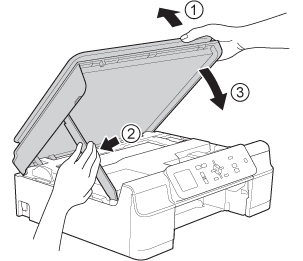
- Plug your power cord back into the AC power outlet.
If the paper jam error still displays, check the internal parts of your machine.
Remove Ripped Paper Inside the Machine
- Unplug the Brother machine from the main power.
- In case the paper support flap is open, close it.
- Then, you need to close the paper support.
- Now, pull out the paper tray from the machine.

- After that, take out the two green levers inside the printer.
- It will help you release the jammed paper.
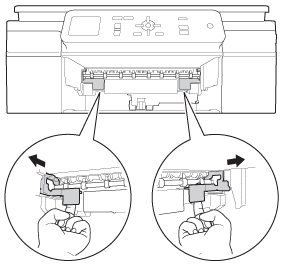
- In the next step, place both hands on both sides of the machine.
- Set your hand under the plastic tab to lift the scanner cover.
- It will set the scanner to open into an open position.
Read Also:- Brother Printer in Error State: 7 Simple Methods To Fix It
- Now, ensure that the pieces of paper are not left in the corners.
- Check that all the jammed paper has been taken out from the front.
- Prepare a sheet of A4-sized paper or thick letters, for ex: glossy paper.
- Then, insert it into the machine from the front side.
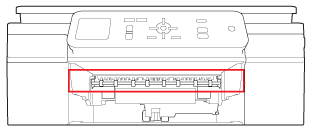
- Now, pull the jammed paper pushed out by the inserted paper.
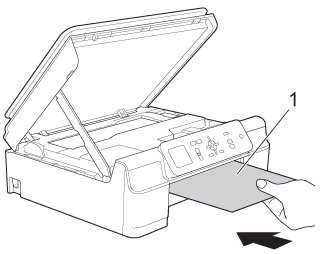
- Remove the paper you loaded from the front and close the Jam Clear Cover.
- Lift the scanner cover to open the lock.
- Close the scanner cover with both hands.
- Push the paper tray into the machine.
- Hold the paper tray and pull out the paper support.
- You will need to plug the cord back into the AC power outlet.
Now, you have a solution to fix the paper jam issue from the print head or other parts of the machine. Let’s check out how to clear a paper jam in the multi-purpose tray.
How to Clear a Paper Jam in a Brother Printer (Multi-Purpose Tray)?
If you have encountered a paper jam issue in the multi-purpose tray, you can do the following to clear it.
- First, unplug the printer from the main power.
- Then, take out any paper that is inserted into the MP tray.
- Next, set the paper support back into the MP tray cover.
- Take out the paper tray from the machine.
- Remove the two green levers inside the machine.
- It will release the jammed paper.
- Use both hands under the plastic tabs on both sides to lift the scanner.
- Pull out the jammed paper slowly out of the machine.
- Then, close the scanner cover using both hands.
- Slowly take out the jammed paper.
- Now, close the MP tray cover.
- Push the paper tray firmly back into the machine.
- You will need to pull the paper support while holding the paper tray.
- Make sure it locks into place while pulling out the tray.
- Then, you need to unfold the paper support flap.
- In the end, reconnect the power cables.
For your paper jam issue in the Brother machine, we have gathered the causes along with the solutions. However, fixing these errors can be tricky. If it happens, you can connect with Printer Tales. We are available at your service 24/7. Call us at +1-877-469-0297/ +44-800-054-8150 or send us your query for more details at info@printertales.com.
Frequently Asked Questions
Why is Brother printer displaying a paper jam issue when there is no clogged paper?
The error message “Paper Jam” may occur if you have loaded paper incorrectly in the paper tray. It can happen if paper wastes are stuck in the printhead path. Another reason can be: if the machine is not feeding the paper properly. Also, if the Jam Clear Cover is not installed properly, the error can display.
How do you resolve a Brother printer error?
Here is how to remove the Brother printer error:
Check the network or cables
Ensure the device has enough ink and paper
Restart the printer setup
Update/ reinstall drivers
Reset & clear the print spooler
Can low toner be the reason behind paper jams in the Brother machine?
One of the main reasons can be Low Quality & Improper Storage of Ink or Toner Cartridges. For instance, it can cause leakage of the toner or ink onto the paper. In addition, the toner or ink can be assembled in the cartridge

