How We Fix Canon Printer E59 Error?

The demand for Canon printers in the printer industry is very high because of their low-cost and high-quality printing. Canon is one of the best brands of printing devices in the industry. However, with all these advantages, you may also experience technical errors. One of the common errors is the E59 error.
If you are someone who is experiencing an E59 error on your Canon printer and want to know -how to fix the Canon printer E59 error, then you are at the right place. This write-up walks you through the overview of error E59, the reasons behind it, and the steps to fix the error. Let's get started!
Overview of Error E59
We all are aware that Canon printers are popular due to their high-quality printing experience. However, with all the benefits, you can experience some technical errors. One of the common errors you may experience is Error E59. This error happens when the information on your printer does not match the setting on the printer's paper.
Reason Behind Canon Printer E59 Error
Now that you know about the Canon E59 error, it is time to know the reason behind this error. These reasons may include:
- Inappropriate settings
- The printer and paper settings are different.
- Incorrect paper
- Incorrect Canon printer settings
- Pending print queue
Steps to Fix Canon Printer E59 Error
After learning the possible reasons behind the Canon printer E59 Error, we can see that it is very common, and many users face it. Moreover, it is very easy to solve this error with the following steps. Below, we have mentioned the steps that will help you solve the Canon printer E59 error.
Step 1: When your Canon printer is facing the error E59, the first and foremost thing you have to do is press the stop button to stop the printing activities.
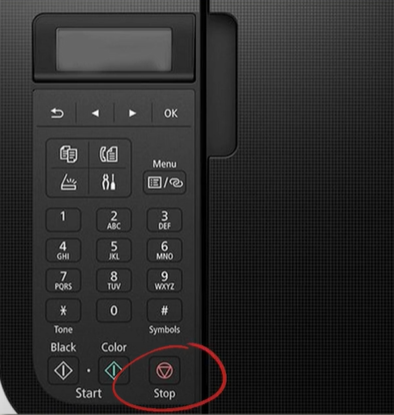
Step 2: Now, you need to make sure that the printer and paper settings match. To do this, open a document you want to print.
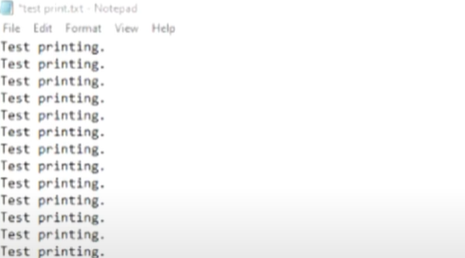
Step 3: Click on the file and then click print.
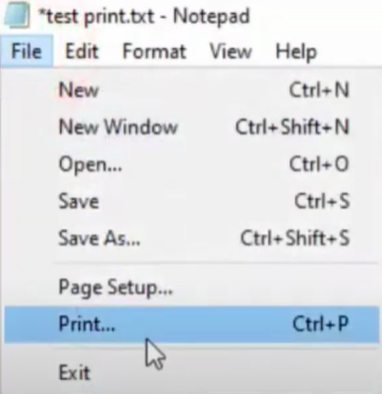
Step 4: In the print window, click on printing preferences.
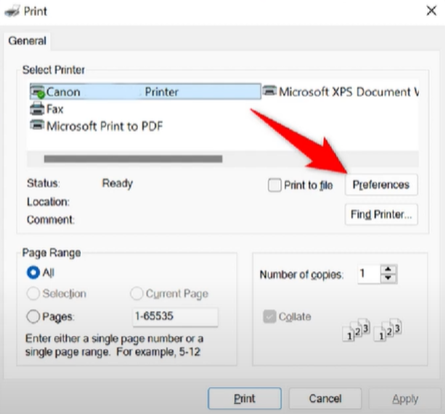
Step 5: In the paper/quality tab, click the paper size dropdown menu and select the paper size.
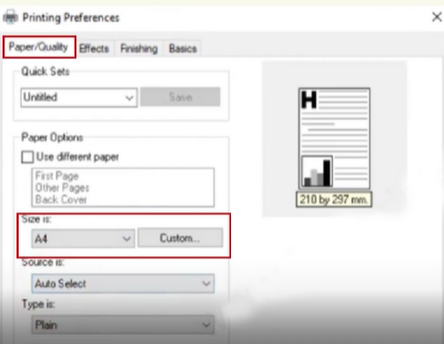
Step 6: Then click on OK.
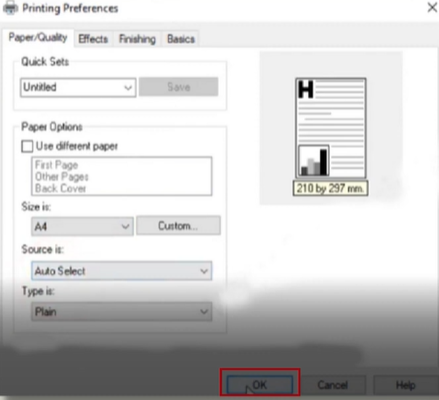
Step 7: Now, you need to check the printer's paper settings. To do this, press the menu button.
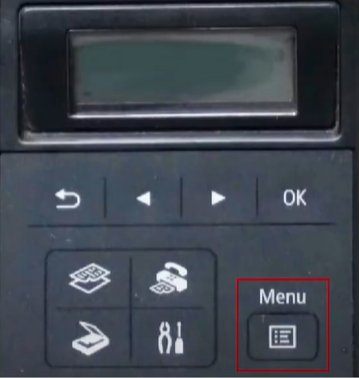
Step 8: Using the arrow button, navigate to page size and press OK.
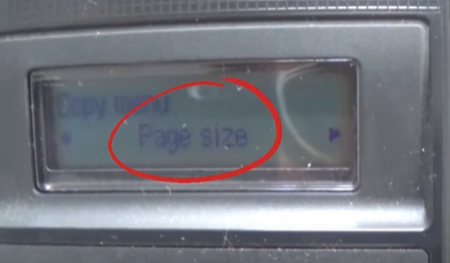
Step 9: Now, select the paper size that matches the paper loaded in the tray.
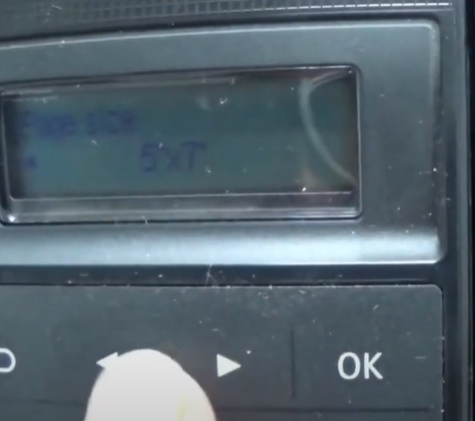
Step 10: After selecting the paper size, press OK and restart your Canon printer.
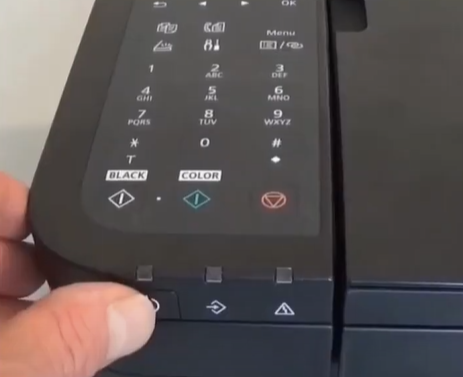
Step 11: Once the printer restarts, do a print test to see if the error is resolved.

Conclusion
So, this is all about the Canon printer E59 Error. By following the above-mentioned steps, you can resolve the error. We hope that the above information was useful and you will be able to resolve the Canon printer E59 Error.
However, if the error still occurs in the future, reach out to a reliable printer expert.

