How to Connect Canon Pixma TS3522 Printer to Wi-Fi?

Canon Pixma TS3522 is one of the highly-rated printers designed by HP. It enables the user to print and scan and is an affordable printing solution. Plus, it has a fine hybrid ink system along with a wireless setup connection facility.
Being an all-in-one printer, the hardware supports Wi-Fi networking and USB. Wi-Fi is a wireless local area network that is very common in homes and offices. It provides an internet connection to a wide range of devices that are connected to it. However, users sometimes face difficulty in connecting the printer to the Wi-Fi.
Read the following guide to learn in detail about how to connect Canon Pixma TS3522 Printer to Wi-Fi.
Steps To Connect Canon Pixma Ts3522 Printer To Wi-Fi
There are certain ways to connect your Canon Pixma TS3522 printer to a Wi-Fi network. Here are a few procedures you can try:
Method 1: Connect Using Canon Print Inkjet/SELPHY
- Step1: First, confirm that the wireless network is available
- Step 2: Confirm that your mobile is connected to the wireless network.
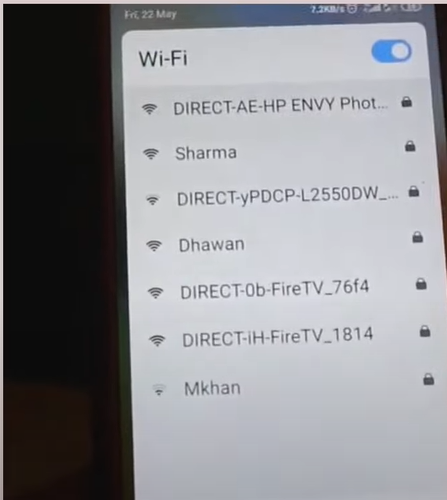
- Step 3: Go to the App Store or Google Play, depending on your device, and install Canon Print Inkjet/SELPHY.
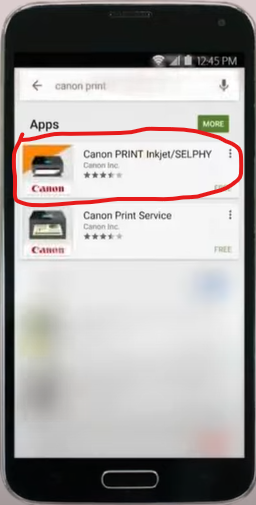
- Step 4: Now, go over to your printer and ensure it’s plugged in and powered on.
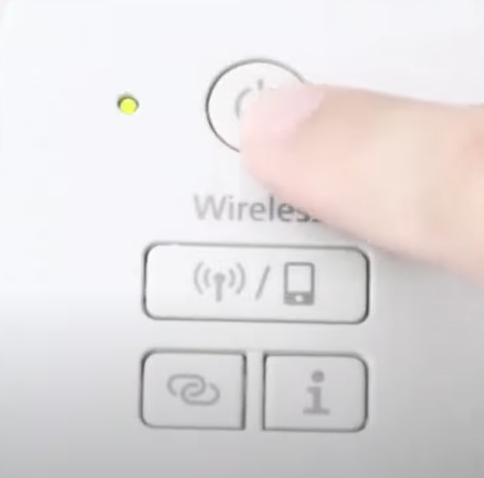
- Step 5: Press and hold the wireless connect button until the Wi-Fi icon flashes.
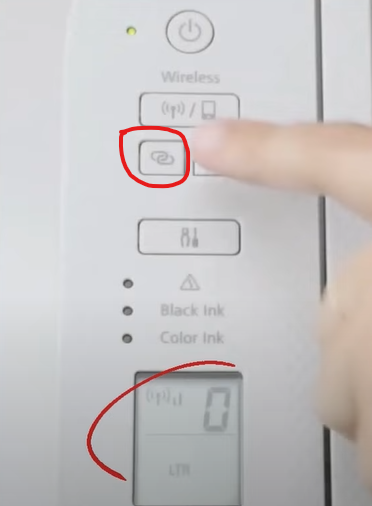
- Step 6: Go over to your mobile device and go to Wi-Fi.
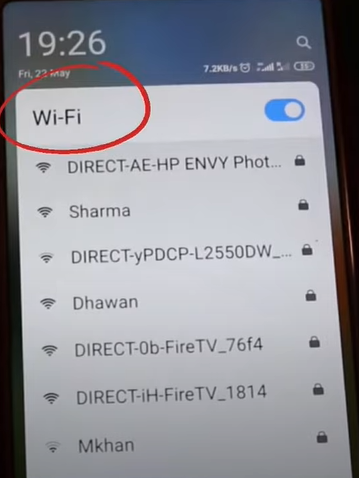
- Step 7: Look for a connection named the Canon printer name and select it.
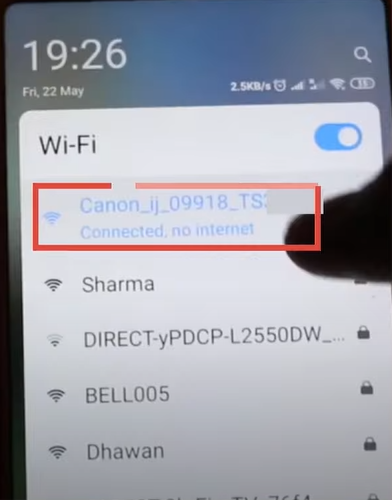
- Step 8: Now, open the Canon Print Inkjet/ SELPHY.
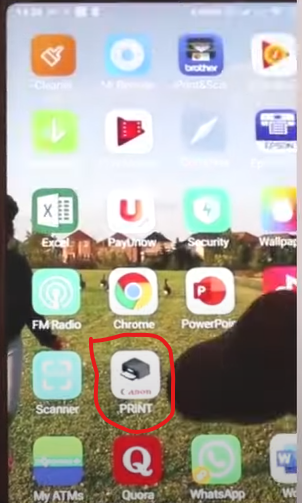
- Step 9: If it asks, do you want to search for available printers? Click Yes.
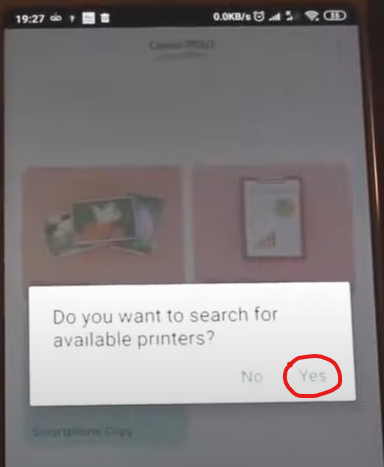
- Step 10: You will get a Select Wireless Router page with a list of available networks.
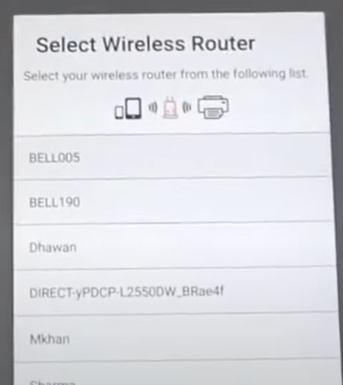
- Step 11: Select the network you want to connect to, enter the password, and tap OK.
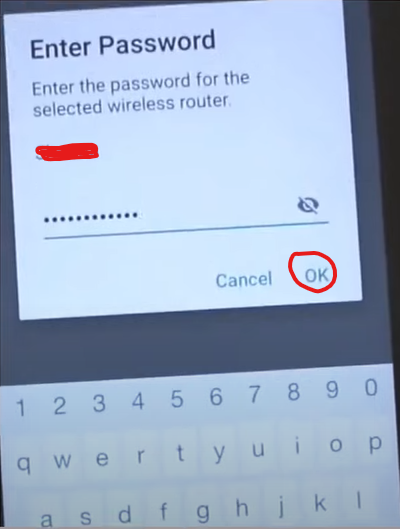
- Step 12: If you get the prompt, Do you want to connect your smartphone to the same wireless router as the printer? Tap Yes.

- Step 13: Wait for some time to complete the connection process.
Method 1: WPS Connection Method
- Step 1: First, make sure that there is a WPS button on your router.
- Step 2: Ensure that the printer is plugged in and turned on.
- Step 3: Press and hold the Wi-Fi button until the power light flashes.
- Step 4: Next, press the Black print button, then the Wi-Fi button, and make sure that the Wi-Fi light flashes quickly and the power light remains lit.
- Step 5: Then, quickly go to your router and press the WPS button within 2 minutes.
- Step 6: The Wi-Fi light will start flashing while searching, and then both the Wi-Fi and the power light will flash while connecting.
- Step 7: When the printer has successfully connected to the network, both the Wi-Fi and the power light will stop flashing and remain lit.
- Step 8: Do a test print to confirm the connection.
What Can Be The Reasons The Printer Is Unable To Connect To Wi-Fi?
There can be many possible reasons why your Canon Pixma TS3522 printer is not able to connect to Wi-Fi. Some of them are as follows:
- Internet issues
- Printer errors
- Faulty printer configuration
- Drivers are not updated
How To Ensure That Your Canon Printer Is Detecting Wireless Network?
Here is what you can do to ensure that your Canon Pixma TS3522 Printer is detecting wireless networks:
- Hit the power button of your printer after finding these on the control panel and turning it on.
- If required, connect by pressing the Wi-Fi button on your printer, which is next to the “Home” display.
- Next, you must select “LAN Wireless set up” from the menu that shows up.
- Make sure that every router is set up to join the Canon Wi-Fi network.
Conclusion
For all the computer users out there, the Canon PIXMA TS3522 Wireless Printer is a great accessory. This printer by HP is capable of connecting wirelessly through a Wi-Fi connection. Moreover, it can link to an Android or IOS device as well.
While using the printer, you have to put in some effort. Once you have gone through a tutorial, it may seem to be really easier for you. You must also make sure that your Wi-Fi is compatible with the printer to be able to connect seamlessly.
If you are still experiencing connectivity issues with your Canon Pixma Ts3522 Printer, contact Printer Tales. You can get in touch with us directly at US +1-877-468-0297 / UK +44-800-54-81 50.

