Reset Your Brother Printer Toner: Simple Methods

Brother printers are prestigious names for offering rich features and advanced functionality. However, sometimes, they can get into an error state after changing the toner cartridge. Plus, it shows warning messages like “Replace Toner” or “Toner Low” when you install a new cartridge. In this case, to get your Brother printer to work smoothly again, you must perform a toner reset. We shares the pin-point understanding of the toner reset on various prominent Brother printers.
Brother HL-L2321D Toner Reset
Here, you will learn about the process of resetting the Brother HL-L2321D printer toner.
1. When the printer is powered On, unplug its power cable.

2. Then, open the front cover, pull out the toner, and let it sit inside the printer.

3. Next, you need to press and hold the Go button and then reconnect the power cord.

4. Keep pressing the Go button for another second and then release it nine times.

5. You will see the first three lights are lit up; press the Go button five more times.

6. Push the toner and close the cover.

7. The toner reset is complete.

Brother HL-L2361DN Toner Reset
If you are using the Brother HL-L2361DN printer, then follow the steps below to reset the toner.
1. Press the power button to turn off your Brother printer.
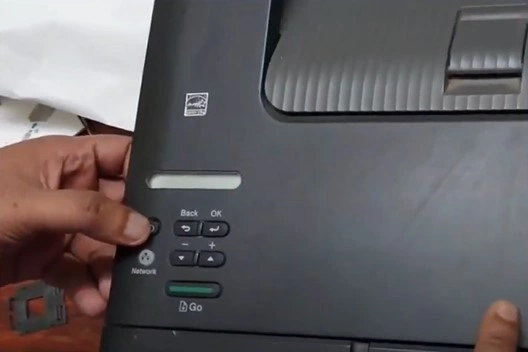
2. Open the front cover.

3. Then, press and hold the Go button and press the button until the Network lights turn on.
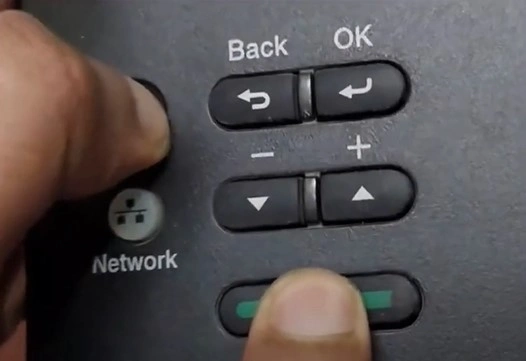
4. Next, release the power button and then release the Go button after a few seconds.
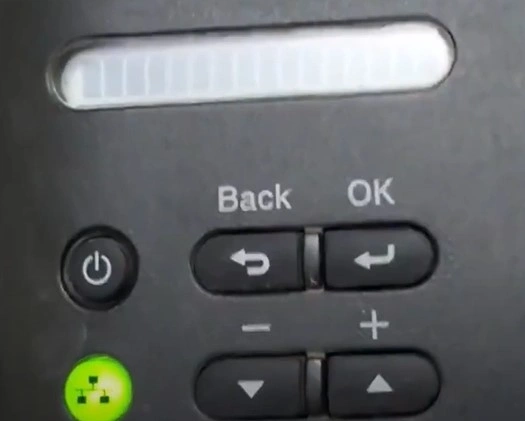
5. Then, the User Mode message will appear on the screen.
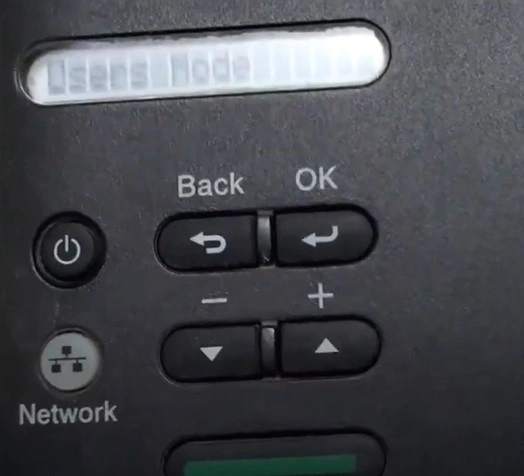
Also Read:- How to Fix Brother Printer Offline on Mac?
6. You need to press the Go button 9 times; the network light will flash once.
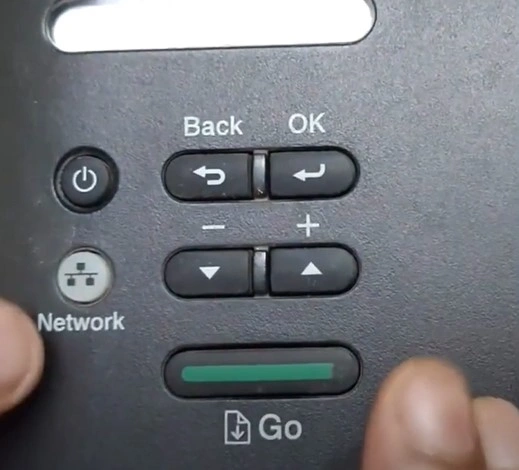
7. Press the Go button 5 more times.
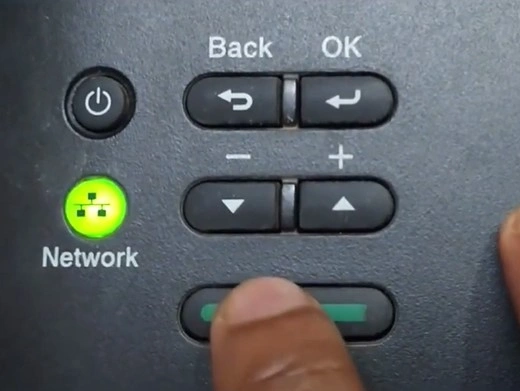
8. A “Please wait” message/notification will appear on the screen.
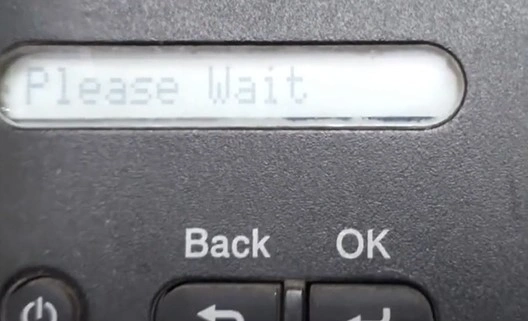
9. When you see the “Cover is Open” notification, close the cover.
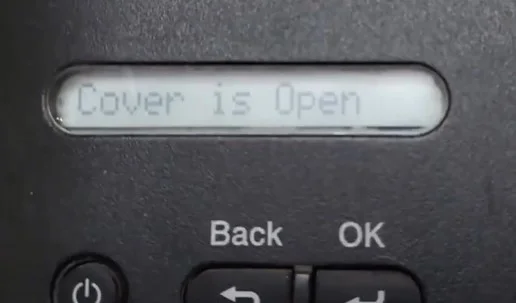
10. Once the screen shows that the toner reset is complete.
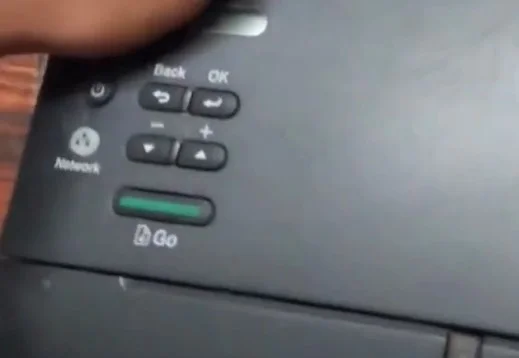
Brother MFC-L2750DN Toner Reset
To perform the Brother MFC-L2750DN toner reset, follow the guide below.
1. Open the toner compartment cover.
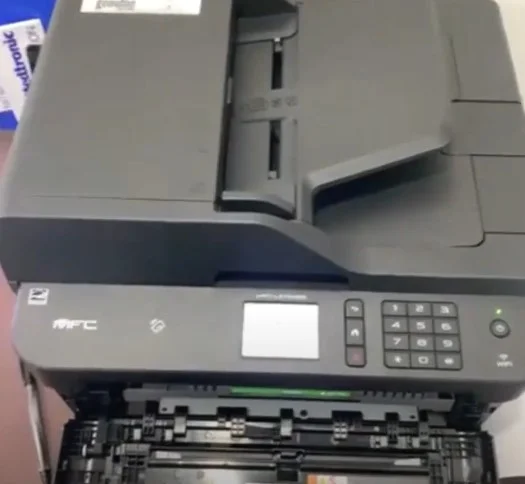
2. After that, press and hold the back arrow and cancel button together and quickly release it.
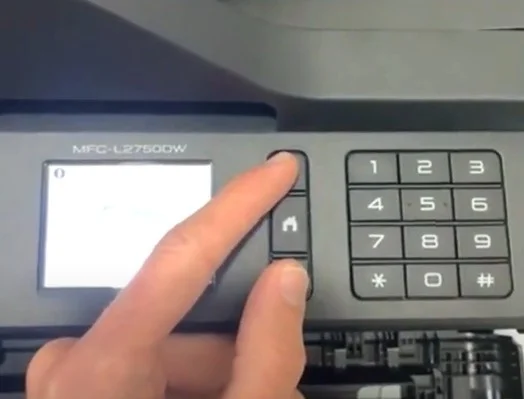
3. Repeat the earlier step once again and then press the cancel button within 2 seconds.
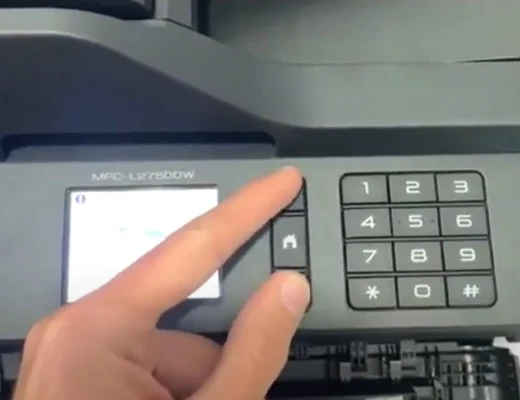
4. In the Reset Menu screen, select TNR-STD.
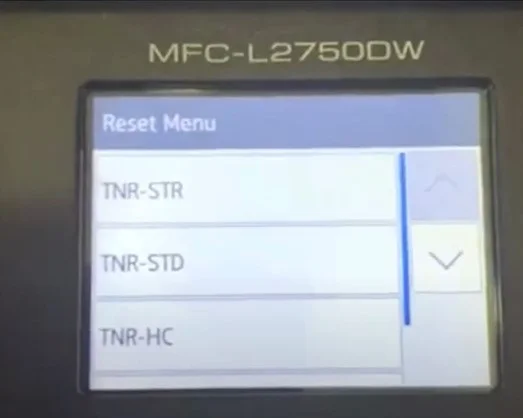
5. When you see the “Reset?” screen, click on Yes.
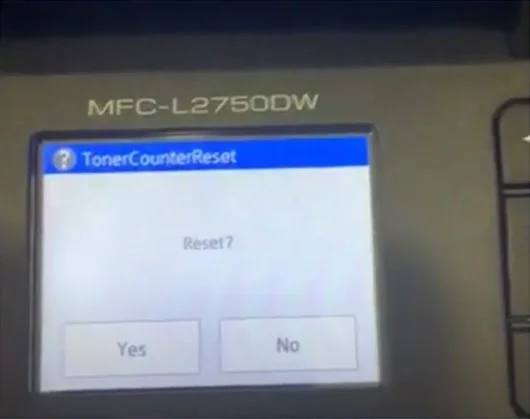
6. Once you get the Accepted message, close the front cover.
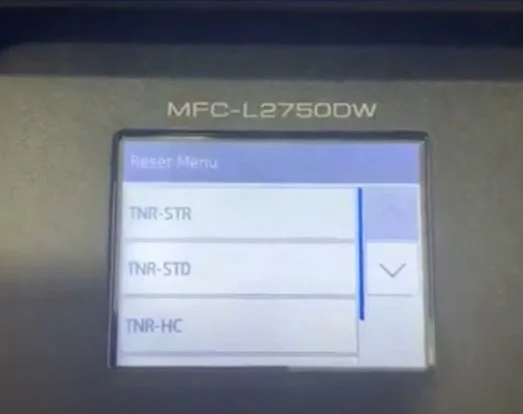
Learn about the thorough guide to resetting the toner of multiple Brother printers. We hope that your printer will work perfectly with these guides. However, if the problem still persists then it is wise to seek more help.

