How to Troubleshoot Epson Printer Error Code 0x97 Quickly
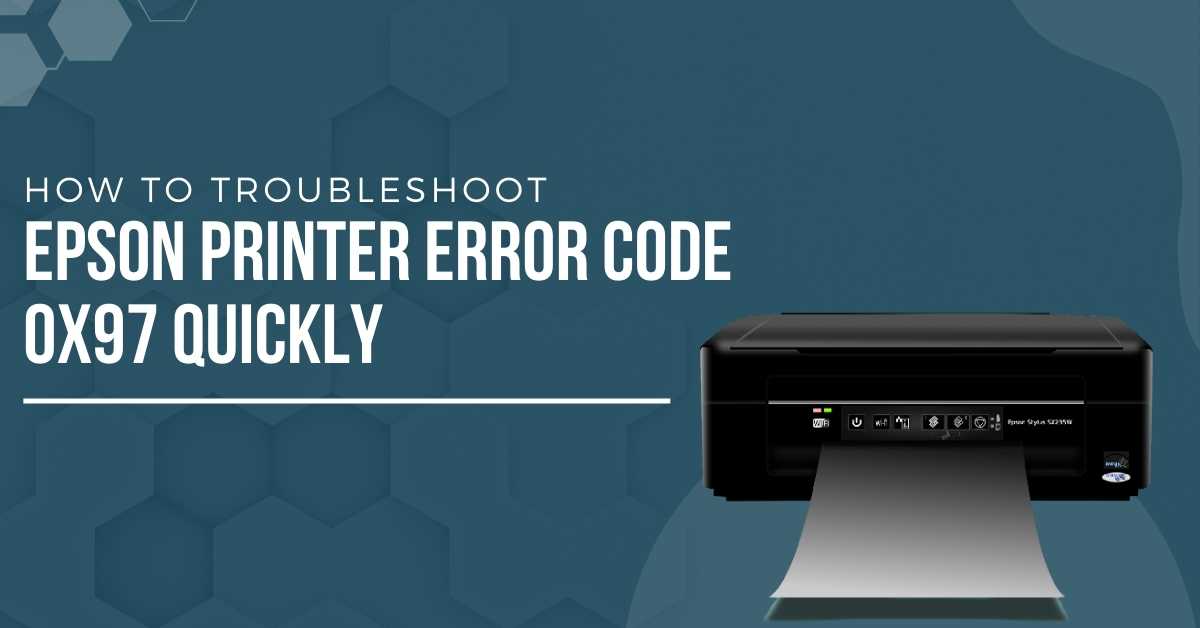
Keep getting the error code 0x97 while using the Epson printer? It is a warning message you encounter when there is an internal hardware problem with the printer. It can be due to internal component malfunction or motherboard malfunction. Sometimes, it may also occur due to old or missing printer drivers. Wrong printer settings also give rise to the Epson printer error code 0x97. Whenever this error triggers, it will quickly stop your print job and will not start until you resolve the issue. To know what causes the error and how to clear the error message, go through the entire blog.
Why does the 0x97 Error Occur?
When the error trigger then, the printer stops working. Let's have a look and understand the factors that cause the Epson printer to give rise to the error. Some of the potential causes are mentioned below.
- The incorrect configuration settings of the printer.
- The missing, incompatible, or out-of-date printer driver.
- The printer has clogged printheads or nozzles.
Knowing the actual causes will help understand the code better and fix it successfully. Know move on to the solutions that help troubleshoot the printer's error code message.
Simple Procedure to Fix Epson Printer 0x97 Error Code
Read the below procedures to remove the printer error problem. Follow each solution and its instructions carefully to eliminate the Epson printer error message. Let's begin with the resolving process of the printer error code issue.
Procedure 1
The first method to clear the error message and resolve the printer problem is to perform the reset process. The reset method removes all incorrect settings and brings the printer into its initial state. The below procedure allows resetting the Epson printer without much effort.
- Firstly, disconnect the Epson printer from the power source.

- Remove the USB cable connecting the printer and the computer.
- Leave the printer disconnected for a few minutes from the power.
- Push the printer's power button and hold it for at least 60 seconds.
- Attach all cables back into the printer, keeping the power button pressed.

- Release the hold of the Power button and once again press it and hold it.
- This process will reset the printer and bring the printer to a normal working state.
Procedure 2
The second way to get rid of the error code is to update the firmware. An out-of-date firmware can also give an error message 0x97 causing the printer not to work. Use the instructions mentioned below to update the Epson firmware.
- Firstly, go to Applications and then open the Epson Software folder.
- Open Epson Software Updater and choose Epson Update Firmware.
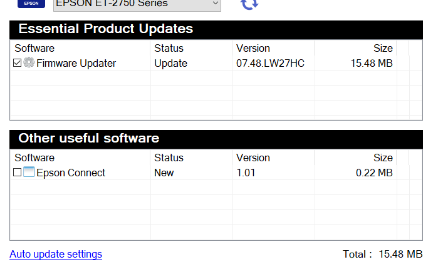
- Checkmark on the Firmware Updater box to start the printer driver update.
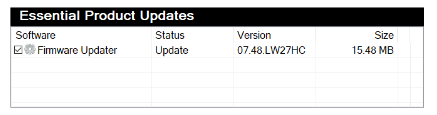
- Click on Install and then hit Agree to proceed with the installation process.
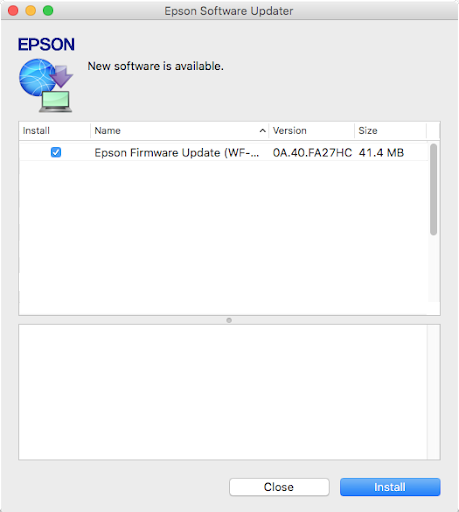
- Wait until the update process finishes, giving an error "Update successful."
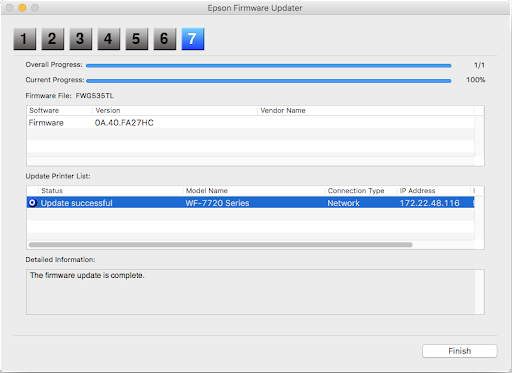
- The above steps will allow the successful update of the Epson printer driver.
Procedure 3
When the printhead or the nozzles of the Epson printer gets blocked, you may receive an error code 0x97 message. In order to remove the Epson printer error message, you must take out the cartridge and clean the printer head using the below-mentioned instructions.
- Remove the printer's power cable from the main power source.
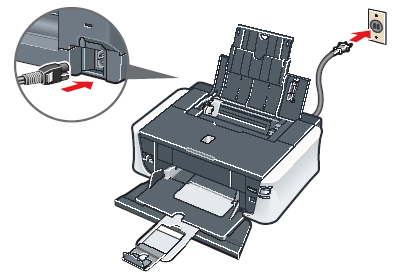
- Take out the installed cartridges from the printer one by one.
- After that, take a lint-free clean cloth and dip it in a solvent.
- Squeeze the cloth to remove the excess solvent from it.
- Take the printhead and gently wipe its lower side with the cloth.

- Ensure not to wipe the printhead harshly as it can damage the nozzles.
- Leave the cartridge in an open area and let it become dry for at least 10 minutes.
- After it gets completely dry, put the cartridges back into the printer.
- Run the printer and perform a print job to check if the issue is fixed.
Read Also:- How to Reset Brother Printer Toner in Simple and Quick Ways
Procedure 4
The other quick way to resolve the printer problem is to run the troubleshooter. You can carry out the below steps to perform the troubleshoot process and fix the printer issue.
- To begin the process, navigate to the Settings option from the Start button.
- Under the Update and Security option, click on the Troubleshoot option.
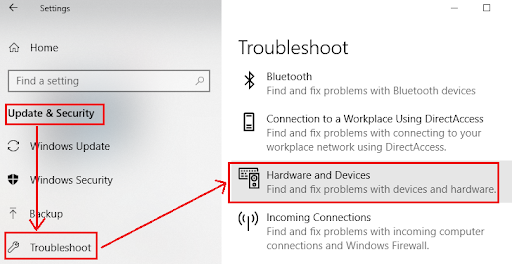
- On the Troubleshoot screen, expand the Printers option by clicking on it.
- Under the Printers option, click on the "Run the troubleshooter" button.
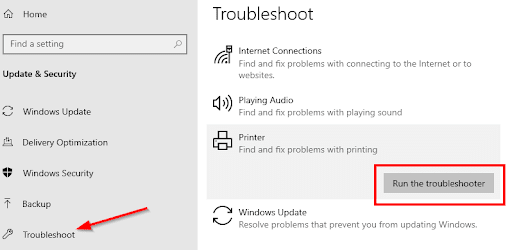
- Choose your Epson printer from the Printers list and run the troubleshooter.
- Running the troubleshooter helps resolve the error code 0x97 message.
Conclusion
The solutions mentioned above will quickly resolve the printer 0x97 error code. You must find the cause that gives rise to the problem and accordingly solve the issue using the appropriate troubleshooting methods.

