How to Fix Epson Printer Paper Jam Issue in Easy Way?
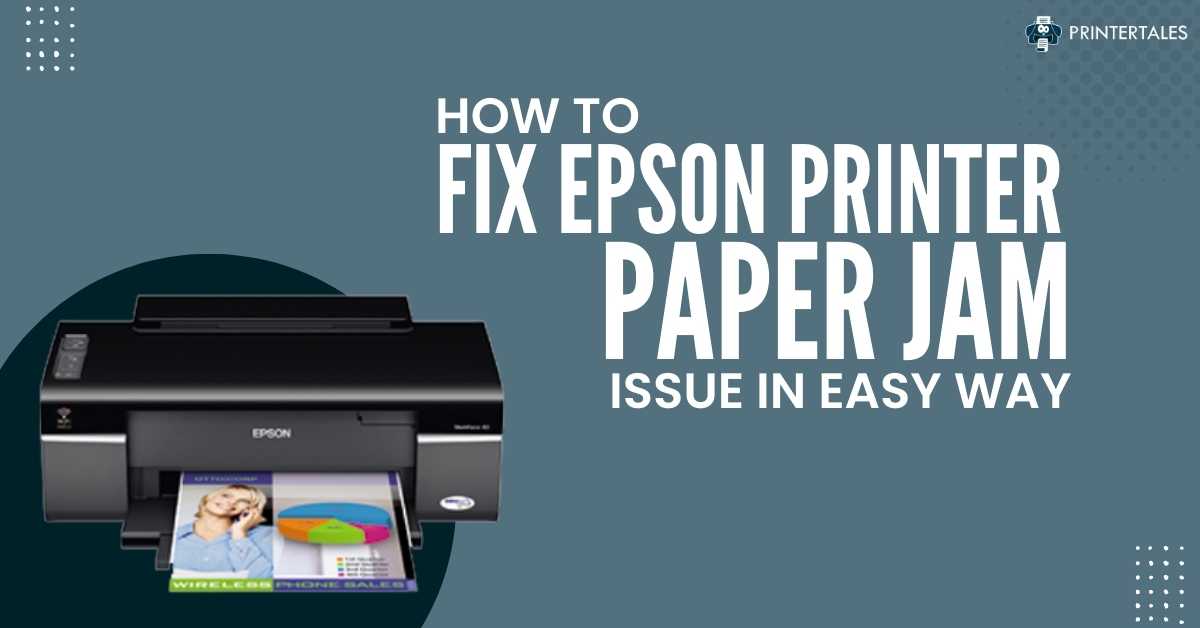
Has your Epson printer suddenly stopped printing? Some printer problems are inevitable, and the paper jam is one of them. Almost every user who owns a printer experience it one or more time. You can encounter an Epson printer paper jam while attempting to print a document. Because of this printer stops working, showing an error message on the screen.
A small piece of stuck paper inside the printer causes this error and creates havoc. However, a few effective and quick fixes exist to resolve this problem without much effort. Before learning about the solutions, understand what causes the issue of jammed paper inside the printer.

What are the Causes of the Jammed Paper Inside the Printer?
Getting familiar with the cause of the printer makes you understand the problem better. It further allows fixing the issue effectively and quickly without scratching the head.
- A paper is stuck inside the rear tray of the printer.
- A sheet is jammed on the printer tray making the printer unable to print.
- The printer cartridge is not moving correctly because of the paper inside.
The above-given factors may lead to the paper jam problem in the Epson printer. You can use the below-given methods to clear the jammed paper and resolve the printer problem.
How to Troubleshoot the Paper Jam Issue on Epson Printers?
If you have an Epson printer facing a paper jam problem, the following solution will help eliminate the issue. These methods will tell you how to remove the paper stuck in various printer parts.
Method 1
It can take place inside the loading tray of the Epson printer. Read and follow the instructions below to get rid of it. The below steps will helps clear the stuck paper from the printer's loading tray.
- Check for a piece of torn paper stuck inside the printer's loading tray.
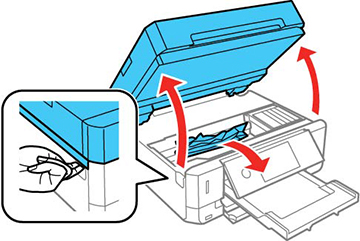
- Ensure to remove each bit of jammed paper from the loading tray.
- After taking out the jammed paper, push the printer's Resume button.
- If multiple sheets are stuck inside the printer, ensure to remove them all.
- Carefully remove each paper one by one without tearing the jammed paper.
- After clearing the paper jam, keep the printer parts back in their position.
- Turn the printer On and inspect whether it is working correctly or not.
Method 2
When there is an Epson printer paper jam problem in the rear part of the printer, use the following instructions. Follow the steps below to troubleshoot it from the printer's back side.
- Firstly, search for the access tab on the printer's back side.
- Set the knob of the printer's rear side to the unlock position.
- Remove the printer panel carefully and pull out the jammed paper.
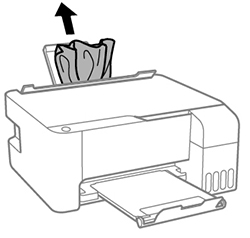
- Ensure there is no leftover paper that remains inside the printer.
- After removing the sheets, place the panel of the printer carefully.
- Now, set the to the lock position and start printing the documents.
Read Also:- Complete Guide to Fixing Epson Printer Error Codes
Method 3
Sometimes, the paper gets stuck inside the cartridge area of the Epson printer. In this case, you must remove the printer's cartridge and clear the jammed paper. Use the below-troubleshooting procedure to get rid of the paper issue at the printer's cartridge unit.
- Check that the printer cartridge is moving appropriately towards the proper position.
- If you feel the cartridge is stuck, do not slide it and remove it from the printer.
- If you see jammed papers in the printer cartridge area, remove them.
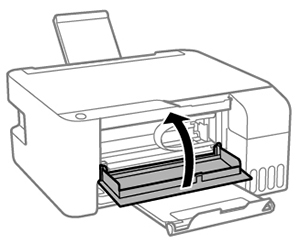
- Pull the rear access door of the printer and check for the stuck paper.
- Rotate the rollers using your hands and replace them if broken.
- Replace the ink cartridge if it is not suitable for the printer.
- Switch On the printer and check if the printer error is fixed.
Conclusion
I hope you must have understood all the steps to troubleshoot the Epson printer paper jam problem. The above methods have described how you can clear the stuck paper in different printer parts. All the steps mentioned above are easy or understand and follow to resolve the issue.

