Epson Printers Troubleshooting Steps For Common Errors
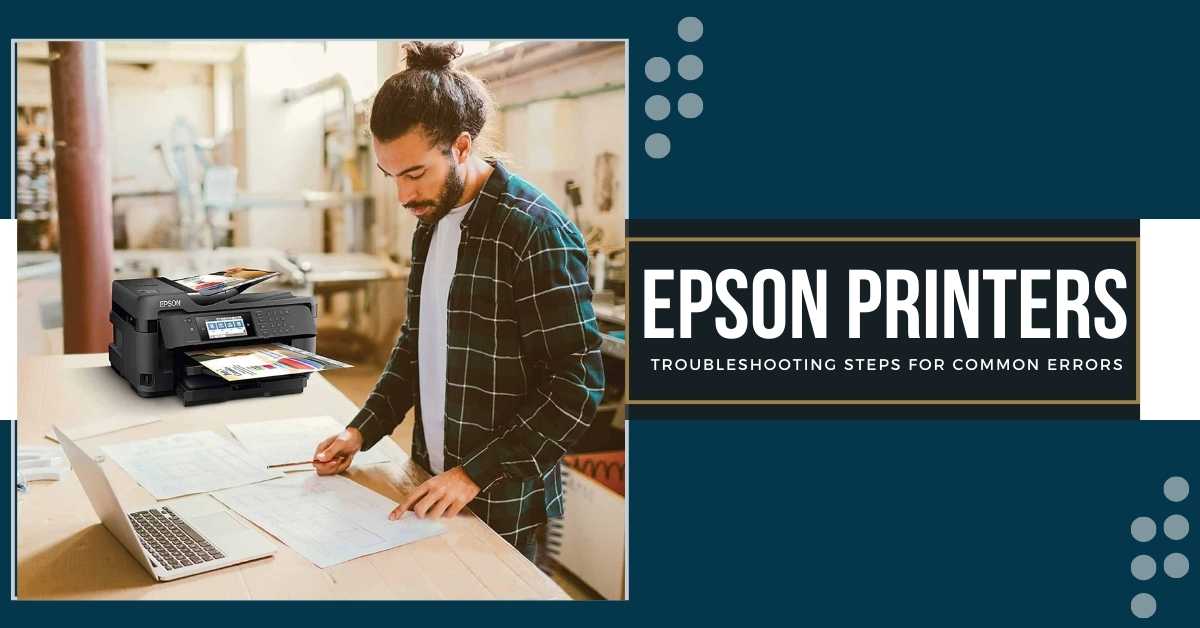
Epson printers are easy to use and reliable until and unless they don't show an error. Dealing with printer issues is something users face now and then. Some users quickly call the printer support center, whereas some remain smart by trying some basic troubleshooting steps. Regardless of what printers you are using, you must know the Epson printers troubleshooting steps for common errors. When a printer error arises while printing and they fail to sort out the issue, the troubleshooting solutions help fix it. For all of you who are dealing with some Epson printer issue, this article is for them.
Epson Printer Not Printing
There can be multiple reasons why a printer does not work. When the printer does not work, you may require customer support or the replacement of the printer. However, before this, you can try some basics.
Solution 1: Check Your Connectivity
- Check the printer is appropriately connected to the system. If not, pull out the cable and insert it correctly. Ensure the wires are properly seated to the ports of the printer and the computer.
- If there is a connectivity issue, try using another cable. A defective USB cable can also create a connection problem.
- If connected via a wireless network, check the router and the modem. Ensure they are working correctly.
- Try reconnecting the printer to the home or the work network if you face a connectivity problem.
Solution 2: Cancel All Printing Tasks
- Hold the Windows logo button and then hit the R key to make the Run box appear on the screen.
- Under the "Open" space of the Run box, type "services.msc" and hit OK. It will appear Services window.
- Choose Print Spooler and open its Properties window. Under the Service status, hit on the Stop button and then OK.
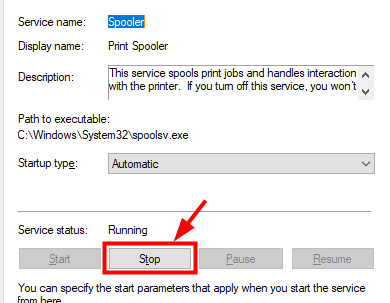
- Now, press the Windows+E keys to open File Explorer. Copy the given address and paste it onto the address bar.
%windir%\System32\spool\PRINTERS
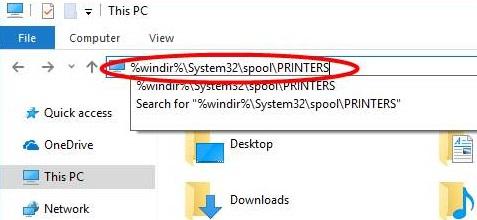
- After that, press Enter, and the Printers folder will appear on the screen. Remove all the files in this folder.
- Again, double-click the Print Spooler on the Services window and click the Start button. Click OK and then Apply.
Printer Printing With Missing Lines
When the printer's nozzle gets blocked, the printhead is misaligned, or the settings are incorrect, the printer prints documents with missing lines. When you face such an issue, the below solution will help fix the problem.
Solution 1: Run the Clean Cartridge Utility
- Firstly, set up the Epson printer to the system and switch them On.
- Hit the Window's Start button and choose the Control Panel option.

- Double-click "Hardware and Sound" and then "Devices and Printer."
- Choose the "Printing Preferences" option by right-clicking on your printer.
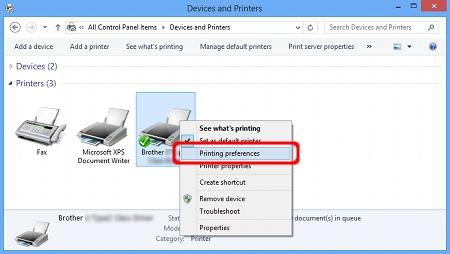
- Under the Services tab, choose "Service this Device" to open the Printer Toolbox.
- After that, choose the "Clean the Print Head" option on the Devices Services tab.
- Now, try to print a file and check if the printer problem has been resolved.
Solution 2: Clear the Contacts of the Printer
- Open the printer's ink cartridge's access door and wait until it becomes silent.
- Power off the printer, remove the power cord and remove the ink cartridge.
- Keep the cartridge on the paper and ensure the nozzle plate face upwards.
- After that, take a link-free cloth and clean the contacts using distilled water.
- Clean all other cartridges and the electric contacts of the carriage.
- Allow the carriage electric contacts and the ink cartridge to dry for some minutes.
- Reinstall the ink cartridge into the printer and close the printer's access door.
- Reconnect the Epson printer to the system and switch On both devices.
- Try to print a test document and verify that the printer issue has been fixed.
Epson Printer In Error State
There are several reasons why the Epson printer error state problem can occur. Whenever the printer suffers from this problem, it shows an error message saying, "Epson printer is in an error state." Try the below given Epson printers troubleshooting solutions to resolve the error problem.
Solution 1: Update Printer Driver
- Find the Run box through the Window search bar and open the app on the screen.
- Use the "devmgmt.msc" command on the Run screen to open Device Manager.
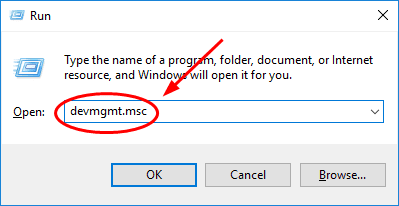
- On the device management tool, expand Printers and right-click on your printer.
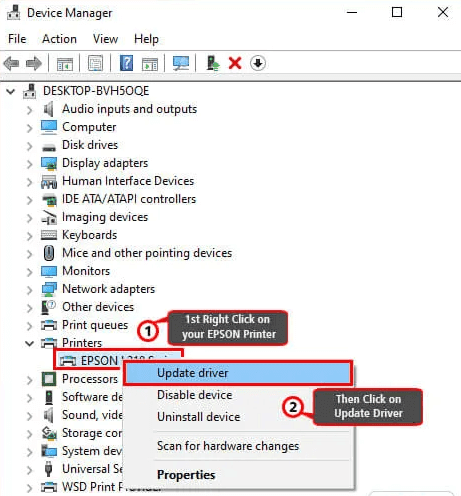
- Now. choose "Update driver" and select the "Search automatically" option.
- Follow the guidelines on the screen and complete the update process.
Solution 2: Reinstall Printer Driver
- Open the Settings on your system and click on the Devices option.
- Double-click on Printers and Scanners and select your Epson printer.
- Click on the "Remove Device" button and confirm by clicking Yes.
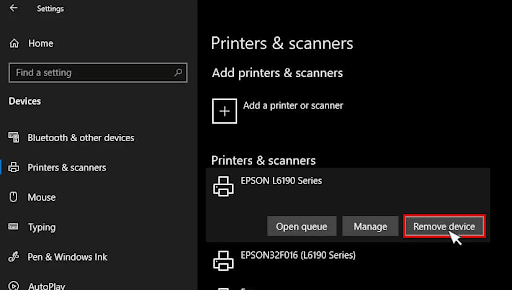
- Ensure the Epson printer is switched On and appropriately connected to the system.
- Open Settings on the system, select Devices, and then Printers and Scanners.
- Hit on the option "Add a printer or scanner" and then select "Add device."
Read Also:- How to Fix Brother Printer Is Not Responding (Quick Fixes)
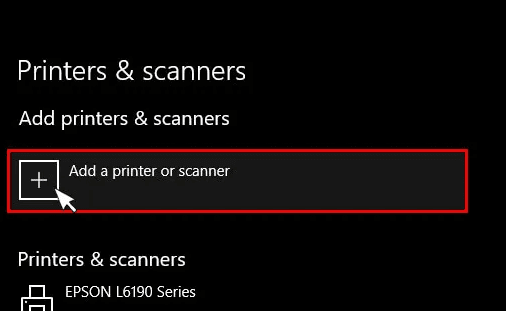
- If you cannot see your printer, select "the printer that I want isn't listed."
- After that, choose the option "Add a local printer or network printer with manual settings."
- Click Next, select "Use an existing port," and choose virtual printer port for USB.
- Under Manufacturer, select Epson and choose your printer from the Printers list.
- If you cannot find your printer, select Windows Update to update the list.
- Again, choose Epson under the Manufacturer column and then select your printer.
- Click Next, type the printer’s name and then again hit the Next button.
- Hit "Do not share this printer, "click Next, and then "print a test page."
- Finally, select Close and click the Finish button to complete the process.
Final Words
In this article, you have seen some of the common problems of the Epson printer. You have understood the Epson printers troubleshooting solutions to remove these problems. Follow each step of the troubleshooting methods to eliminate the printer issue and ensure you follow the instructions carefully.
Frequently Asked Questions
What are some of the Epson printer problems?
Epson printer faces many problems due to software or hardware issues. Some of them are paper jams, poor print quality, printer not printing, the printer not connecting to the system, ink cartridge issues, wireless connection problems, etc.
Why does the Epson printer receive an error state message?
The Epson printer error state problem occurs due to multiple reasons. The causes include connectivity issues, installation problems, corrupt printer drivers, hardware problems, etc.
Does the printer issue occur due to the printer's dirty contacts?
If the printer has dirty contacts, there are also chances of receiving the printer problem. You must clear the contacts of the printer to resolve the printer issue.

