How to Fix Epson ET 2800 Not Printing Issue?

Having an Epson printer is often a reliable option that offers high-quality prints. However, with all the benefits you get from the Epson printer, you can encounter several issues. One of the common issues a user may experience is an Epson printer, not a printing issue. This issue can be resolved easily with a little experience and knowledge about the printer.
However, it can be a little difficult for those users who are new to an Epson printer. In this comprehensive guide, we have talked about the possible reasons behind the Epson ET 2800 not printing issue and the potential steps you can take to resolve the issues.
Reasons Behind Epson Printer Not Printing Issue
Are you fed up with the Epson printer not printing issue? There are several causes that can cause Epson printers not printing issues. Let’s discuss below:
Low Ink Cartridges
Low ink levels can stop your Epson printer from printing due to the low or empty cartridges. The control panel of the printer is also affected.
Print Head Gets Clogged
As time passes, the nozzles of the print head may become clogged because of dried ink. Due to this, users may face poor print quality or not printing issues.
Printer Settings Are Incorrect
Some of the users are still not aware of the exact way to do the printer settings on their PC. Due to the lack of knowledge of how to do the printer settings, you can face an Epson printer not printing issue.
Printer Drivers Are Outdated
If your printer driver is outdated, you may encounter several printing issues, one of which is that the Epson printer is not printing.
How Do I Fix Epson 2800 Printer Not Printing Correctly
Below are the following methods that can help you fix the Epson ET 2800, not printing issue. These methods are:
Method 1: Check For Paper Jam
Step 1: First, lift the screen of the printer.

Step 2: Now, open the door of the printer.

Step 3: Lift the screen up until you hear a click or you can see the inside clearly.

Step 4: If there’s a paper jam, pull it out carefully.

Step 5: Lift the screen up to close it.

Step 6: Close the door and then tilt the screen down.

Step 7: Go to the main screen of the printer.
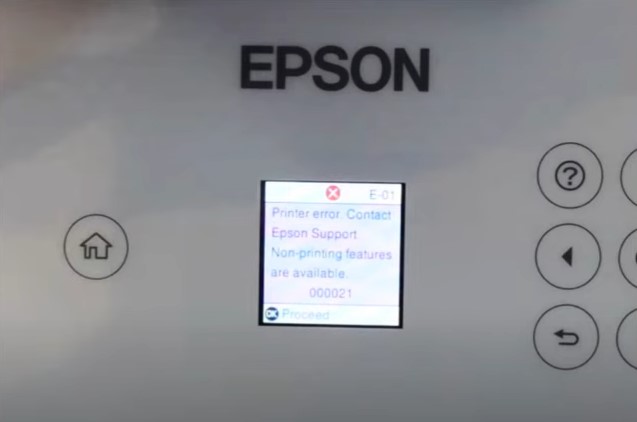
Step 8: Press the power button once and press OK.

Step 9: The printer will turn off, then press the power button and turn on the printer.
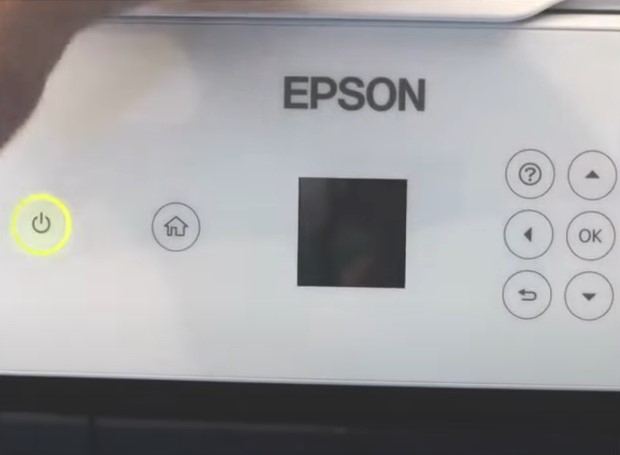
Also Read:- Solutions to 3 Common Epson Printer Error Codes
Method 2: Power Cycle The Printer
Step 1: Turn off the printer by pressing the power button.
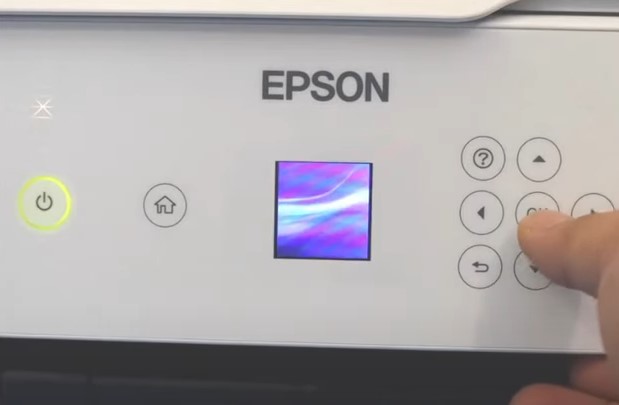
Step 2: Unplug the power cord from the power source.

Step 3: Wait for one minute and reconnect the power cord to the power source.

Step 4: Turn on the printer by pressing the power button.
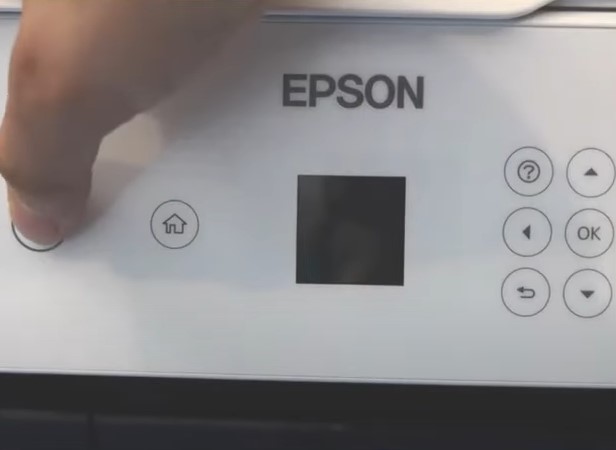
Method 3: Restart The Print Spooler Services
Step 1: Type services in the Windows search bar and open it.
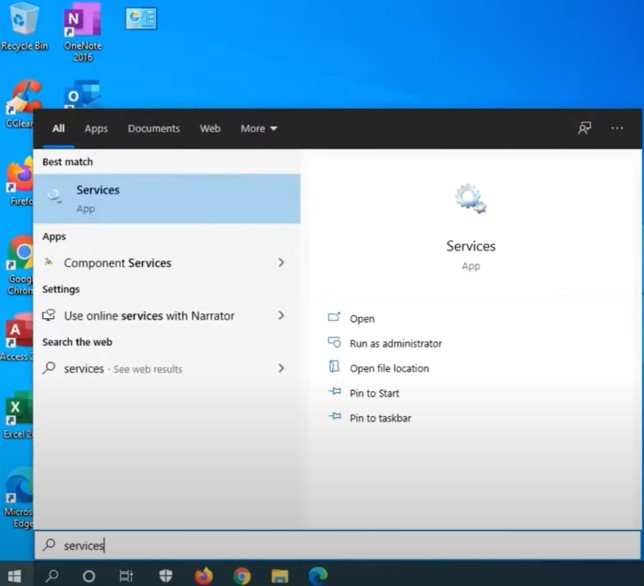
Step 2: In the services window, scroll down and right-click on the print spooler.
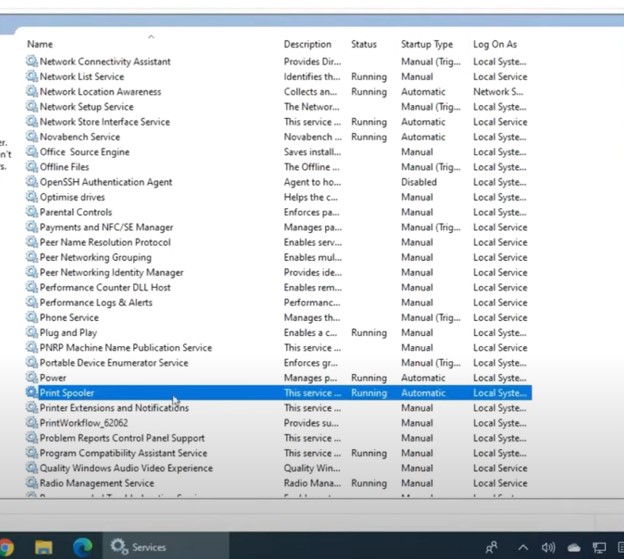
Step 3: Select a stop and then wait for a few seconds.
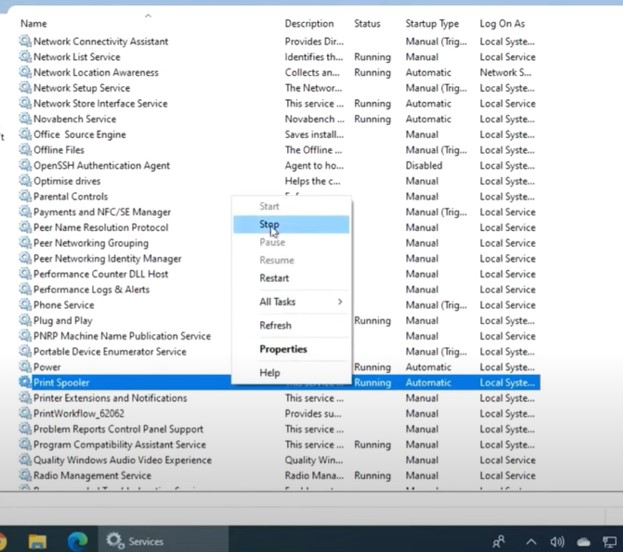
Step 4: Right-click on print spooler, then select restart.
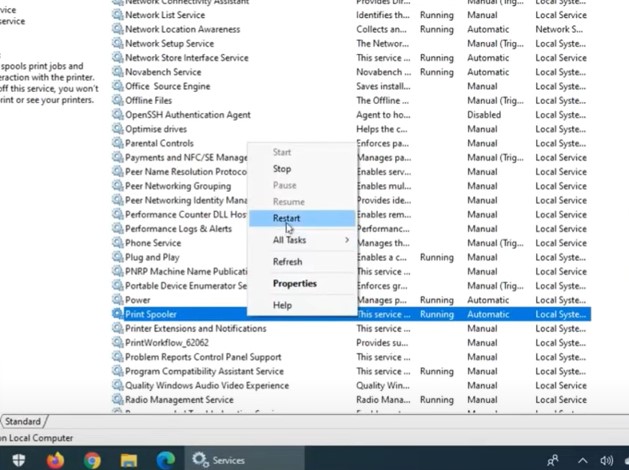
Step 5: Once the process is complete, close the window.
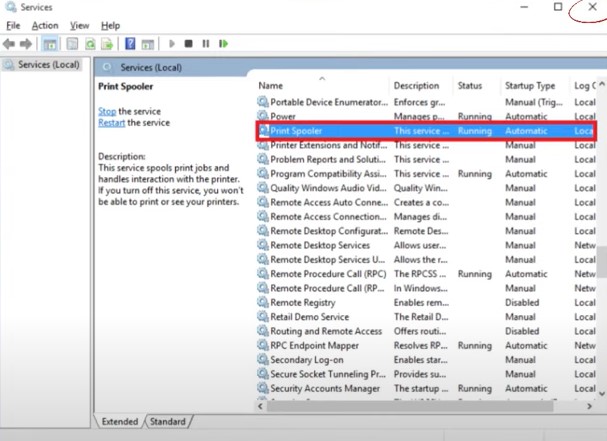
Method 4: Update Your Printer Driver
Step 1: Press the windows and X keys together at the same time and select Device Manager.
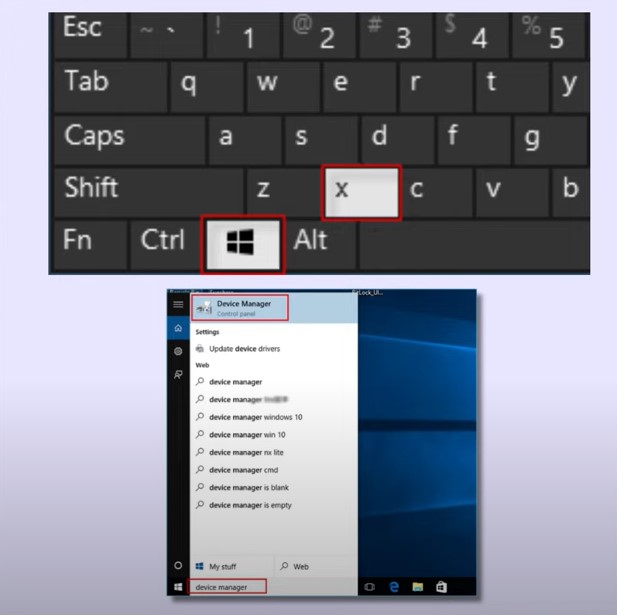
Step 2: In the device manager window, expand the print Queues.
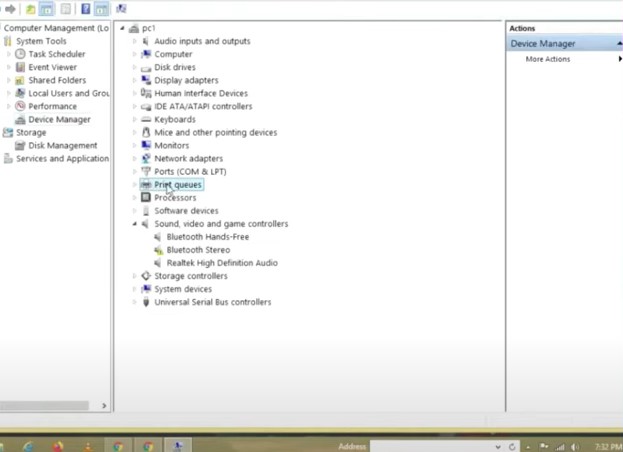
Step 3: Right-click on the printer and click on the update driver.
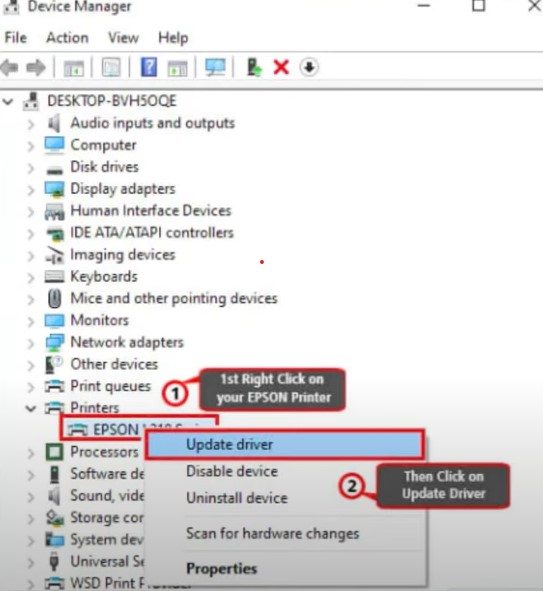
Step 4: Search automatically for updated driver software, and Windows will start searching for the printer driver.
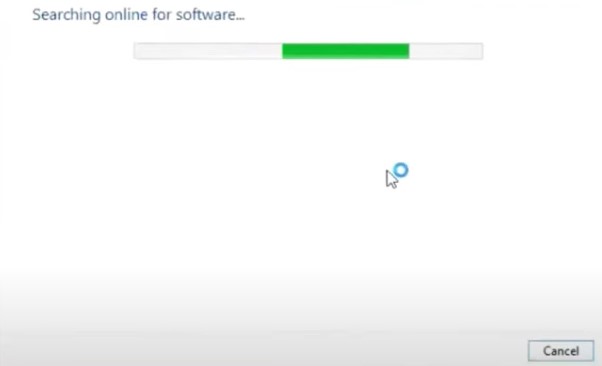
Step 5: Once you have updated the driver, click on Close.
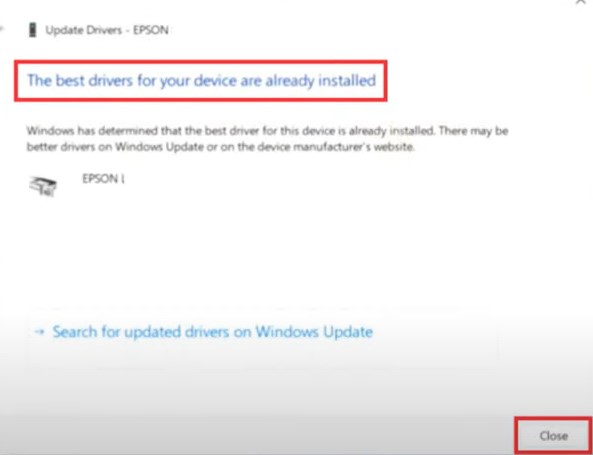
Method 5: Set Your Printer As Default Printer
Step 1: Type the control panel in the Windows search box.
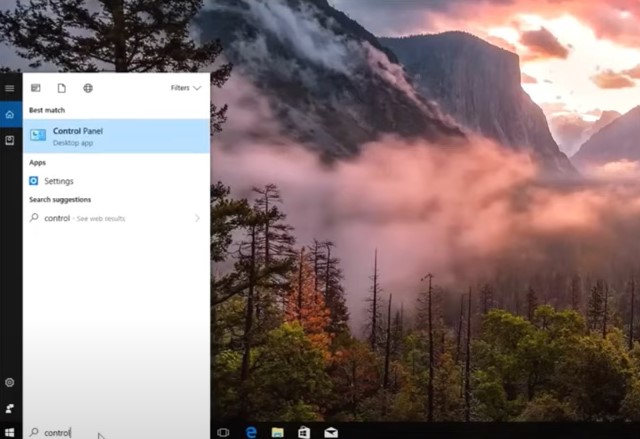
Step 2: Open the control panel and click on View devices and printers.
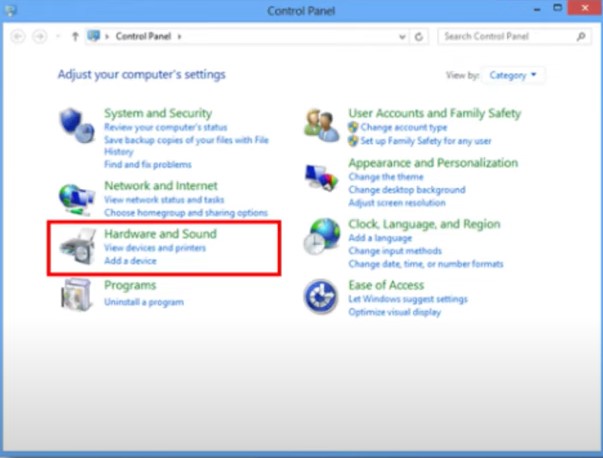
Step 3: On the devices and printers screen, there will be a list of all the printers.
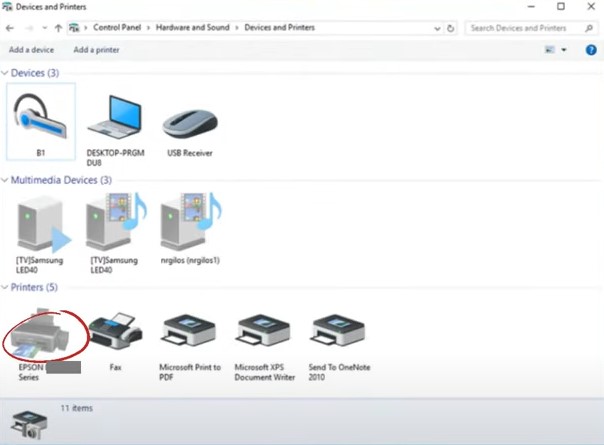
Step 4: Right-click on your printer and select. Set as default printer.
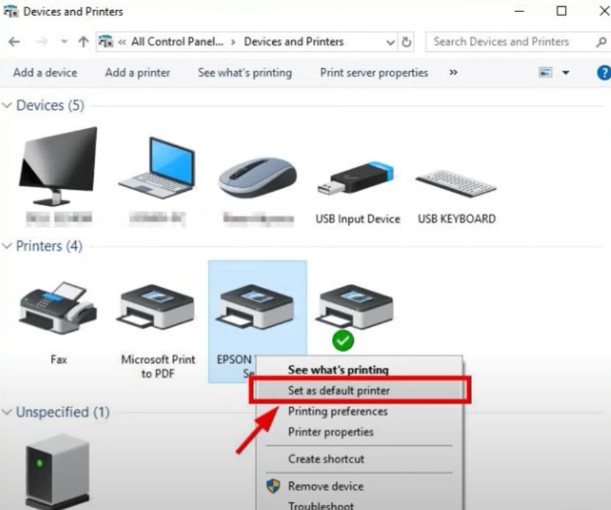
Conclusion
Hopefully, with the above methods now, you will be able to resolve the issue of the Epson ET 2800 not printing. However, if you are still having problems with your Epson printer, you can get help from an experienced printer expert.

