How to Fix Epson Workforce 600 Paper Jam Error
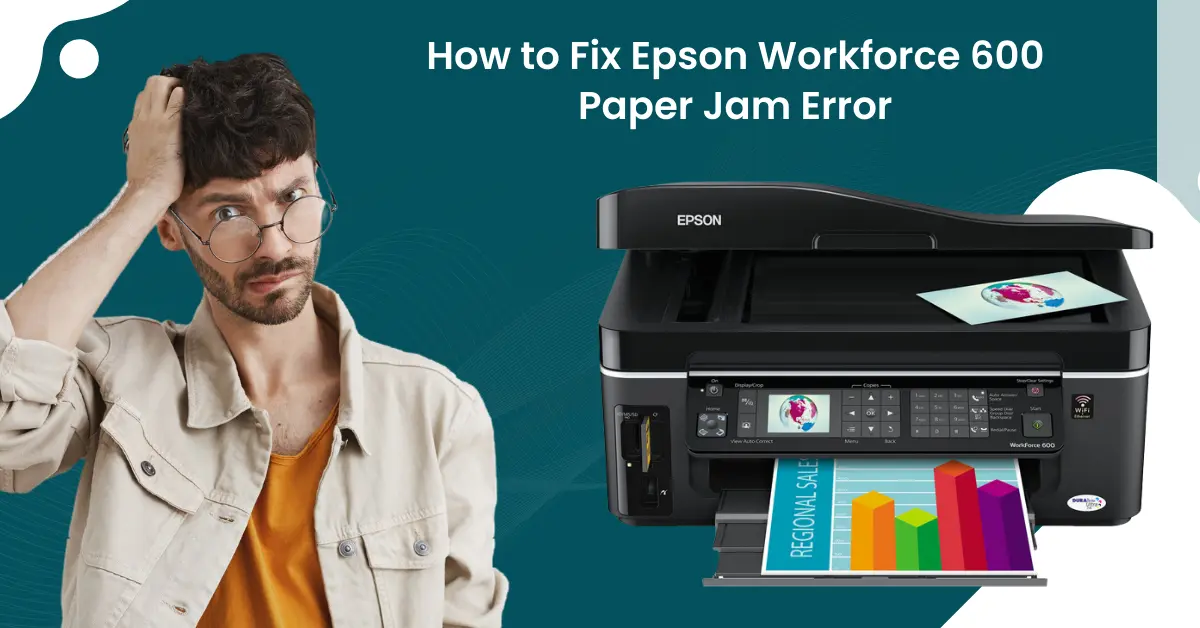
Modern printers are getting equipped with exceptional technology and cutting-edge features. These printers provide the utmost comfort in printing documents and perform other tasks such as scanning, copying, faxing, etc. No matter how advanced a printer is, it’s inevitable that it will come across several common errors. Moreover, your Epson Workforce 600 can show errors like paper jams. The potential causes of this problem could be problems with the scanner unit, torn paper stuck inside the printer, etc.
To get rid of the Epson printer paper jam issue first you need to look for the printer and papers to ensure everything is alright. In addition, we will tell you about the two worthwhile methods. So, Let’s start.
Solution 1: Clear the Jam From the Scanner Unit
Sometimes, the printer goes into the error state if some torn pieces are stuck in the printer scanner unit. Use the following steps to properly clean the scanner unit.
1. First, cancel the print job from the computer if necessary.
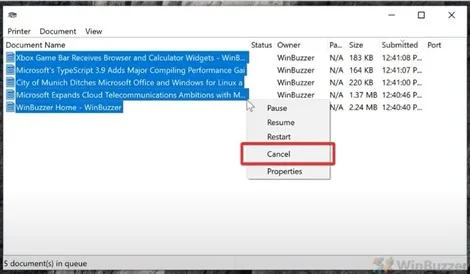
2. Gently pull out the jammed paper from the output tray and sheet feeder.
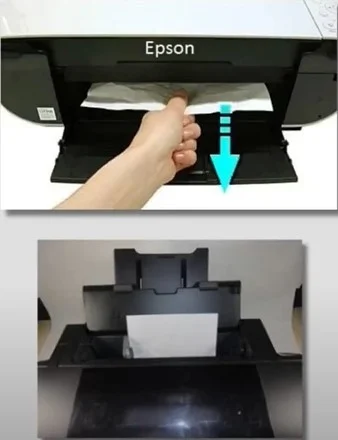
3. Move to your Epson printer, press the start button, and check if any problem shows or if you can print the documents.

4. Afterward, turn off your printer device.

5. In the next step, lift the scanner unit of your printer.

6. Furthermore, look for any jammed paper in the scanner unit and remove any torn pieces if you find them.
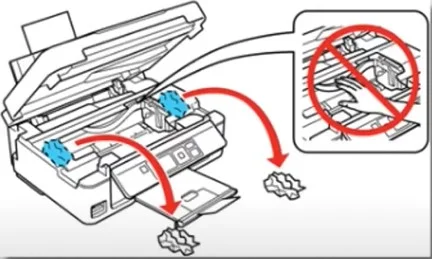
7. Once that is done, close the lid of the scanner unit.

8. Now, turn off your Epson printer and see if the error has been resolved.

9. If the problem is not gone from your device yet, then move to the next step.
Solution 2: Clear the Jam From the Automatic Document Feeder
Below are the comprehensive steps that will allow you to clear the jam or dust particles from the Automatic Document Feeder (ADF).
1. First and foremost, you need to open the document feeder of your Epson Workforce 600 printer.

2. Then, make sure that the rollers and the rubber pads are clean.

3. If they are not clean, get a lint-free cloth with the cleaning solution or water and wipe them.

4. Once done, close the ADF cover and inspect if the problem has been resolved.

Conclusion
After carefully checking your Epson printer for torn papers and using our proven methods, you can easily troubleshoot the paper jam error. We hope your printer gets out of the problem after that and starts printing seamlessly again. Unfortunately, if the Epson paper jam error is not gone yet, then go and get additional help to get more info.

